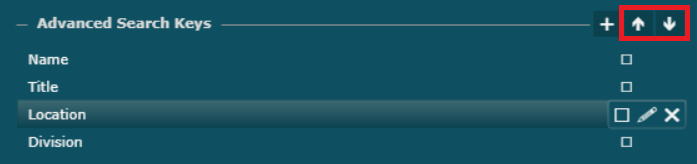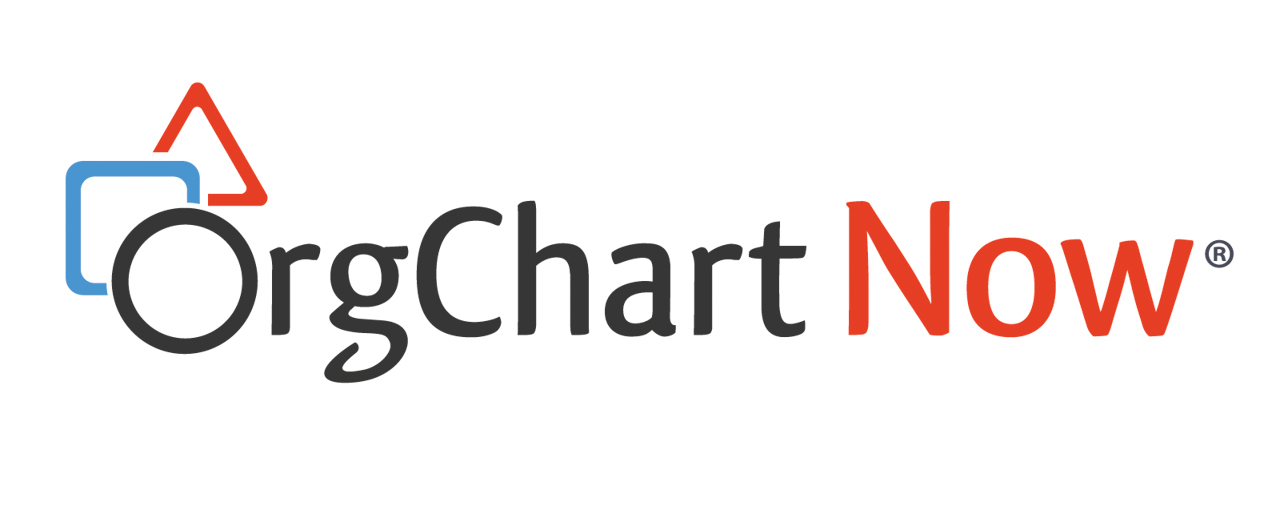- OrgChart Overview
- Quick Start Guides
- Top Toolbar
- Viewer
- Directory
- Planning
- Point in Time
- Workbench
- View Manager
- Chart Settings
- Account Settings
- Connectors
- Append Data Connectors
- Merge Data Connectors
- Photo Integrations
- Active Directory
- ADP
- ADP Recruitment
- Append Table
- Azure AD
- BambooHR
- Breathe HR
- ClearCompany
- Cornerstone
- CSV
- Dayforce
- Excel
- Google Directory
- Greenhouse
- iCIMS
- Jobvite
- Lever
- Namely
- Oracle
- OrangeHRM
- Paychex
- Paycom
- Paycor
- Paylocity
- PaySpace
- PeopleHR
- Sage
- Salesforce
- SFTP Pull
- Signify
- Subscribe HR
- SuccessFactors
- Thrive TRM
- TriNet
- UKG Pro (API)
- UKG Pro (RaaS)
- UKG Ready
- Unicorn HRO
- Workday
- Append Data Connectors
- Topics
- Admin User Impersonations
- Automatically Export to SharePoint
- Auto-Assignment Example
- Auxiliary Reporting
- Co-Head Example
- Creating a Master Chart
- Creating a Master Page
- Creating Shortcuts
- Dynamic Localization
- Flat File Prep
- Formulas
- Functional Charts
- Import Filters
- Index Page
- Inverted Charts
- Level Charts
- Multi-Chart Documents
- Pie Chart Example
- Point-in-Time Charts
- Restricted Link Setup
- Security Profiles
- SSO Configuration
- Release Notes
- Troubleshooting
- Legal
- Contact Us
Advanced Search Configuration
Audience:
Audience: Administrators
Overview
Under the Search icon in Viewer, you can add advanced search keys to your searches within OrgChart: PersonID, SupervisorID, Name, and Title. You have the option to rename these keys, enable a "picker" (instead of having to type), or delete the keys you've previously added.
Changing the Advanced Search Fields
To change what fields are available under the Advanced Search, start by clicking on the More icon.

In the More menu, select Chart Settings.
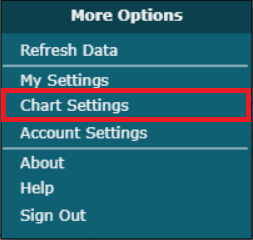
On the Chart Settings page, change the Settings from "Source" to "Search & Directory".
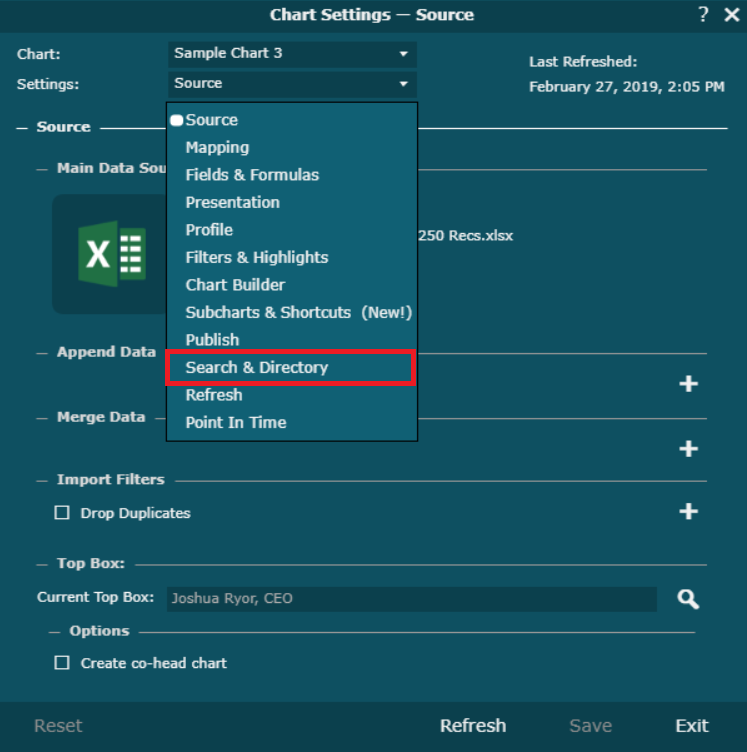
The list of fields currently searchable under Advanced Search will be displayed in the top section. To add new fields, click the + button.
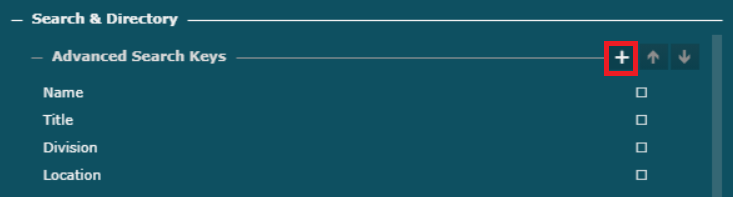
From the Add Key... menu, select the fields you want to be able to search by. This will add those fields to the list of Advanced Search Keys.
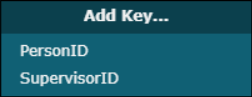
To remove fields from the list of Advanced Search Keys, hover your mouse over the field you want to remove, and click the X button.
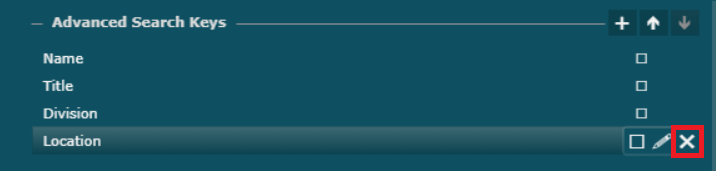
To re-order the list of searchable fields, left click the field you want to move, then use the navigation arrows to manually adjust the order.