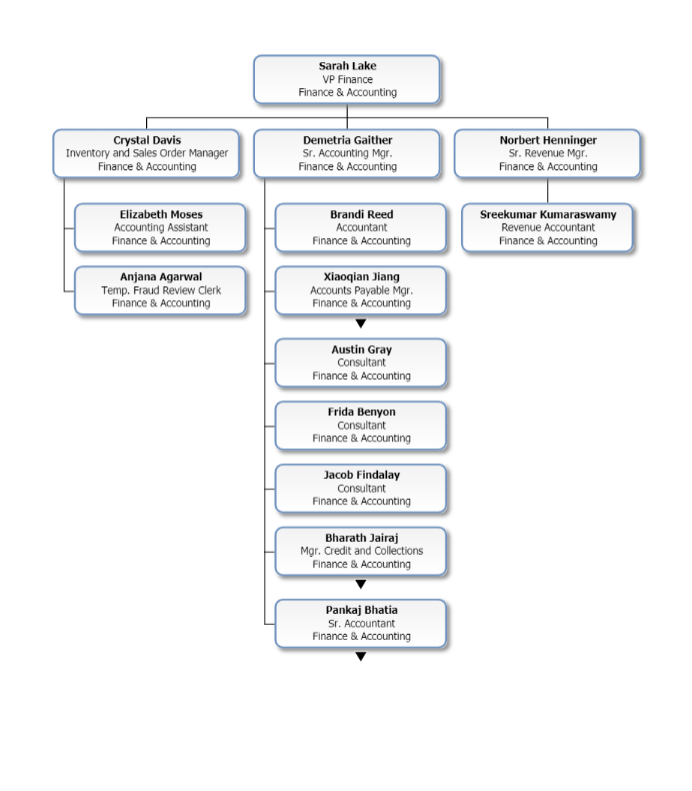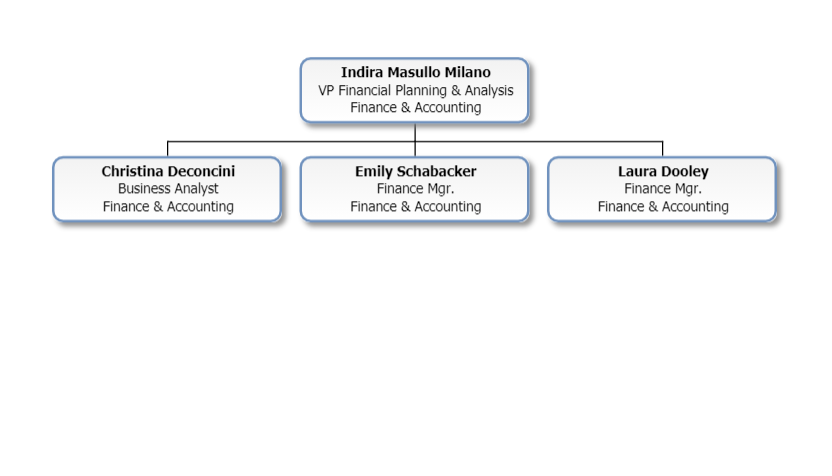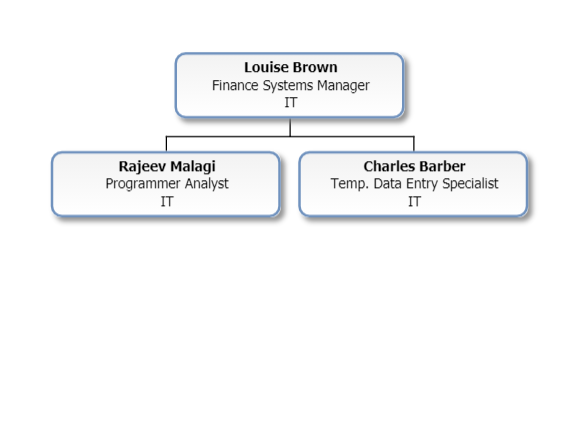Branch Access Field Example
Audience
Audience: Administrators Edition: Enterprise
Overview
Branch Level Security (BLS) profiles limit a user's access to a specific subset of branches within a Master Chart.
For example, you restrict users' access to specific branches using a Branch Access field within your data.
The following article provides step-by-step instructions for configuring a Branch Level Security profile using the Branch Access Field rule type.
Configuring a Branch Access Field BLS Profile
Log in to OrgChart.
Click on the Mode Switcher icon in the Top Toolbar, and then select the Setup option. The Setup panel is displayed.
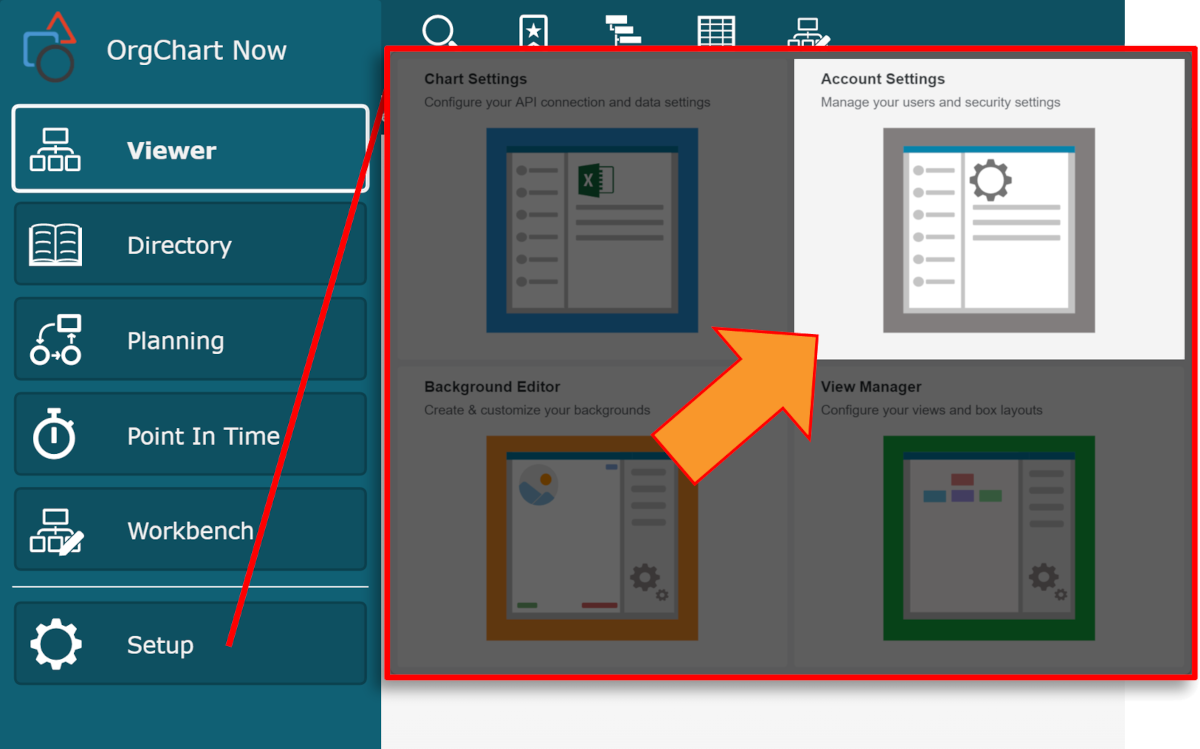
Click on the Account Settings tile, and then click on the Security tab in the left side menu.
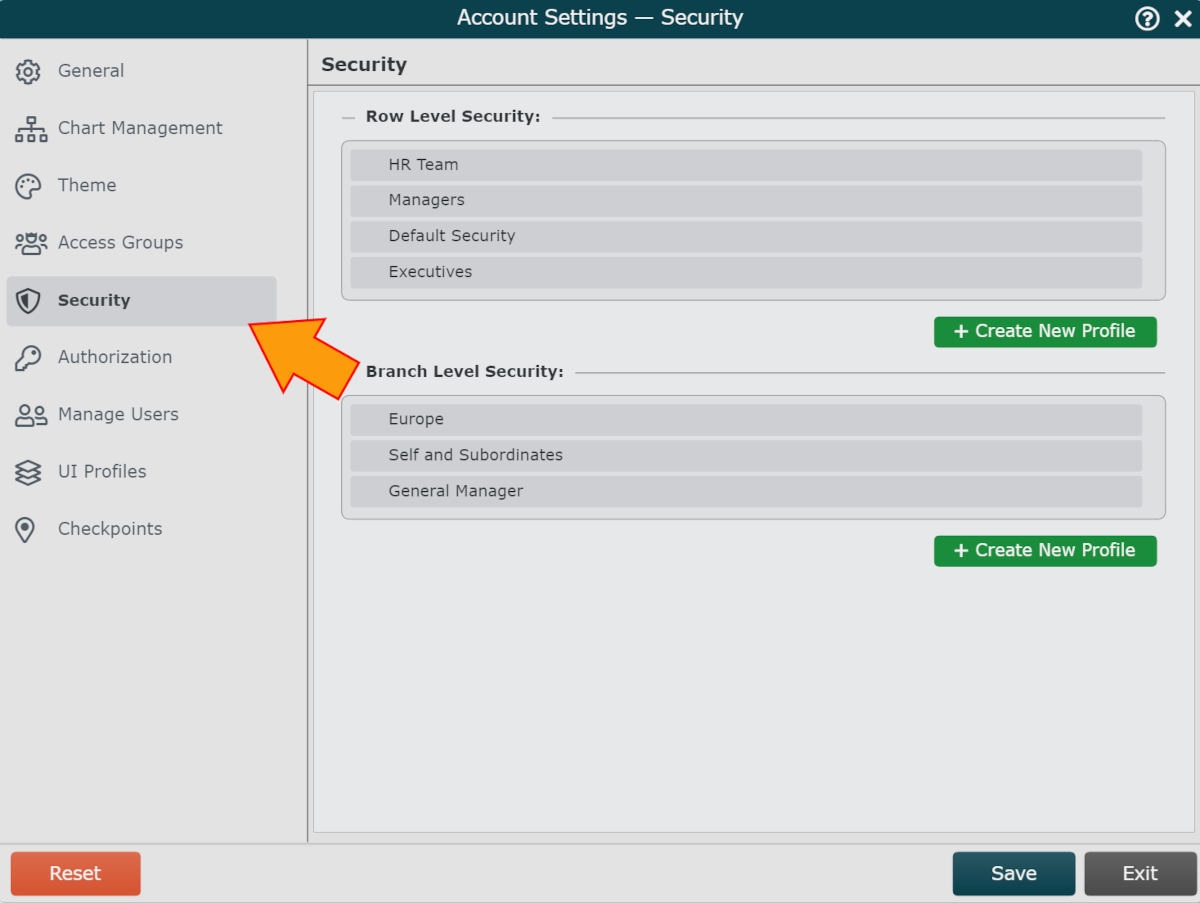
Click on the Create New Profile button (under the Branch Level Security heading). The Security Configuration panel is displayed.
Enter a name for the profile in the Name text box.
Optionally, enter a description of the BLS profile into the Description text box.
Click on the
 icon to the right of the Rule Configuration heading.
icon to the right of the Rule Configuration heading.Select Branch Access Field from the dropdown menu.
Select the data field associated with Branch Access (populated with a comma-delineated list of Top Box PersonIDs) from the Field dropdown menu.
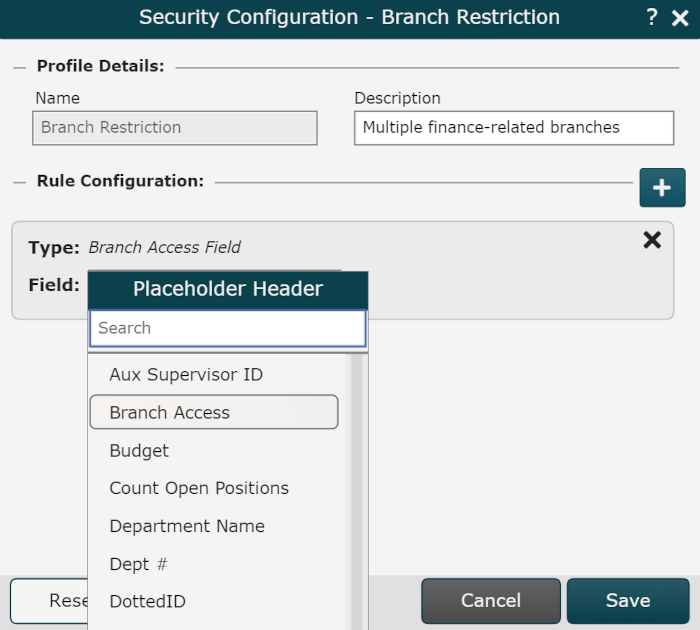
Click Save.
Assign this BLS profile to an Access Group. Reference the Branch Level Security article for instructions on how to assign a BLS profile to an Access Group.
Testing Permissions
Administrators can login as users with different levels of access to test permissions. Reference the Admin User Impersonation article for more information.
The following section tests the 'Branch Access Field' BLS profile. The Branch Access field used to drive example is populated with a comma-delineated list of the PersonIDs associated with the top box of each accessible branch.
Without Branch Level Security
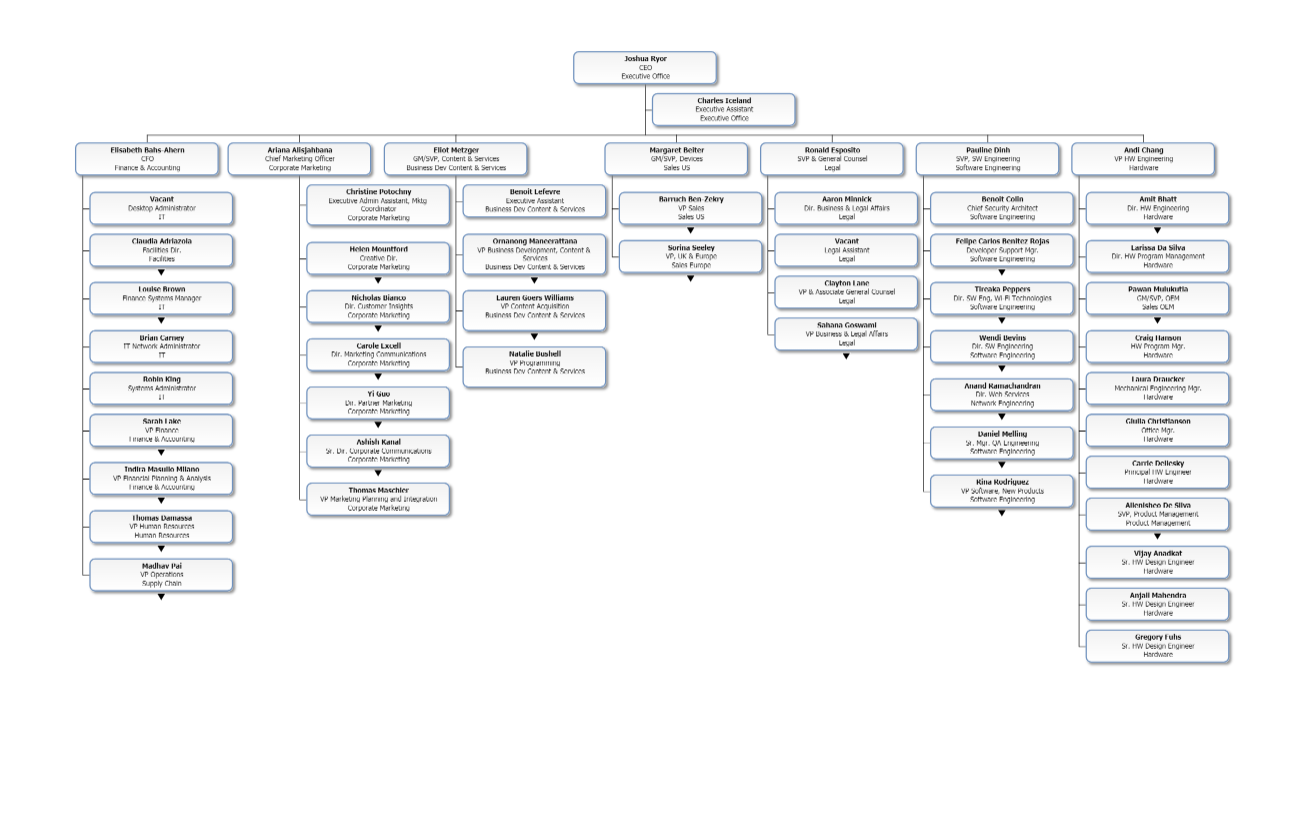
With Branch Level Security
The following screenshots are the result of the BLS profile when signed in as Sarah Lake: