Security
Audience
Audience: Administrators Edition: Enterprise
Overview
The Security panel allows an administrator to:
Accessing Security Settings
Click on the Mode Switcher icon in the Top Toolbar, and then select the Setup option. The Setup panel is displayed.
Click on the Account Settings tile.
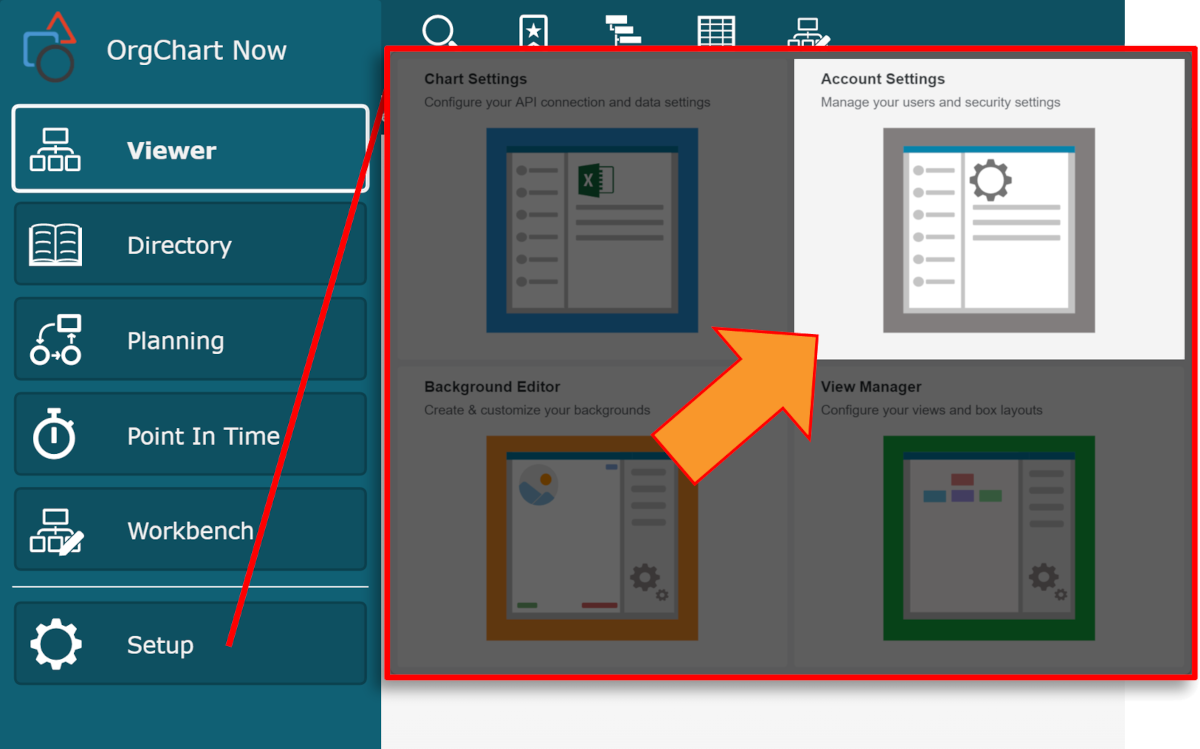
Select the Security option from the left side menu.
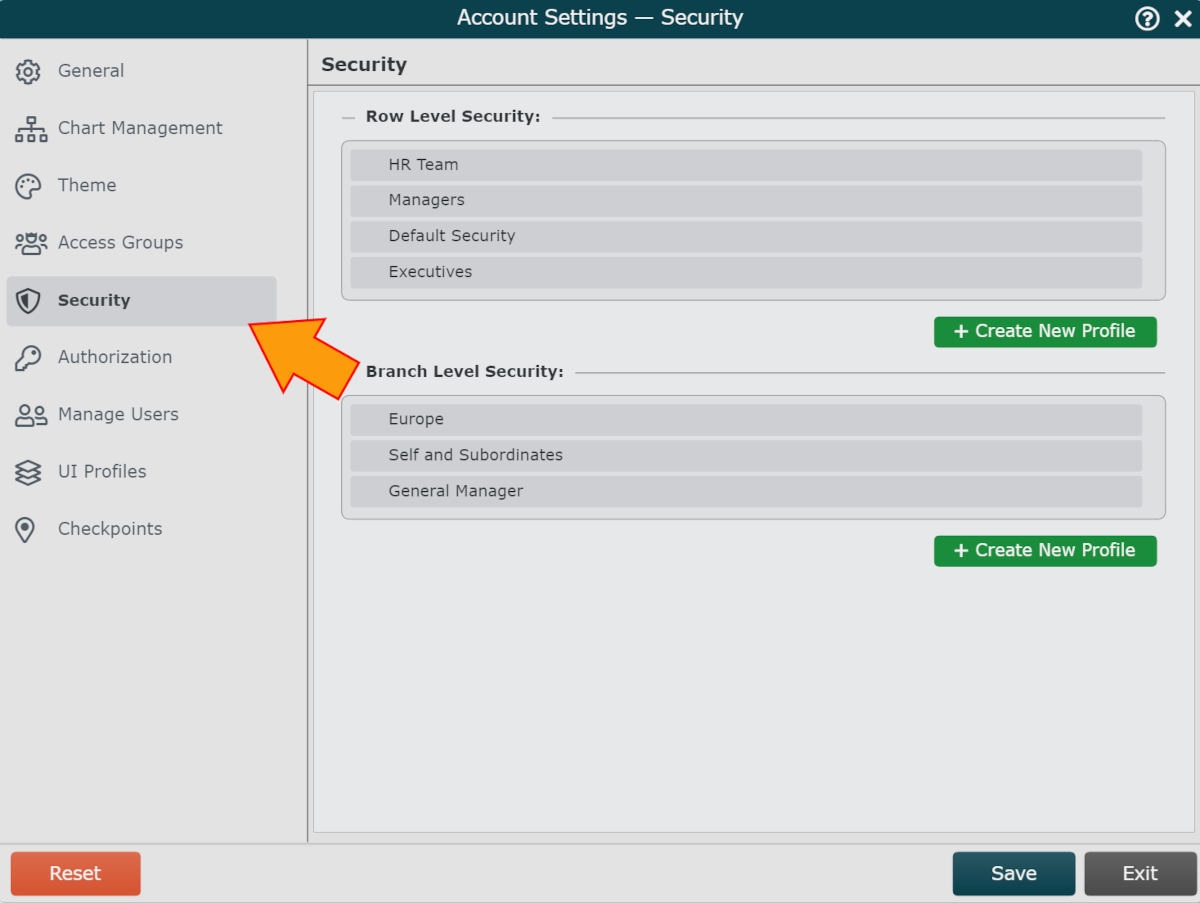
Row Level Security
Row Level Security Profiles limit which fields a user can access on a row by row basis. For example, an Administrator can restrict a user (or group of users) so that they cannot see sensitive fields. Reference the Row Level Security article for more information.
The following options are available in the Row Level Security section:
Create New Profile button | Create a new Row Level Security Profile. |
 | Mouse over to configure Row Level Security Profile. |
 | Mouse over to rename Row Level Security Profile. |
 | Mouse over to copy Row Level Security Profile. |
 | Mouse over to delete Row Level Security Profile |
Branch Level Security
Branch Level Security Profiles limit which branches a user can access. For example, an Administrator can restrict a managers so that they can only see their own branch. Reference the Branch Level Security Branch Level Security article for more information.
The following options are available in the Branch Level Security section:
Create New Profile button | Create a new Branch Level Security Profile. |
 | Mouse over to configure Branch Level Security Profile. |
 | Mouse over to rename Branch Level Security Profile. |
 | Mouse over to copy Branch Level Security Profile. |
 | Mouse over to delete Branch Level Security Profile. |