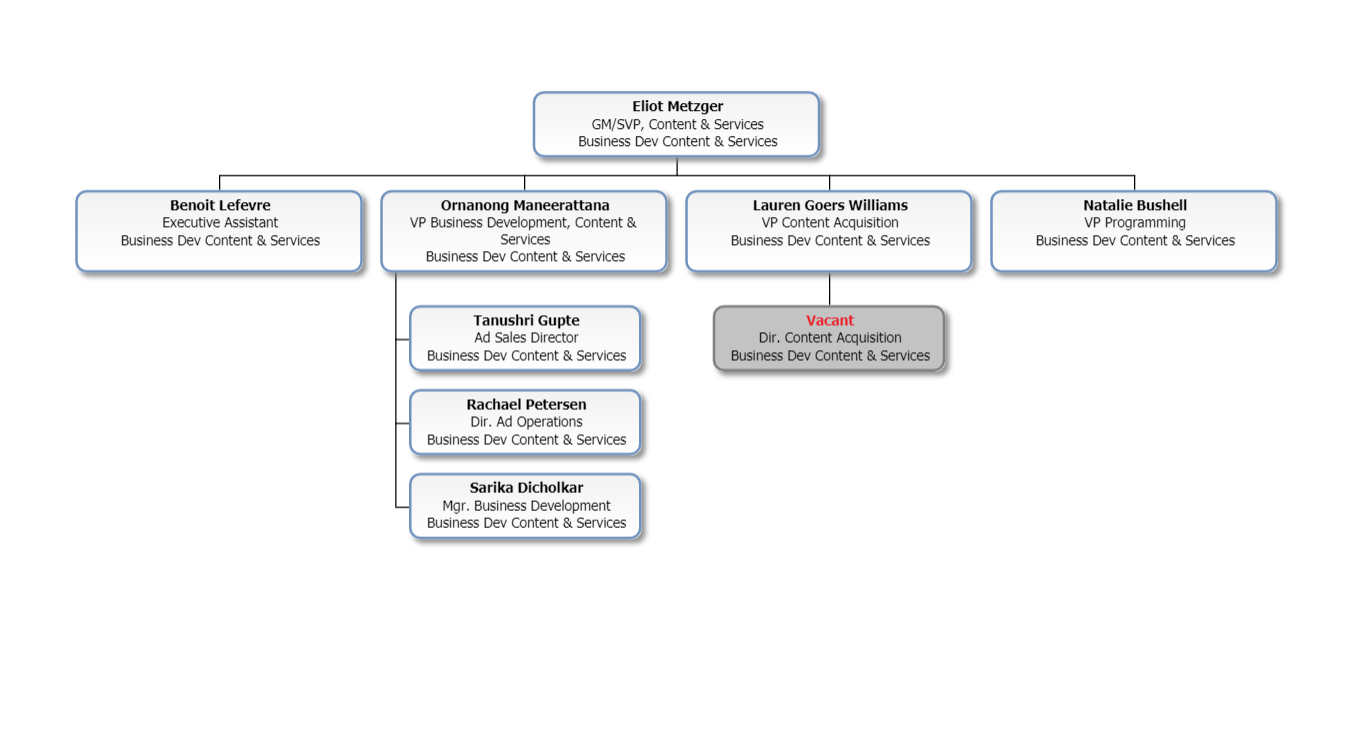Self and Subordinates Example
Audience
Audience: Administrators Edition: Enterprise
Overview
Branch Level Security (BLS) profiles limit a user's access to a specific subset of branches within a Master Chart.
For example, you can restrict a users' access to view only themselves and their subordinates.
The following article provides step-by-step instructions for configuring a Branch Level Security profile using the Self + Subordinates rule type.
Configuring a Self + Subordinates BLS Profile
Log in to OrgChart.
Click on the Mode Switcher icon in the Top Toolbar, and then select the Setup option. The Setup panel is displayed.
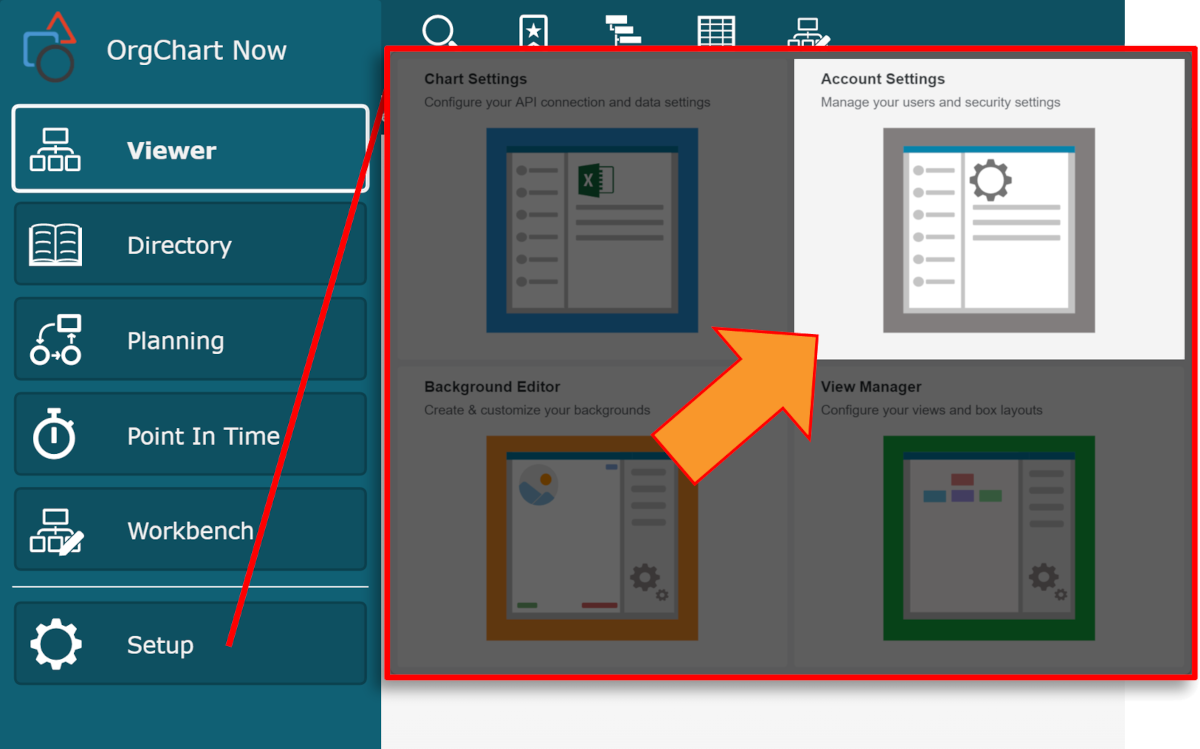
Click on the Account Settings tile, and then click on the Security tab in the left side menu.
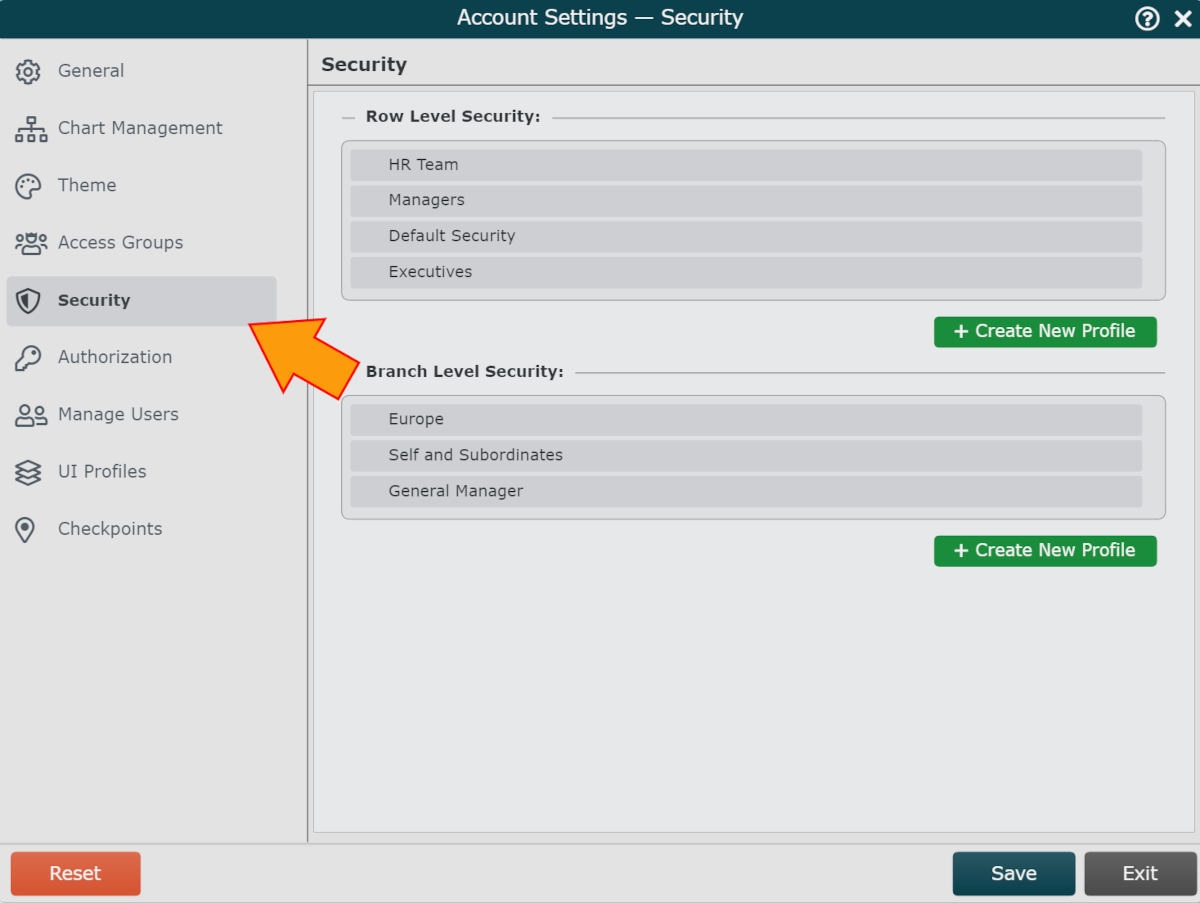
Click on the Create New Profile button (under the Branch Level Security heading). The Security Configuration panel is displayed.
Enter a name for the profile in the Name text box.
Optionally, enter a description of the BLS profile into the Description text box.
Click on the
 icon to the right of the Rule Configuration heading.
icon to the right of the Rule Configuration heading.Select Self + Subordinates from the dropdown menu.
Optionally, click on the + button to allow access to level(s) above the user assigned to this BLS profile.
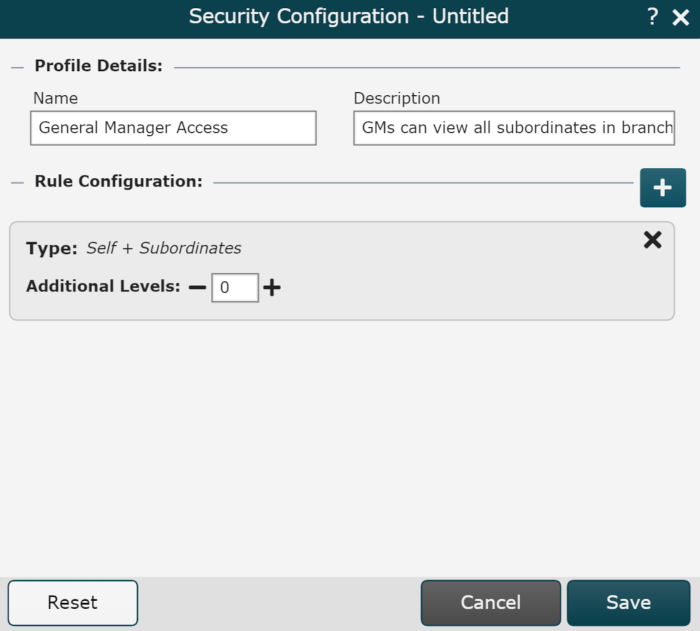
Click Save.
Assign this BLS profile to an Access Group. Reference the Branch Level Security article for instructions on how to assign a BLS profile to an Access Group.
Testing Permissions
Administrators can login as users with different levels of access to test permissions. Reference the Admin User Impersonation article for more information.
The following section tests the 'Self + Subordinates' BLS profile configured above.
Without Branch Level Security
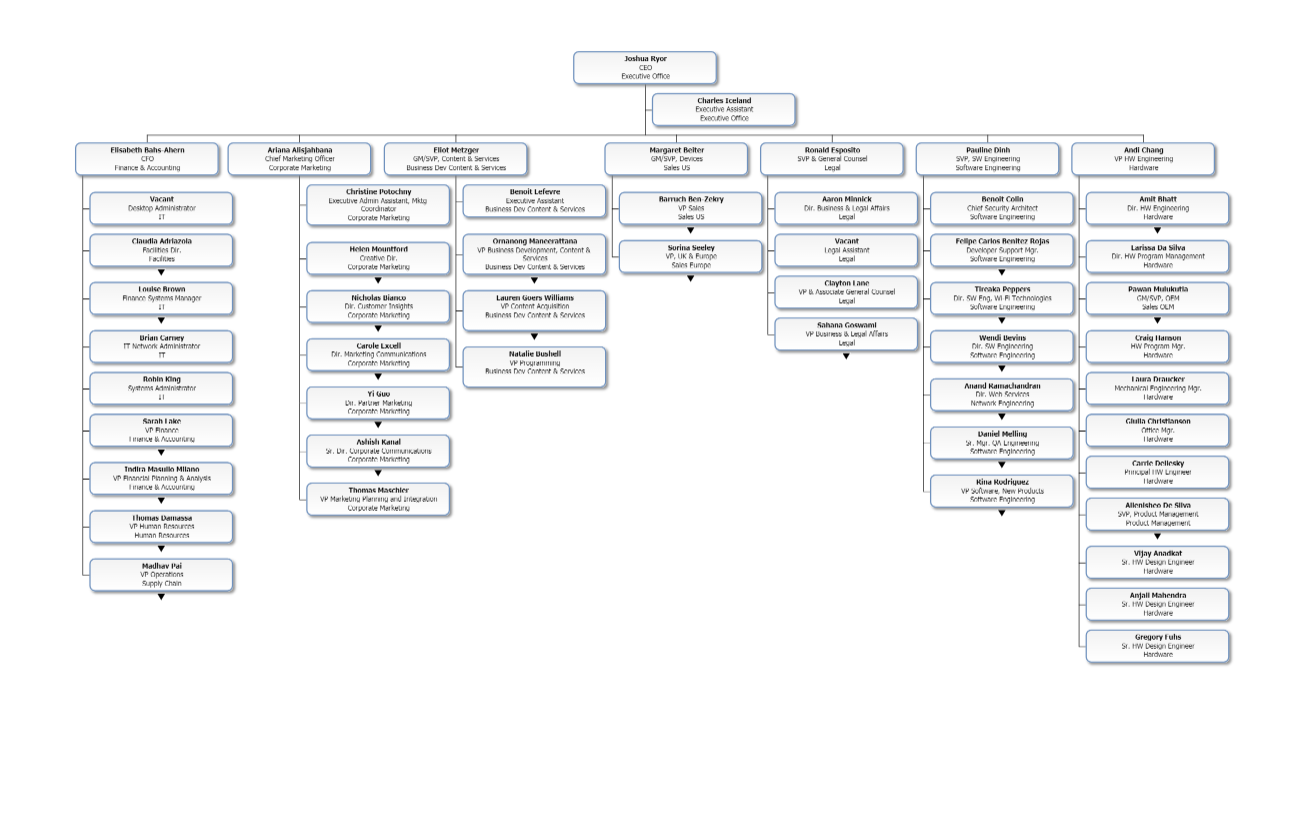
With Branch Level Security
The following screenshot is the result of the BLS profile when signed in as Eliot Metzger: