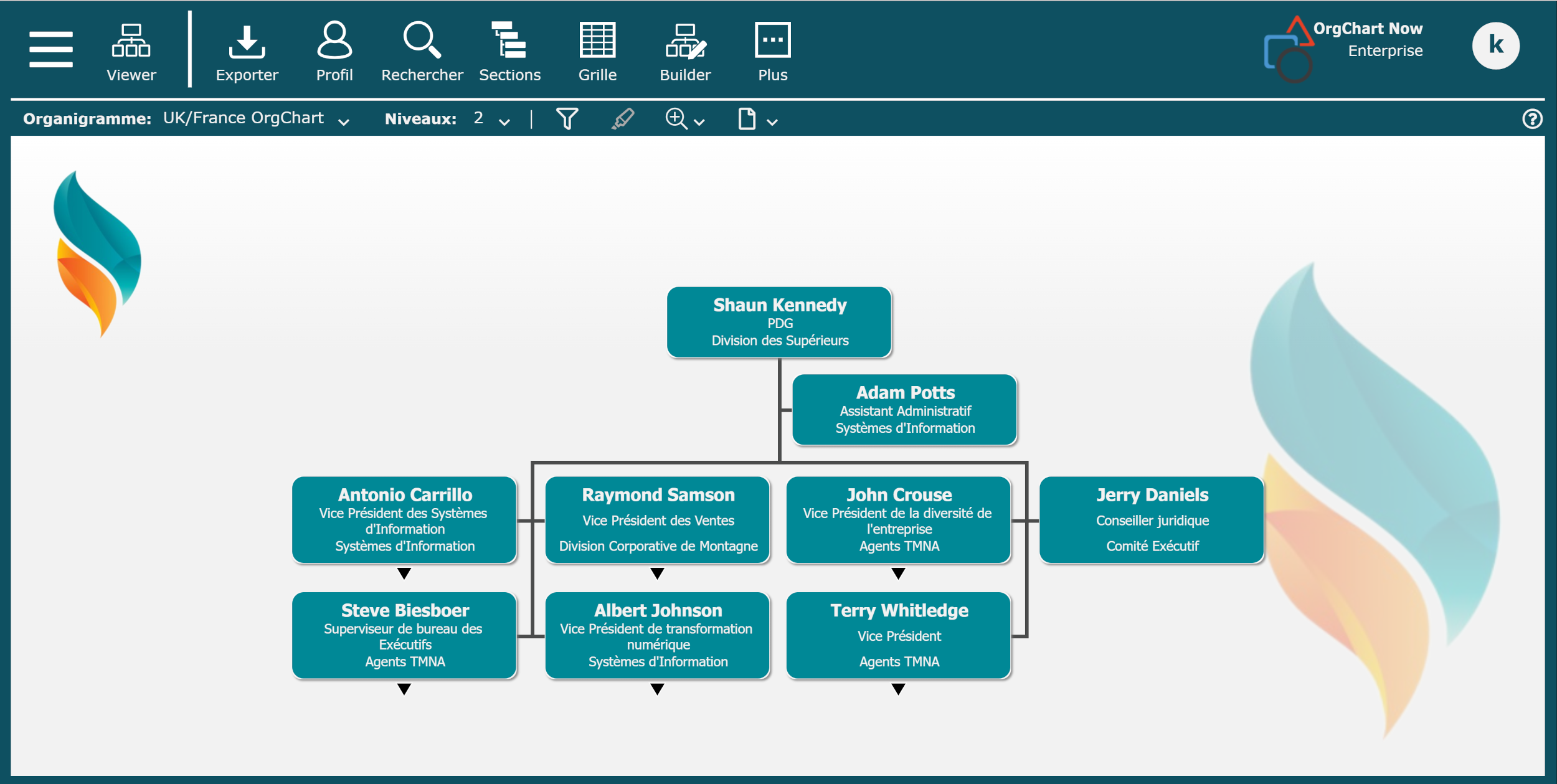Dynamic Localization
Audience
Audience: Administrators Edition: Enterprise
Overview
Dynamic Localization enables end-users to view chart data in their preferred language. The following article provides step-by-step instructions for configuring Dynamic Localization in OrgChart.
Data Prep
Your data must contain a version of the field(s) you would like translated each language.
For example, if you would like English speaking end-users to view English titles, and French speaking end-users to view French titles, you need to have two different title fields (i.e. Title_ENG and Title_FR).
Mapping Localized Fields
Once the translated fields are in the data, an administrator can configure Dynamic Localization in the Chart Settings: Mapping panel. The following section provides step-by-step instructions for mapping the localized fields.
Log in to OrgChart.
Click on the Mode Switcher icon in the Top Toolbar, and then select the Setup option. The Setup panel is displayed.

Click on the Chart Settings tile, and then select the Mapping tab from the left side menu.
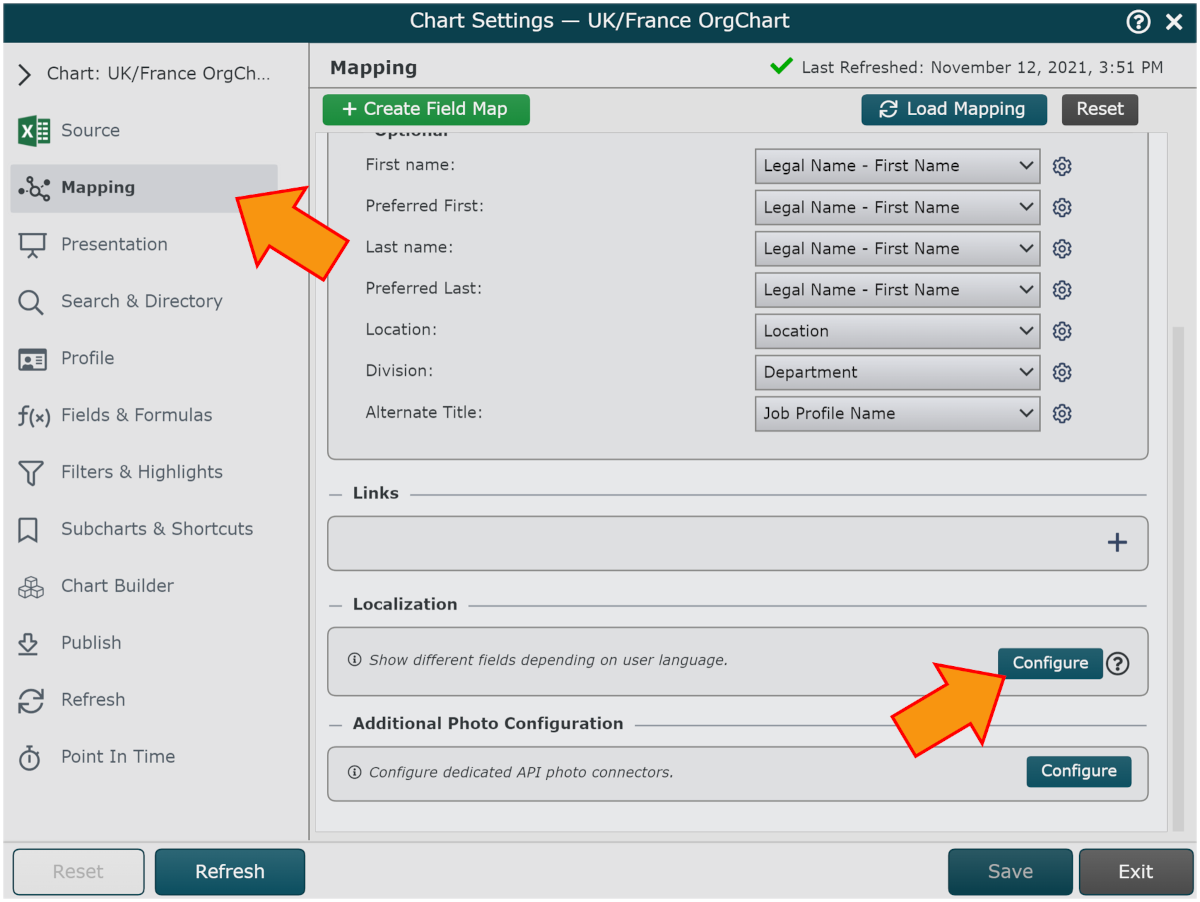
Scroll down to the bottom of the Mapping panel, and then click on the Configure button under the Localization heading.
Click on the + button, and then search for and select the field from your data that you want to localize.
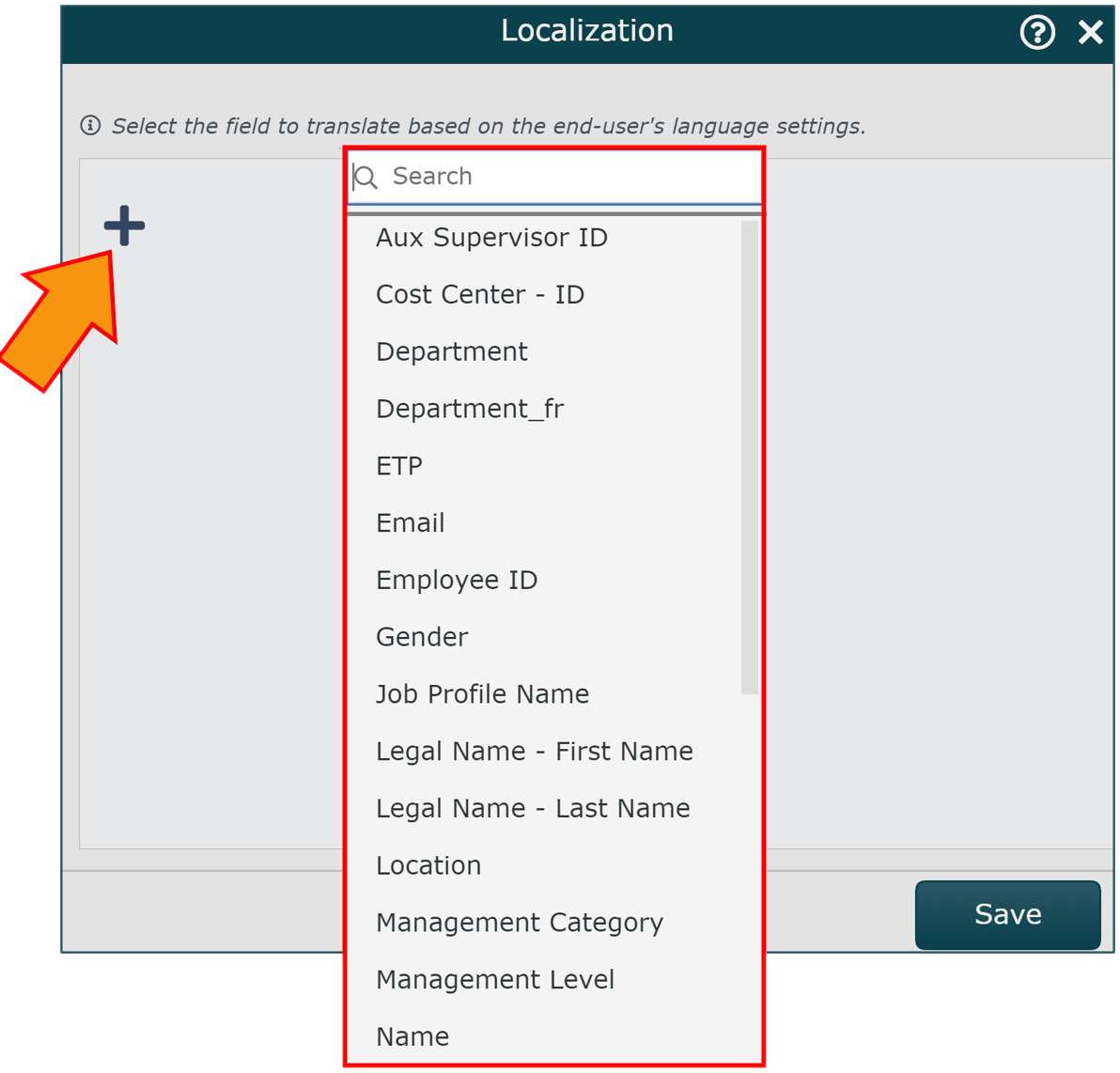
Click on the small + button (under the new localization field), and then select a language from the dropdown menu.
Repeat step 5 until you have added all of the languages in which the localization field will be translated.
Click on a language's dropdown menu, and then select the field from your data containing the translated values for the corresponding localization field.
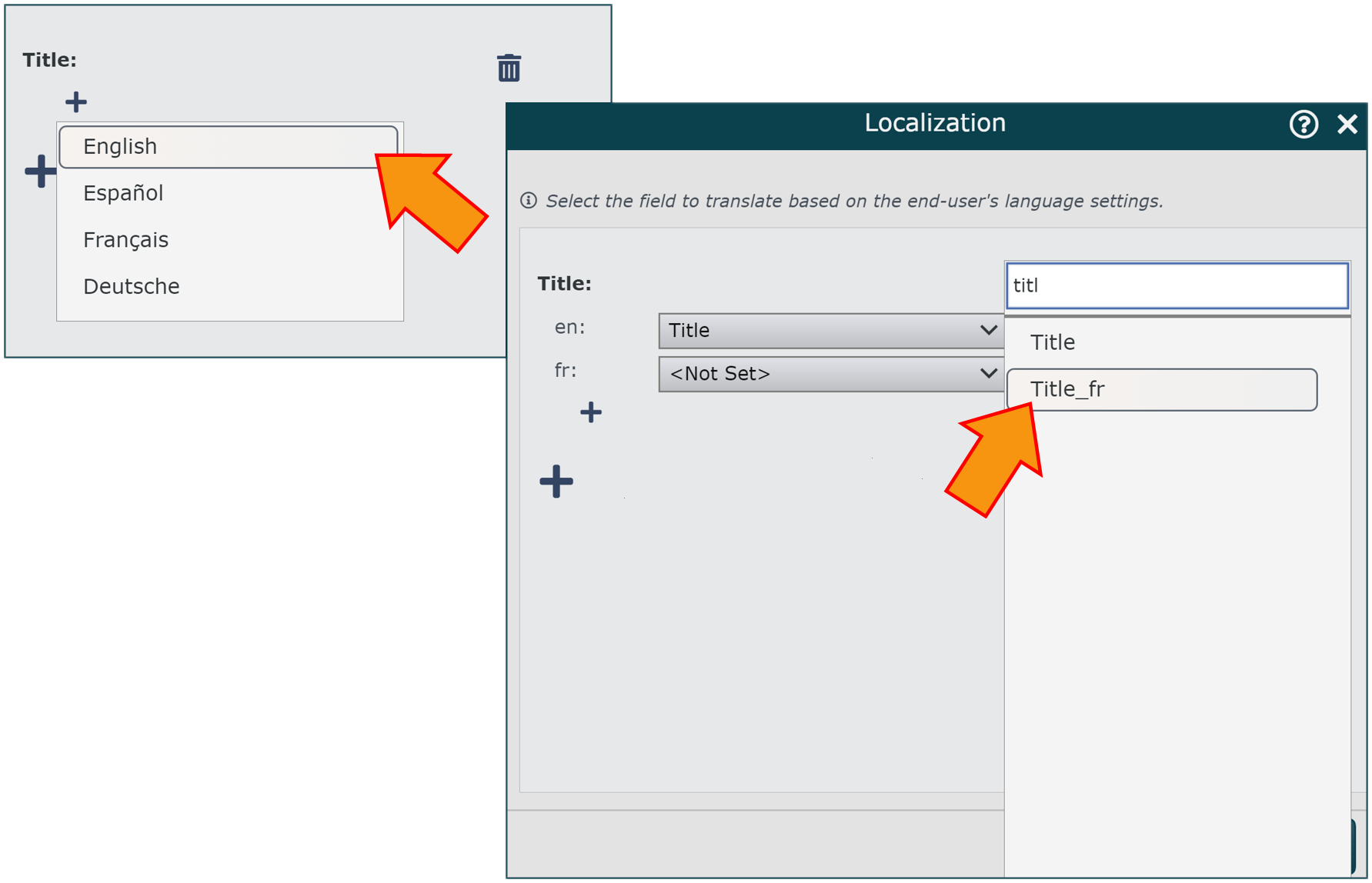
Repeat this process until all desired localization fields are mapped.
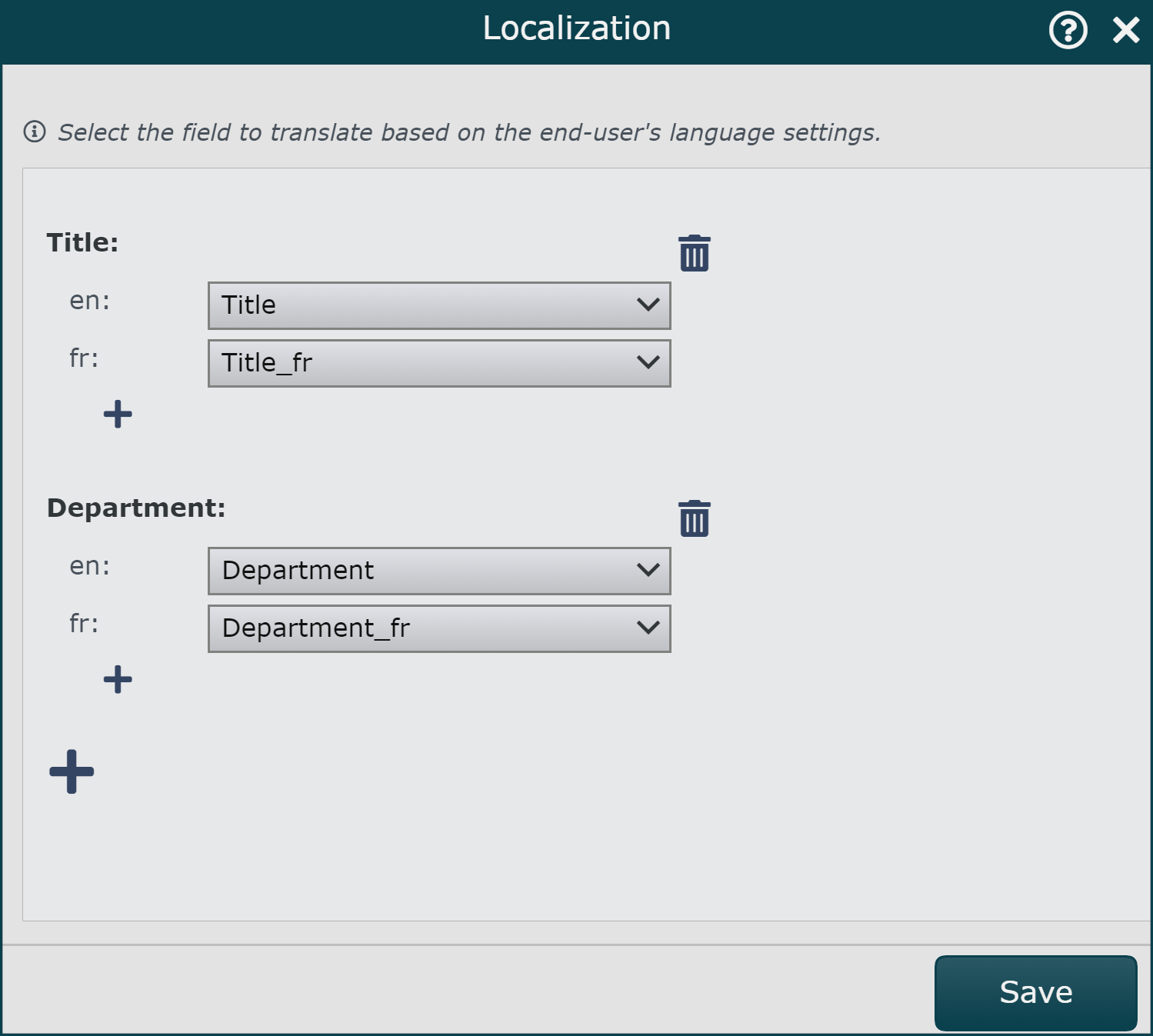
Click on Save, and then Refresh the chart.
English Speaking End-User
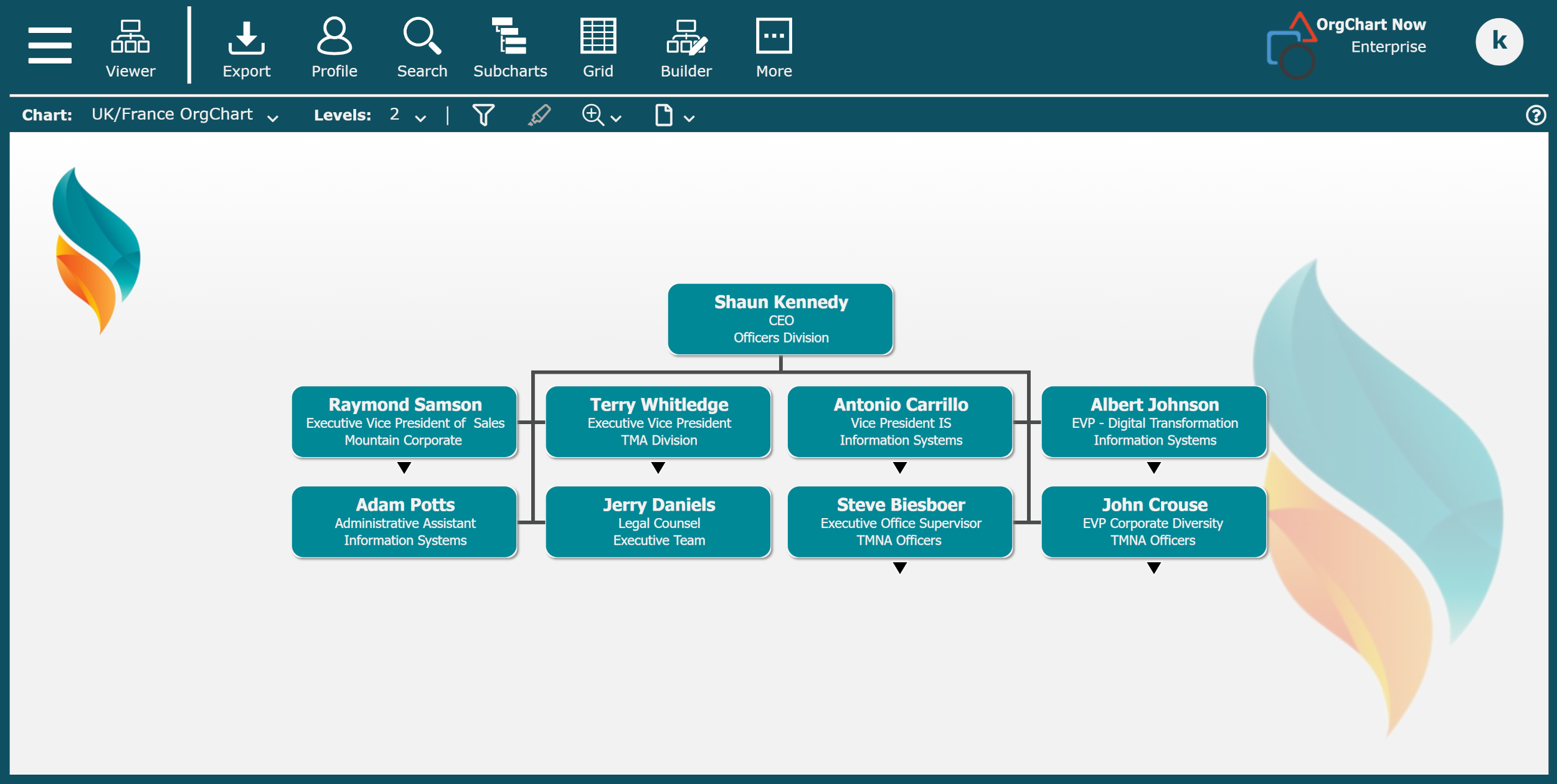
French Speaking End-User