Chart Settings
Audience
Audience: Administrators
Overview
Chart Settings consists of several panels in which Administrators can configure the overall presentation of any Master Chart in the account.
Accessing Chart Settings
Click on the Mode Switcher icon in the Top Toolbar, and then select the Setup option. The Setup panel is displayed.
Click on the Chart Settings tile.

By default, the Source panel is displayed. Select one of the options in the left side menu to navigate to a different panel.
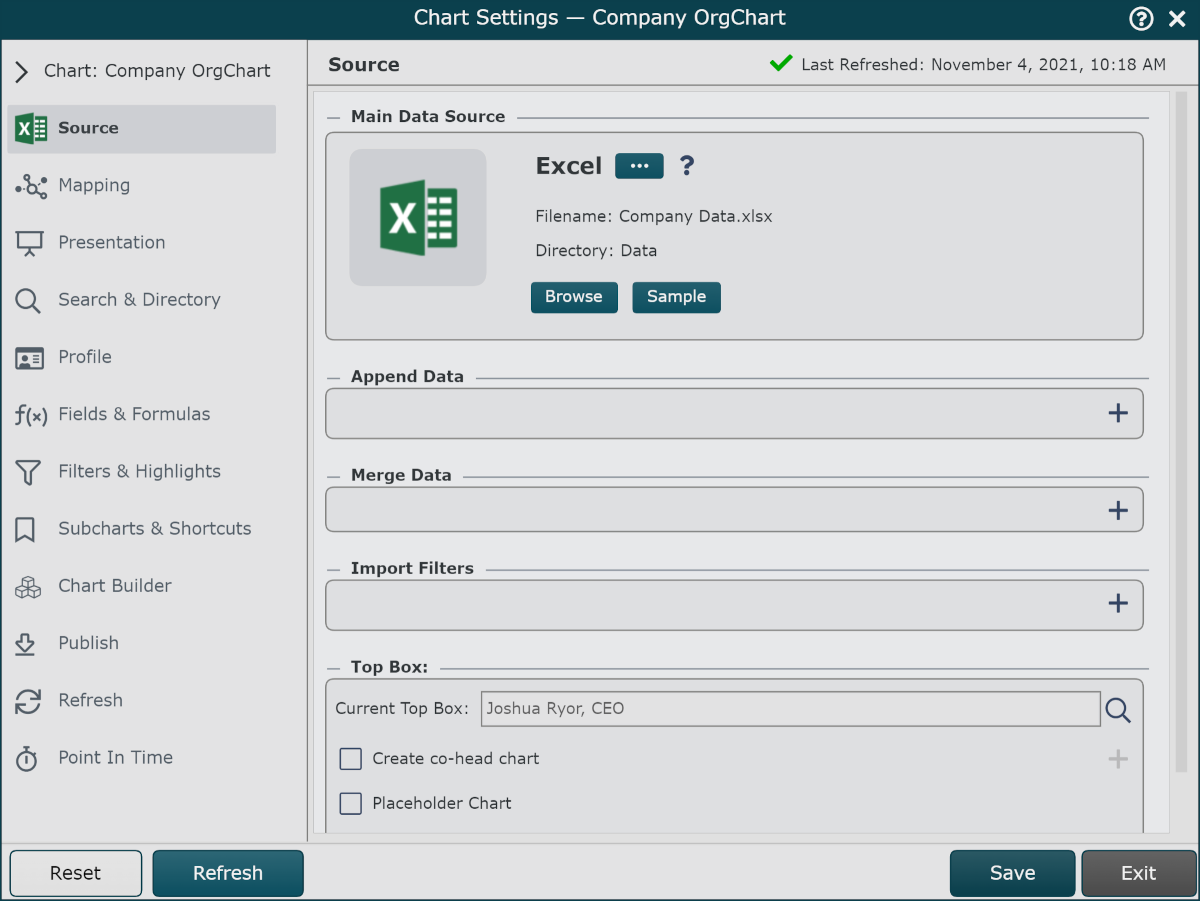
All of the settings in the Chart Settings panel affect the current Master Chart, which is denoted in the Chart dropdown menu.
Click on the Chart dropdown menu to modify the Chart Settings of a different Master Chart.
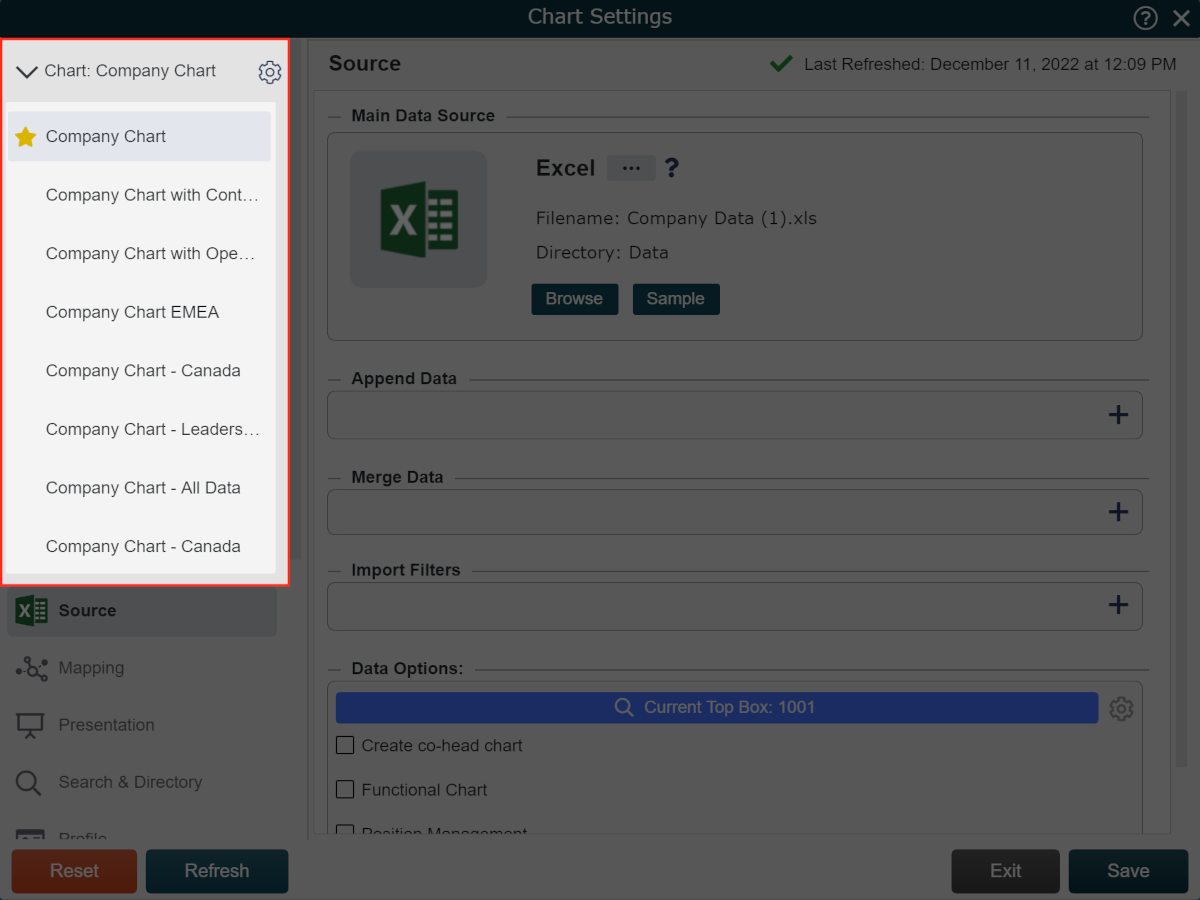
Note
Admins can click on the  icon to the right of the Master Chart name in order to open the Account Settings: Chart Management panel, where charts can be created, renamed, and duplicated.
icon to the right of the Master Chart name in order to open the Account Settings: Chart Management panel, where charts can be created, renamed, and duplicated.
Chart Settings Panels
The settings configured in the following panels apply to the selected Master Chart.
Panel | Description |
|---|---|
Create an organizational chart from one or more data sources. | |
Identify required and optional fields. | |
Adjust various presentation options. | |
Select fields available for Advanced Search and configure Directory mode search keys and results. | |
Customize the fields displayed in the Profile baseball card. | |
Update field properties and define/edit formulas. | |
Define and update filters and highlights. | |
Configure the naming convention and sort keys for subcharts, and create shortcuts. | |
Take a snapshot of any subset of a Master Chart and create Dynamic Formulas. | |
Configure the output for documents, images, and excel spreadsheets. | |
Configure the refresh schedule and email notification options. | |
Configure archival settings for the Point in Time module. |