Refresh
Audience
Audience: Administrators
Overview
The Refresh panel allows Administrators to set the frequency at which their chart is automatically synchronized with source data.
Note
Note: The Refresh Options configured in this panel only pertain to the Master Chart selected in the Chart dropdown menu.
Accessing Refresh Settings
Click on the Mode Switcher icon in the Top Toolbar, and then select the Setup option. The Setup panel is displayed.
Click on the Chart Settings tile.

Select the Refresh option from the left side menu.
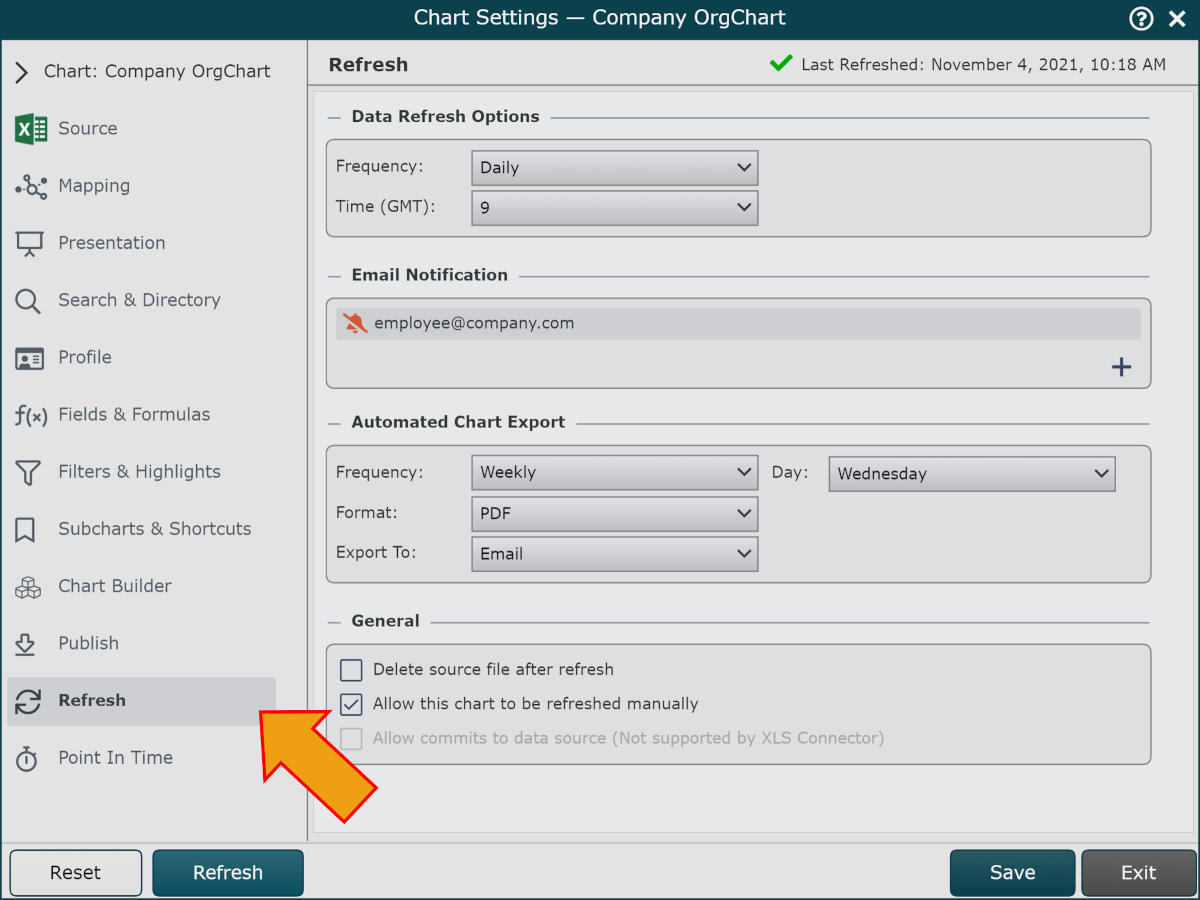
Data Refresh Options
Frequency dropdown | Set the frequency that scheduled refreshes occur. The following frequency options are available:
|
Time dropdown | Set the time (GMT) that scheduled refreshes occur. NoteNote: The refresh will occur at approximately the specified time. If flat files are pushed to OrgChart (as a data source), make sure that the files are pushed at least one hour prior to the scheduled refresh time. |
Email Notification
Email notifications will be sent to all recipients when a data refresh fails.
 | Receive an email only after a failed refresh. |
 | Receive an email after each successful refresh. |
 | Delete an email from the email notification list. |
 | Add an email to the email notification list. |
Automated Chart Export
Automatically generate a PDF or PowerPoint of the selected Master Chart after refresh, and send it to an Email or SharePoint Site.
Frequency dropdown | Set the frequency that a chart will be automatically generated in PDF or PowerPoint after refresh.
|
Format dropdown | Set the format in which the chart will be generated after refresh.
|
Export To dropdown | Select the destination of the automatically generated chart.
|
General
Delete source after refresh checkbox | If a flat file is used as a data source, the flat file will be deleted after a successful refresh. This option is not available for data sources that query an HRIS system. |
Allow this chart to be refreshed manually checkbox | Enable Administrators (or Read/Write users with proper access) to manually refresh data. |