Search and Directory
Audience
Audience: Administrators
Overview
The Search and Directory panel allows Administrator to configure:
Fields available for Advanced Search
Search keys and results for Directory mode.
Accessing Search & Directory
Click on the Mode Switcher icon in the Top Toolbar, and then select the Setup option. The Setup panel is displayed.
Click on the Chart Settings tile.

Select the Search & Directory option from the left side menu.
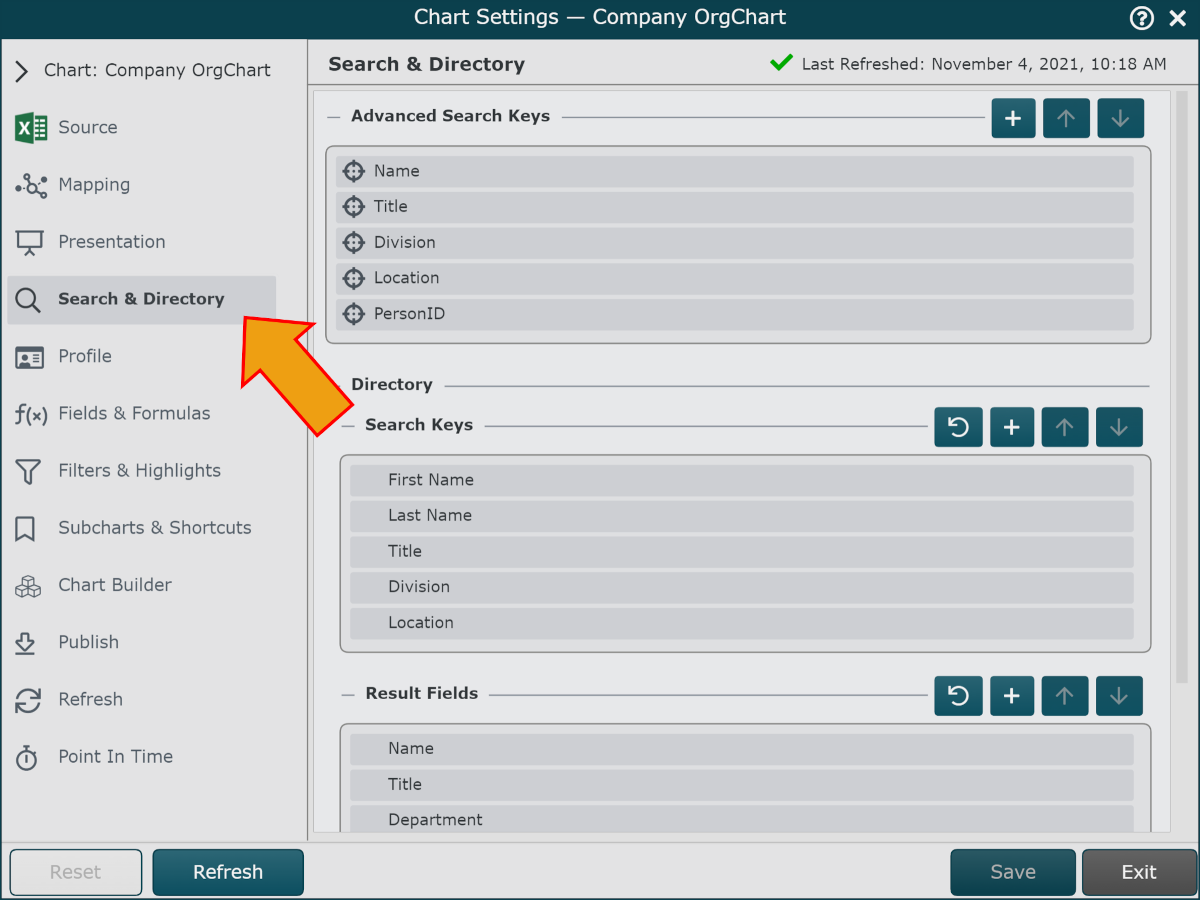
Advanced Search Keys
Standard Search allows end users to search on the Name and Title fields. Admin can enable and configure Advanced Search, so that users can locate employees records using additional fields.
 | Add search key to Advanced Search. |
 | Move search key up. |
 | Move search key down. |
 | Provide end user with a drop-down menu that can be used to select a search value. |
 | Hover over a row to rename a search key. The search key label is displayed to an end user when performing a search. |
 | Hover over a row to delete a search key. |
Directory Mode
The Directory mode allows you to search for employee records using multiple search criteria.
Administrators can configure both available search keys and fields included in search results (result fields).
Configure Search Keys for Directory Mode
The follow options are available for configuring the search keys available to the end-user in Directory mode:
 | Revert to default settings (First Name, Last Name, Title, and Division). |
 | Add new search key. |
 | Move search key up. |
 | Move search key down. |
 | Hover over search key to delete. |
Configure Result Fields for Directory Mode
The follow options are available for configuring the search results displayed in Directory mode.
 | Revert to default set of result fields. |
 | Add result field. |
 | Move search key up. |
 | Move search key down. |
 | Hover over result field to remove. |