Subcharts & Shortcuts
Audience
Audience: Administrators
Overview
The Subcharts & Shortcuts panel enables Adminstrators to manage the pagination of their OrgChart, as well as configure Shortcuts to quickly access specific locations of a chart.
The Subcharts & Shortcuts panel allows an administrator to configure:
Accessing Subcharts & Shortcuts
Click on the Mode Switcher icon in the Top Toolbar, and then select the Setup option. The Setup panel is displayed.
Click on the Chart Settings tile.

Select the Subcharts & Shortcuts option from the left side menu.
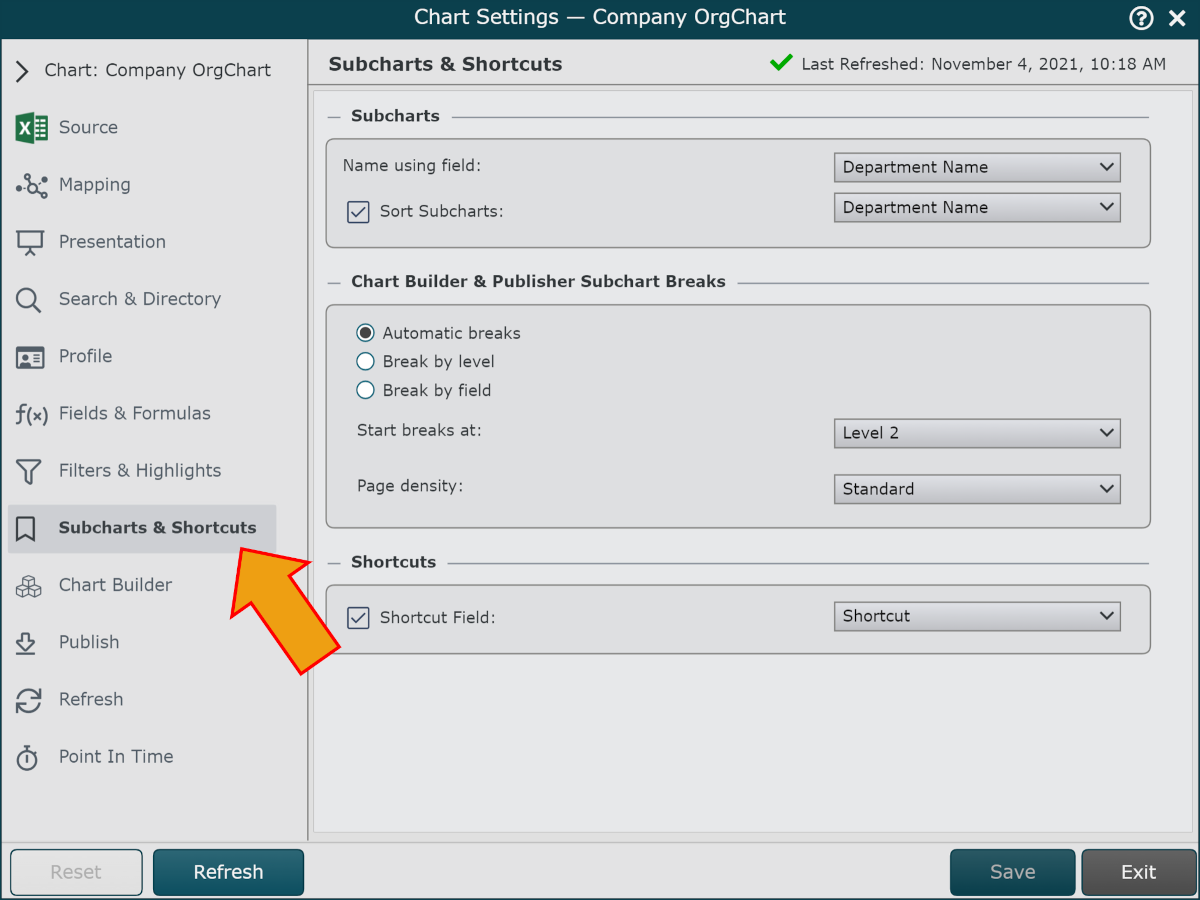
Subchart Options
Name using field dropdown | Specify the data field used to name subcharts in the Subcharts menu. |
Sort Subcharts checkbox | Check to enable subchart sorting. Specify the field used to determine the order in which subcharts are exported to PDF or PPT, as well as the order in which subcharts are dispalyed in the Subcharts menu. |
Chart Builder & Publisher Subchart Breaks Options
When a chart is exported to PDF or PPT, or a Chart Document is created using Builder, OrgChart will paginate the chart for the end user using the parameters configured below:
Chart is automatically paginated. This option reveals a Page density option. | |
Break chart every N levels. For example, if N is set 2, then only 2 levels (manager plus subordinates) will be displayed on each page. | |
Break chart using a field from the data source. For example, if the field Department is selected, OrgChart will attempt to put each department on a single page. If a department is too large, it may be split into multiple pages. |
Automatic Breaks Options
Start breaks at | Set the amount of levels are displayed on the first page of your chart. |
Page density |
|
Break by Level Options
Start breaks at | Set the amount of levels are displayed on the first page of your chart. |
Break every | Set the amount of levels are displayed on each subchart following the first page. |
Minimum subs for break | Specify the minimum number of boxes required for a subchart break to be inserted. This option helps to reduce the number of pages in the generated chart. |
Break by Field Options
Start breaks at | This option allows you to control how many levels are displayed on the first page of your chart. |
Break on field | Use a field to determine where to place breaks. For example, all employees in a given department will be grouped on the same page. |
Minimum subs for break | Specify the minimum number of boxes required for a subchart break to be inserted. This option helps to reduce the number of pages in the generated chart. |
Shortcuts
Shortcut Field | Specify the field used to build shortcuts. See the topic, Creating Shortcuts for more information. |