Point-in-Time Charts
Audience
Audience: Administrators Edition: Enterprise
Overview
The Point-in-Time panel allows an administrator to configure various settings for the Point-in-Time module. The Point-in-Time module automatically archives organizational data over time, and can even provide delta reports to summarize org changes.
Using Archived Data
An end user can generate a snapshot of their archived data by clicking on the Point in Time option in the Mode Switcher menu.

For step-by-step instructions, please reference the Point-in-Time article.
Accessing Point-in-Time Chart Settings
Click on the Mode Switcher icon in the Top Toolbar, and then select the Setup option. The Setup panel is displayed.
Click on the Chart Settings tile.

Select the Point-In-Time option from the left side menu.
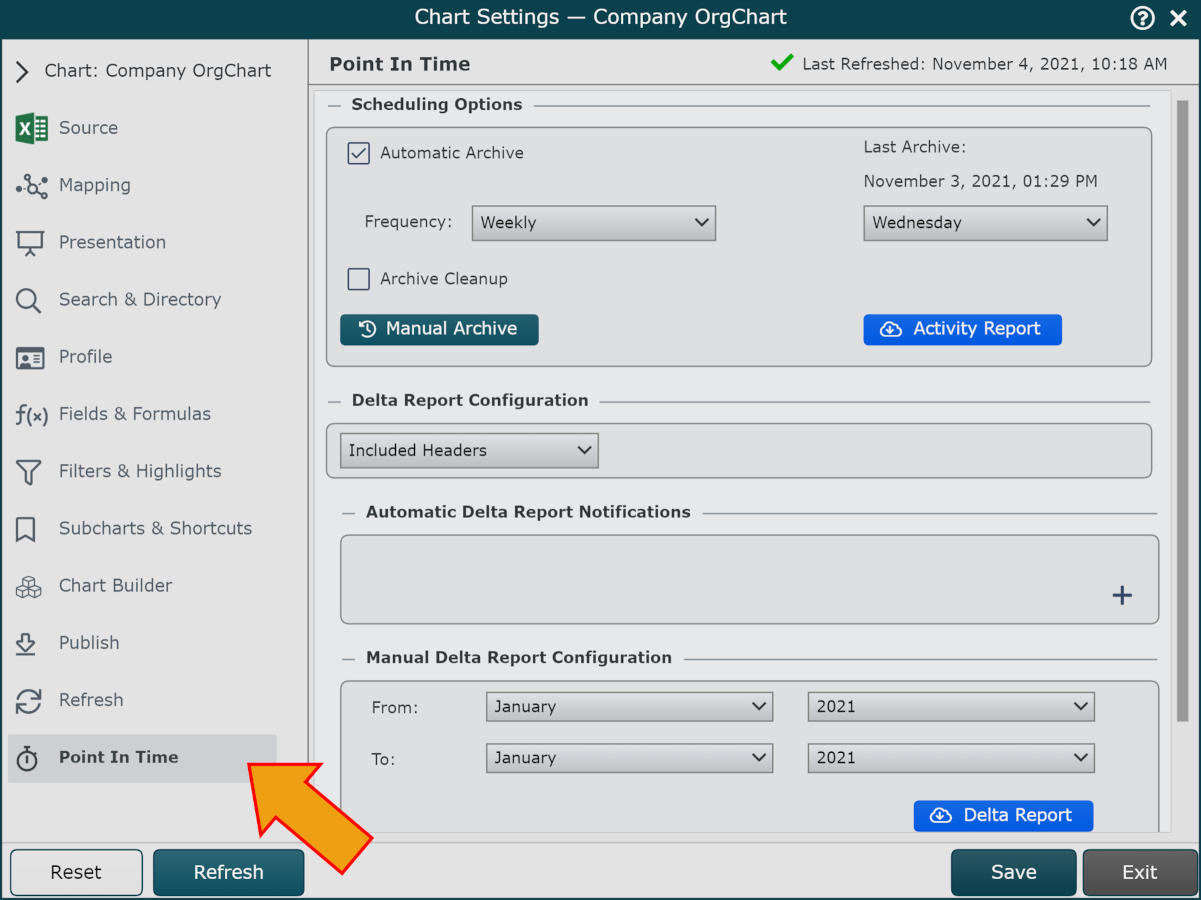
Scheduling Options
By selecting the Automatic Archive checkbox, an administrator can set up a regular time for a master chart to be archived.
Frequency | Set the frequency that scheduled refreshes occur. Options are:
Note: Data Refresh frequency should be configured to occur at least as often as Archive frequency. |
Archive Cleanup | Check to delete archives older than a specified amount of time. |
Manual Archive | Archive data now. |
Archive Activity Report | Download an Excel report containing a history of archival activity. |
Delta Reports
A delta report is an Excel spreadsheet which shows the differences between two archives. Delta reports can be automatically generated (and emailed) after each archive or manual generated at any time.
Delta Report Configuration
Delta report content and email delivery options can be configured by an administrator.
Included Headers | Use this option to specify which fields to include delta reports. |
Automatic Delta Report Configuration (Email Notifications)
An email containing a delta report can optionally be sent after each archive.
 | Enable email notification (containing a delta report) after each successful archive. |
 | Disable email notifications. |
 | Delete an email from the list. |
 | Add an email to the list. |
Manual Delta Reports
Delta reports can be generated manually by an administrator.
From: | Specify a start date. |
To: | Specify end date. |
Delta Report | Generate a comparison report (based on start and end dates). |