Source
Audience:
Audience: Administrators
Overview
Administrators can create an OrgChart from one or more data sources.
Multiple data sources can be combined by:
Appending data - Adding additional records that do not exist in the main data source
Merging data - Updating employee records that already exist in the main data source
Accessing Source
Click on the Mode Switcher icon in the Top Toolbar, and then select the Setup option. The Setup panel is displayed.
Click on the Chart Settings tile.

The Source panel is displayed by default.
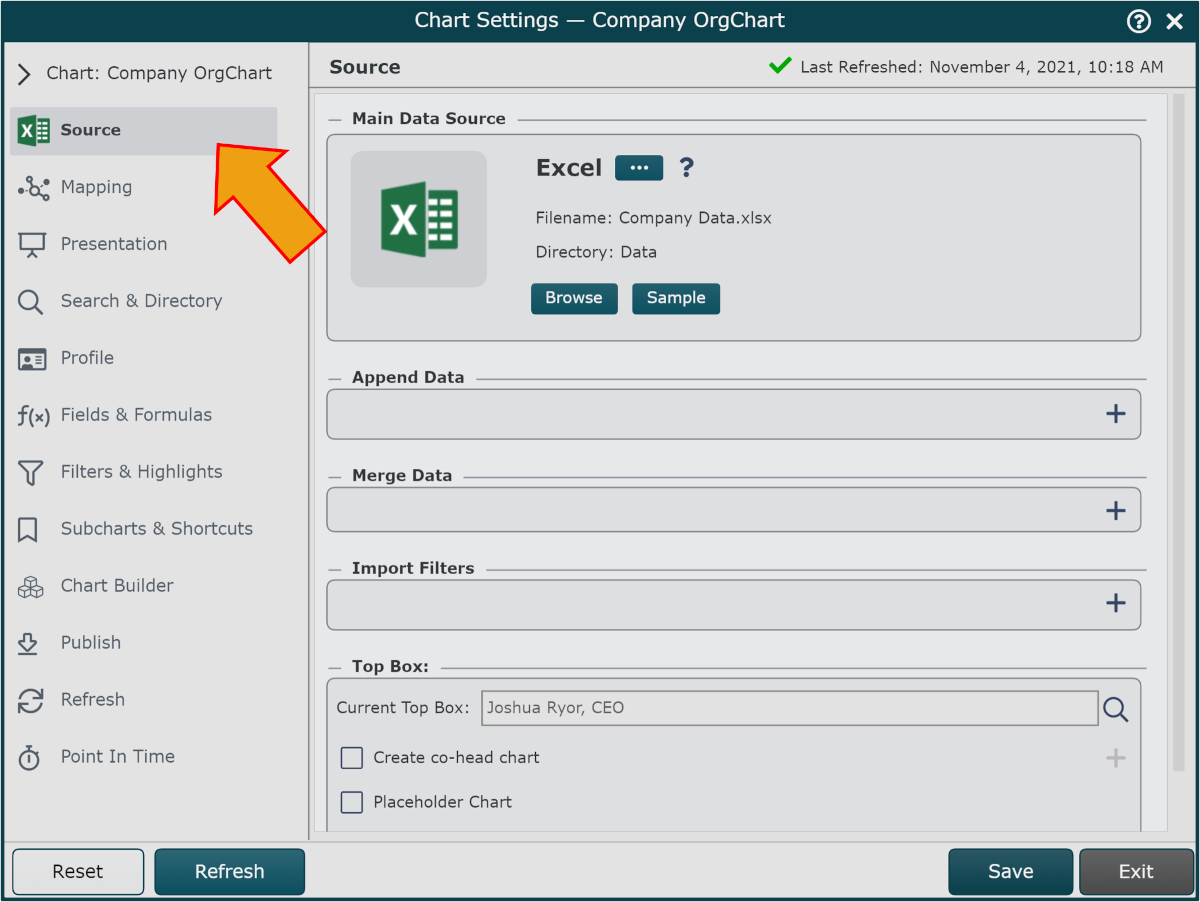
Main Data Source
OrgChart supports over 40 different data connectors. Configuration options for each data connector vary based on requirements of the source system (e.g. connection parameters for UKG Pro differ from connection parameters for BambooHR).
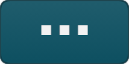 | Select a data connector. Once a specific data connector is selected, you will be presented with setup parameters that are specific to that data connector. |
Browse | Browse data using the File Picker. Only available when using the Excel or CSV as a data source. |
Sample | Use pre-loaded Sample Data (250 recs) as a data source. |
Append Data
The Append Data function allows you to add records to your main data source.
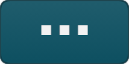 | Select an append data connector. Once a specific data connector is selected, you will be presented with setup parameters that are specific to that data connector. |
 | Add a source. |
 | Remove a source. |
 | Append error indicator. This icon appears to the left of the append source indicating an error has occurred when attempting to import data from flagged source. |
Merge Data
The Merge Data function allows you to update records within your data source (by adding additional data fields or by overwriting existing data fields).
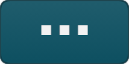 | Select a merge. Once a specific data connector is selected, you will be presented with setup parameters that are specific to that data connector. |
 | Add a data source. |
 | Remove a data source. |
 | Merge error indicator. This icon appears to the left of the merge source indicating an error has occurred when attempting to import data from flagged source. |
Chart Options
A number of additional options for processing source data are available.
Import Filters | Import Filters allow you to exclude records from your source data (for example, all employees receiving severance payments). |
Top Box | Set the top box of the Master Chart. OrgChart will automatically select a top box for your chart. Selection of the top box is based on the largest unbroken hierarchy that exists within your source data. You can override the default behavior using this Top Box setting. |
Create Co-Head chart checkbox | Display more than 1 record (up to 4) at the top of the chart. Reference the Co-Head Chart Example article for more information. |
Placeholder Chart checkbox | Create a Functional Chart (also known as a Placeholder Chart) that is supported by up to 3 functions. |