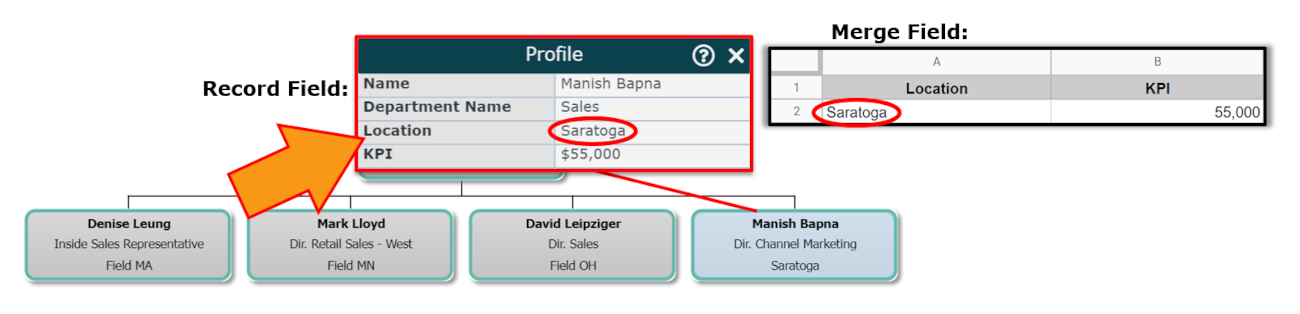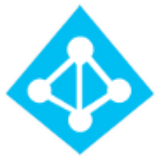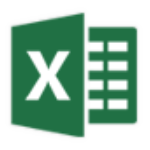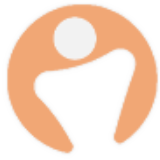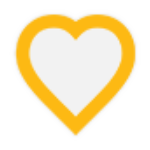Merge Data Connectors
Audience:
Audience: Administrators
Overview
OrgChart supports Merge Data Connectors, which allow administrators to modify existing chart records.
This is helpful for updating a large amount of employee records, when the following scenarios are true:
Information cannot be changed in the Main Data Source, but must be overwritten in OrgChart
Information is not present in the Main Data Source
Information cannot be pulled via the API
Merge Data Connectors
The following table lists the available Merge Data Source connectors in alpha order.
Setting Up a Merge Data Connector
Log in to OrgChart.
Click on the Mode Switcher icon in the Top Toolbar, and then select the Setup option. The Setup panel is displayed.

Click on the Chart Settings tile. The Source panel is displayed.
Click on the
 icon (under the Merge Data heading).
icon (under the Merge Data heading).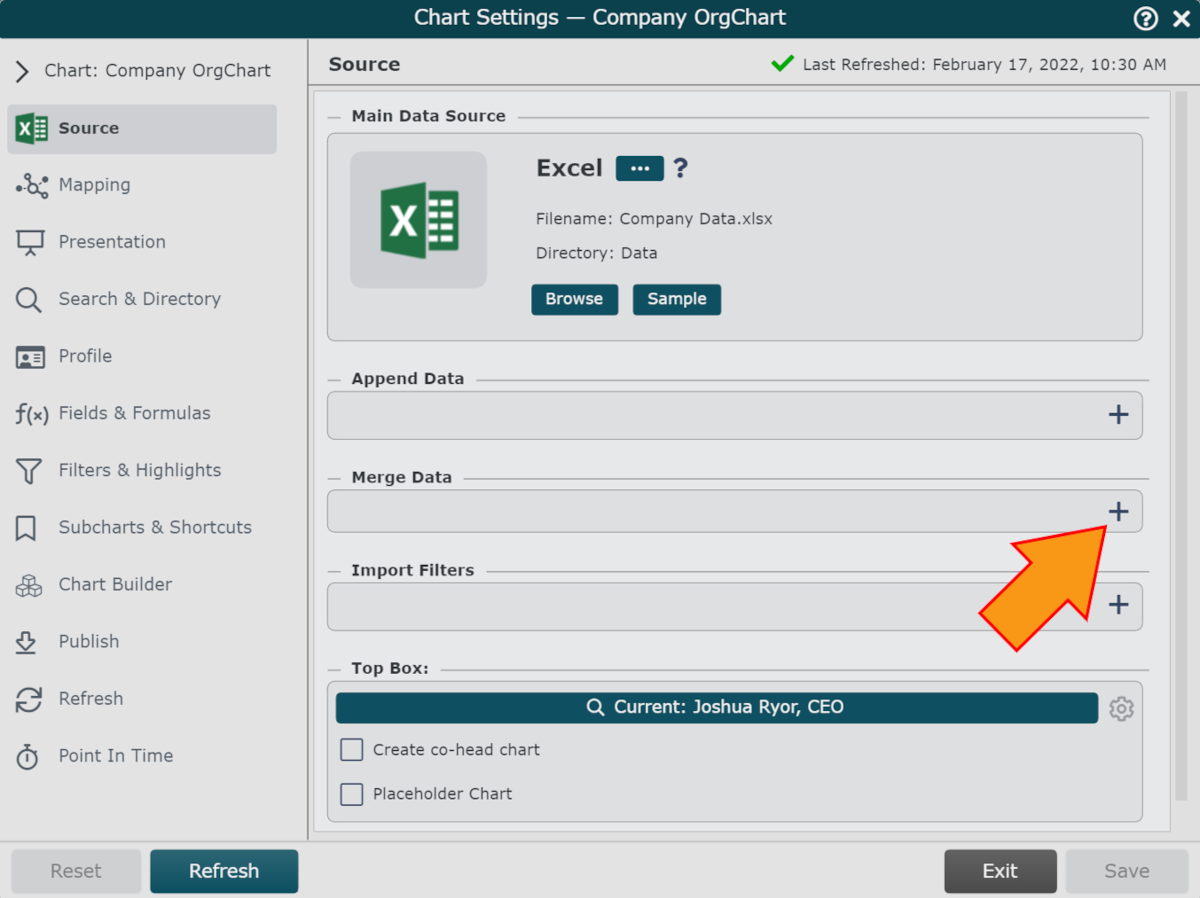
Click on the Merge Data Source you wish to integrate with OrgChart, and then click Select.
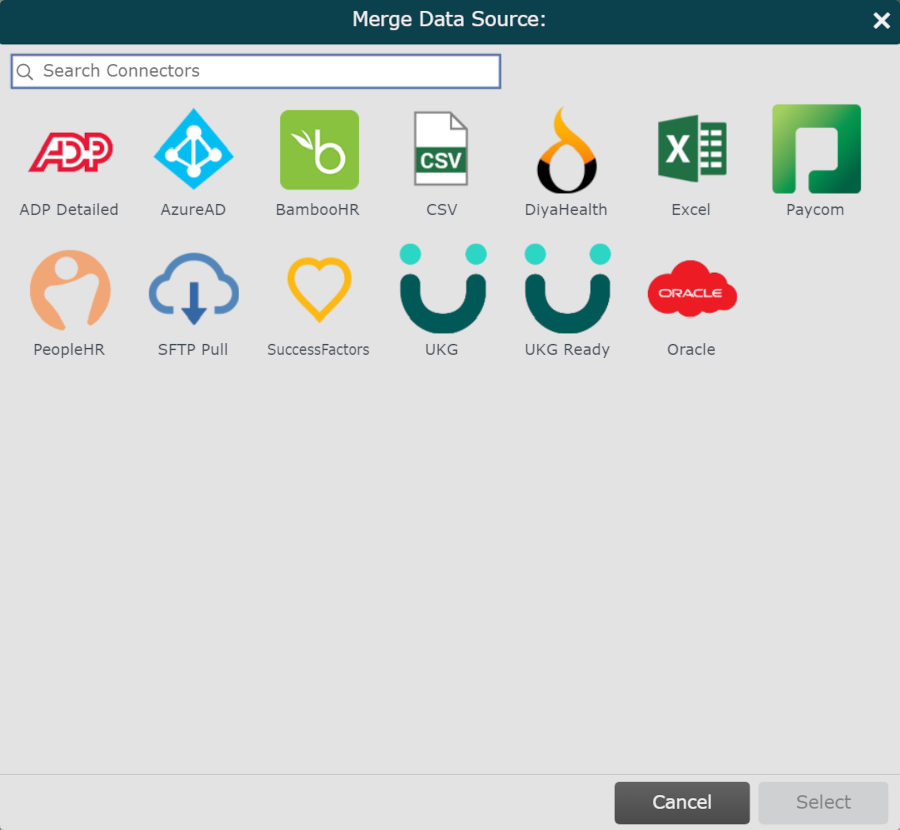
Note
If the selected Merge Data Connector requires additional information (such as a Client ID), enter the necessary information in the corresponding text boxes. Reference the Connector article associated with your source for more details.
If you are using an Excel or CSV, reference the Flat File Prep article to make sure your data is formatted and uploaded correctly.
Configure the Merge Data Mapping.
Note
If you are using a flat file Merge source, reference the Mapping Excel/CSV Merge Data section below for more information.
If you are using a different Merge source, reference the Connector Setup article associated with that source for more information.
Click on Save, and then click on Refresh
Mapping Excel/CSV Merge Data
Administrators using Excel or CSV as a Merge Data source can update employee records using any field in their dataset.
For example, you can update employee records individually (using the unique employee identifier field), or you can update employee records based on another field (e.g., Location).
The manner in which employee records are updated depends upon the Merge Data Mapping.
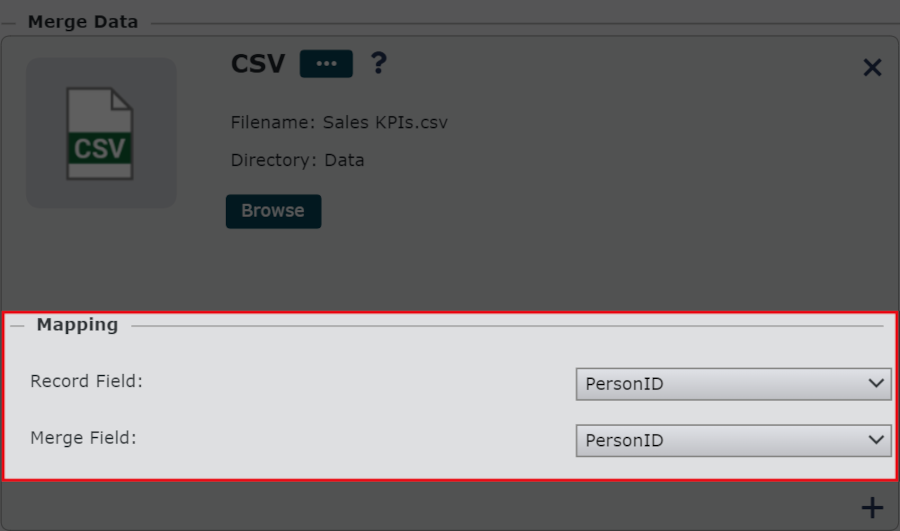
By default, OrgChart will attempt to map the updates to employee records using the PersonID field.
To map the updates using an alternate field, follow these steps:
After adding the Merge Data Source, click on Save, and then Refresh. This allows OrgChart to register the fields within the selected file.
Click on the Record Field dropdown menu (under the Mapping heading), and then select the field from the Main Data Source that you would like to use to update employee records.
Click on the Merge Field dropdown menu (under the Mapping heading), and then select the field from the Merge Data Source that maps to the chosen Record Field.
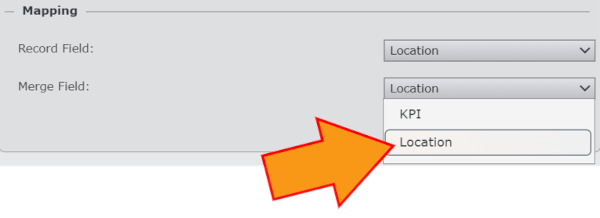
Important
The field values for the Record Field and Merge Field have to match exactly in order for records to be updated correctly.