ADP Vantage
Audience:
Audience: Administrators
Overview
ADP Vantage is an enterprise-focused HRCM (Human Resource Capital Management) solution, which provides workforce management tools at scale. OrgChart integrates directly with ADP Vantage.
ADP Vantage Connector Configuration & Setup
Click the following link to configure an ADP Vantage connector in ADP.
Click the following link to set up the ADP Vantage connector in OrgChart.
ADP Vantage Field Compatibility
OrgChart can pull the following fields from ADP Vantage accounts:
ADP Field | OrgChart Field | Pull |
|---|---|---|
First Name, Middle Name, Last Name | Name | Standard |
Assignment Job title (internal title) | Title | Standard |
Assignment Job Title (internal title) | Business Title | Standard |
Auto-generated by ADP | DID | Standard |
Auto-generated by ADP | DID Code | Standard |
Assigned Location Email Address | Standard | |
Legal First Name | First Name | Standard |
Legal Last Name | Last Name | Standard |
Assignment Job Code | Job Code | Standard |
Primary Location (Long Name) | Location | Standard |
Associate OID | PersonID | Standard |
Business Land Line Area Code Phone Number | Phone | Standard |
Reports to Employee ID | Supervisor Worker ID | Standard |
Reports to Associate OID | SupervisorID | Standard |
Assigned Location | Work Location | Standard |
Assigned Location - Location Code (non-primary) | Work Location ID | Standard |
Employee ID | Worker ID | Standard |
Assignment Term Code | Assignment Code | Additional |
Assigned Location City Name | City Name | Additional |
Assigned Location Country Code | Country Code | Additional |
Country Subdivision Level 1 (State Code) | Country Subdivision Level 1 | Additional |
Country Subdivision Level 2 (County Code) | Country Subdivision Level 2 | Additional |
Currency | Currency | Additional |
Payroll File Number | File # | Additional |
FLSA | FLSA | Additional |
Work Level Code (Labor Status) | FTE | Additional |
Gender Code/ Gender Short Name/ Gender Long Name | Gender | Additional |
"Primary" Cost Center Code | Home Cost Number | Additional |
"Primary" Cost Center Short Name/ "Priority" Cost Center Long Name | Home Department Name | Additional |
Assignment Job Code Short Name/ Assignment Job Code Long Name | Long Title | Additional |
Management Position | Management Position | Additional |
Personal Mobile | Mobile | Additional |
Preferred First Name, Preferred Last Name | Nickname | Additional |
Pay Group Code | Payroll Group Code | Additional |
Assignment Position ID (Position Code) | Position ID | Additional |
Legal Address Postal/ Zip Code (Physical Address) | Postal Code | Additional |
Preferred First Name | Preferred First Name | Additional |
Assignment Status Effective Date | Seniority Date | Additional |
Status Code | Status | Additional |
Assigned Location Country Code | Worker Country Code | Additional |
Associate Worker Type Code | Worker Code | Additional |
Associate Worker Type Long Name | Worker Type | Additional |
Auto-generated by ADP | DEPTID | Additional Detailed |
Auto-generated by ADP | DEPTID Code | Additional Detailed |
Pay Grade | Pay Grade | Additional Detailed |
Pay Grade Code | Pay Grade Code | Additional Detailed |
Officer Type Code | Officer Type Code | Additional Detailed |
Officer Type Description | Officer Type Name | Additional Detailed |
Officer/Owner | Officer Type | Additional Detailed |
Auto-generated by ADP | PAYDEPTID | Additional Detailed |
Auto-generated by ADP | PAYDEPTID Code | Additional Detailed |
Assignment Hire Date | Hire Date | Additional Detailed |
Ethnicity Long Name | Ethnicity | Additional Detailed |
Calculated based on Assignment Hire Date and Current Date | Years of Service | Additional Detailed |
Note
Note: OrgChart does not pull salary data from ADP Vantage.
Important
Important: Fields that require an Additional Detailed pull can only be accessed through the ADP Detailed Merge Data Connector. For more information, reference the Setting Up an ADP Detailed Data Pull section of the ADP Connector Setup article
ADP Permissions
Certain sensitive personal information may be masked in the ADP Marketplace Data Connector Application Profile. If you are having trouble pulling certain fields into OrgChart, verify that your ADP Permissions are configured correctly.
ADP Vantage Custom Fields
OrgChart can pull custom fields (assigned in workAssignment) from ADP Vantage accounts through the Detailed Data Pull feature. Contact OrgChart Support before enabling a Detailed Data Pull.
Follow these steps to enable a Detailed Data Pull:
Log in to OrgChart.
Click on the Mode Switcher icon in the Top Toolbar, and then select the Setup option. The Setup panel is displayed.

Click on the Chart Settings tile. The Source panel is displayed.
Click on the
 icon (under the Merge Data heading). The Merge Data Source panel is displayed.
icon (under the Merge Data heading). The Merge Data Source panel is displayed.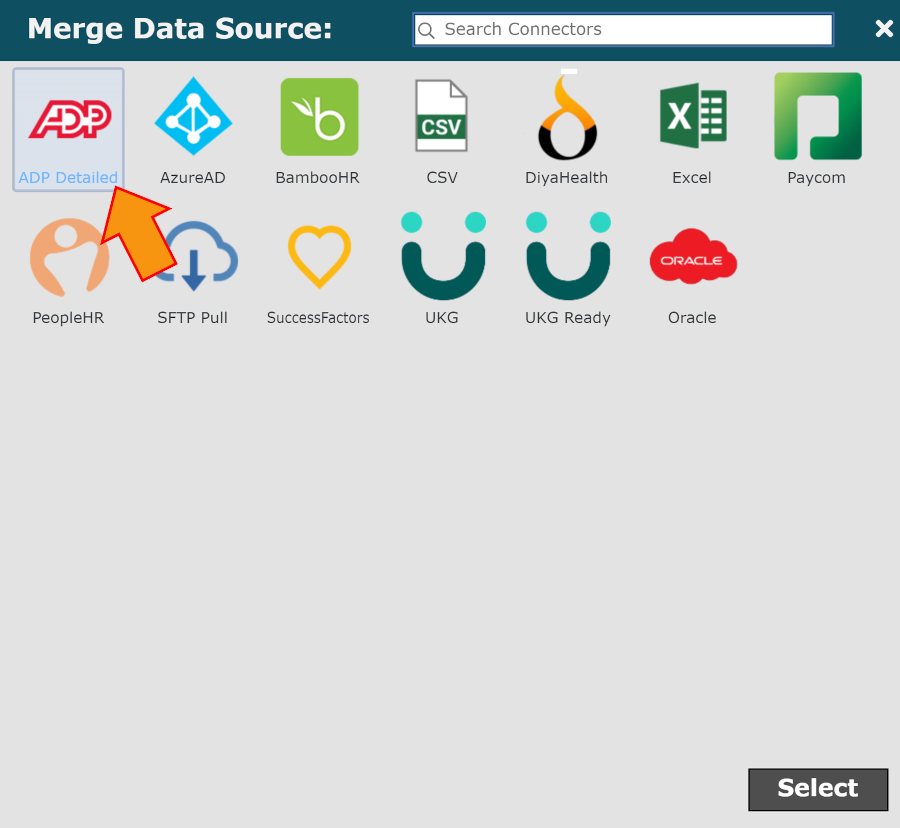
Click on the Additional Fields dropdown menu, and then select the additional fields you'd like to pull into OCN.
Click on the Custom Fields dropdown menu, and then select the custom fields you'd like to pull into OCN.
Click Save. The custom fields will be pulled into OCN after the next scheduled refresh.
Note
Note: When Detailed Data Pull is enabled, your automatic refresh will be set to weekly.
The Detailed Data pull take much longer than the standard query, and you will no longer be able to manually refresh.
Specifying an ADP Vantage Query
OrgChart allows administrators to specify the records queried in ADP.
Administrators can choose between querying for Active employees, or Inactive (On Leave) employees (see queries below).
Active | Inactive |
|---|---|
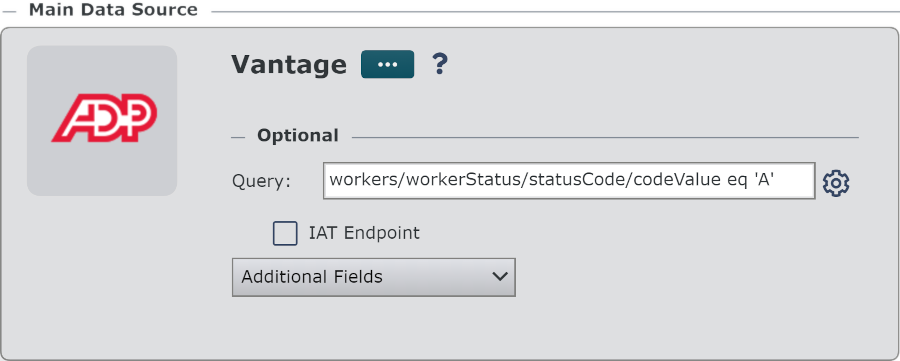 | 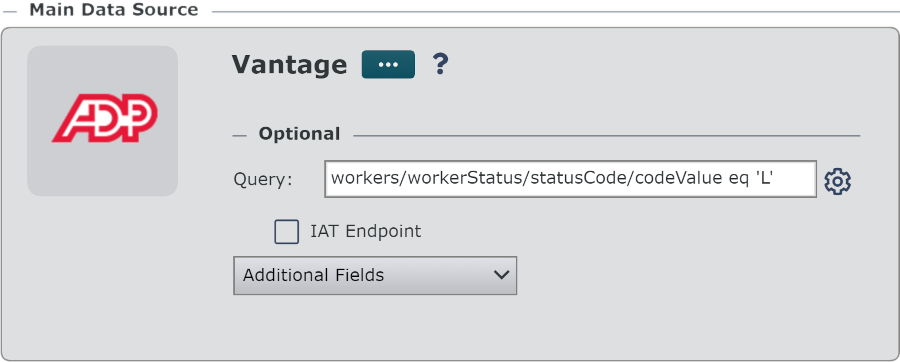 |
To change your ADP query, click on the  icon (to the right of the Query text box), and then select Status is Active or On Leave from the dropdown menu.
icon (to the right of the Query text box), and then select Status is Active or On Leave from the dropdown menu.
Querying for Active and OnLeave Employees
It is possible to query for both Active and OnLeave employees. Follow these steps to display both Active and OnLeave employees in your OrgChart:
Log in to OrgChart.
Click on the Mode Switcher icon in the Top Toolbar, and then select the Setup option. The Setup panel is displayed.

Click on the Chart Settings tile. The Source panel is displayed.
Click on the
 icon (to the right of the Query text box under the Main Data Source heading), and then select the Status is Active option.
icon (to the right of the Query text box under the Main Data Source heading), and then select the Status is Active option.Click on the
 icon (under the Append Data heading). The Append Data Source panel is displayed.
icon (under the Append Data heading). The Append Data Source panel is displayed.Click on the ADP Vantage icon, and then click Select.
Enter the following query into the Append Data Query text box:
workers/workerStatus/statusCode/codeValue eq 'L'
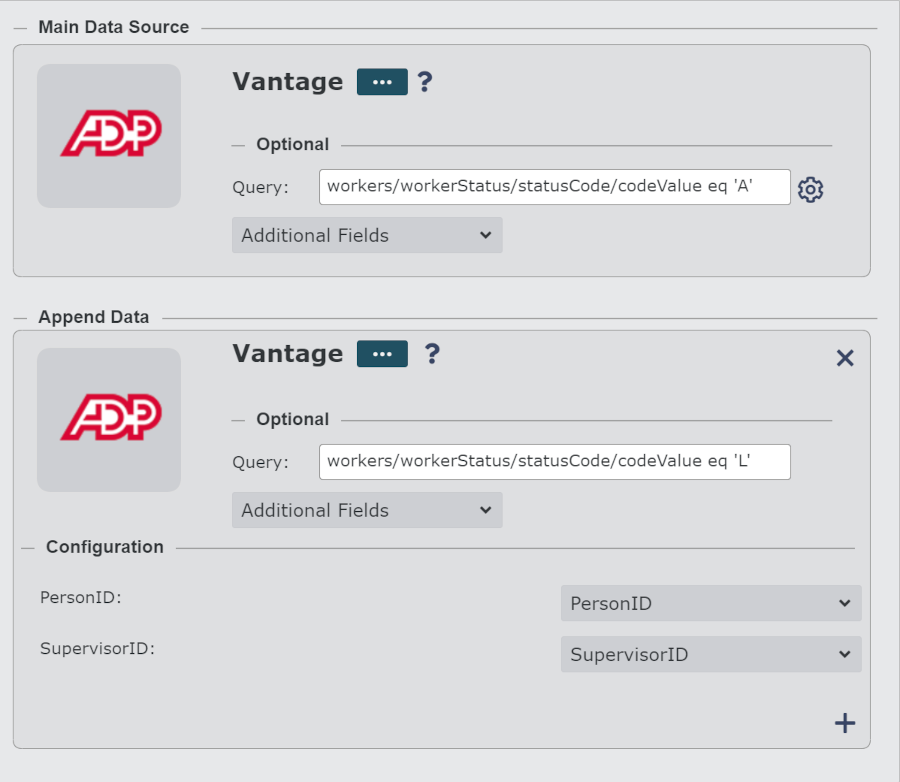
Click on Save. and then Refresh.