ADP Permissions
Audience
Audience: Administrators
Overview
When pulling data from ADP, it is important to verify your Marketplace Data Connector Application Profile permissions, to ensure that OrgChart has access to pull your desired fields. The following article provides steps for verifying the permissions set in the ADP Marketplace Data Connector Application Profile, as well as the settings necessary for pulling specific fields.
Note
Permissions issues are nuanced. The solutions highlighted in this article are meant to provide a general guide for ADP permission verification.
If you are still unable to pull specific data from ADP, please contact your ADP Representative, so that they can provide you with a thorough diagnosis.
Important
Only ADP Practitioners have access to modify the Marketplace Data Connector Application Profile settings.
Accessing the Marketplace Data Connector Application Profile
Log in to ADP, and then click on Setup.
Click on the Access Permissions option under the Security heading.
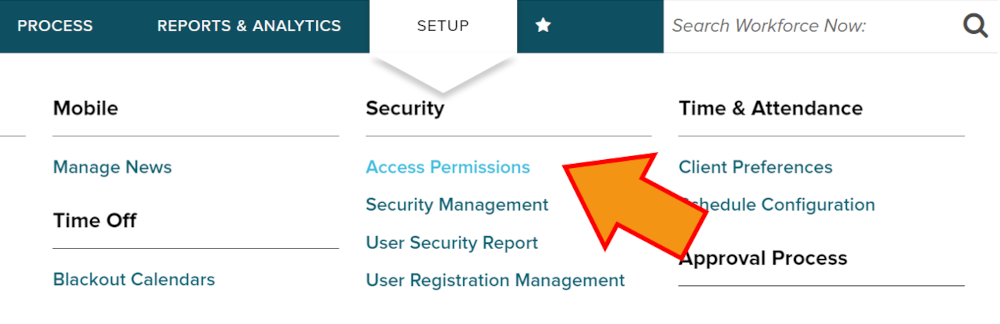
Click on the Manage Profiles button in the Manage Group Permissions box.
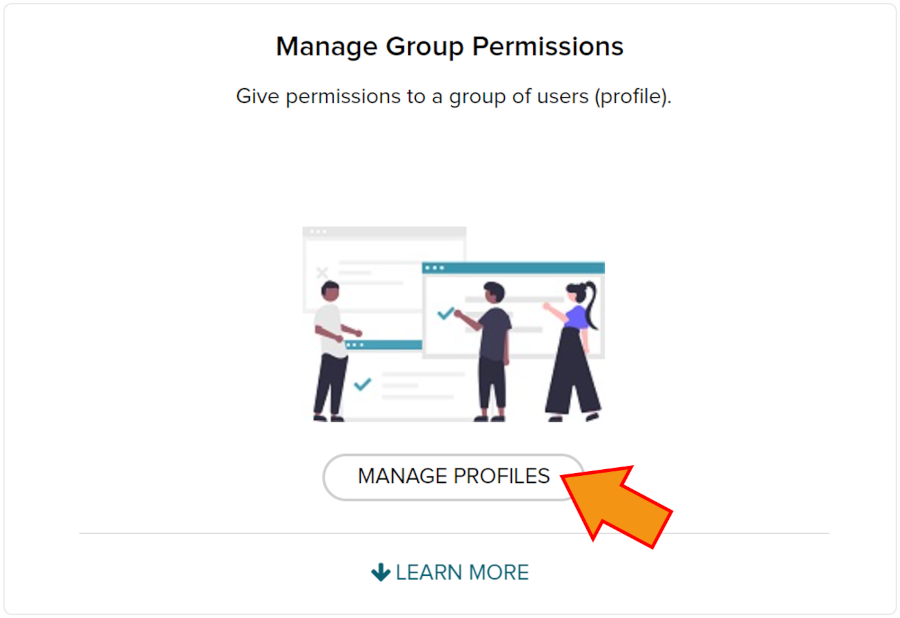
Search for the Marketplace Data Connector Application Profile, and then click on it to view the permissions.
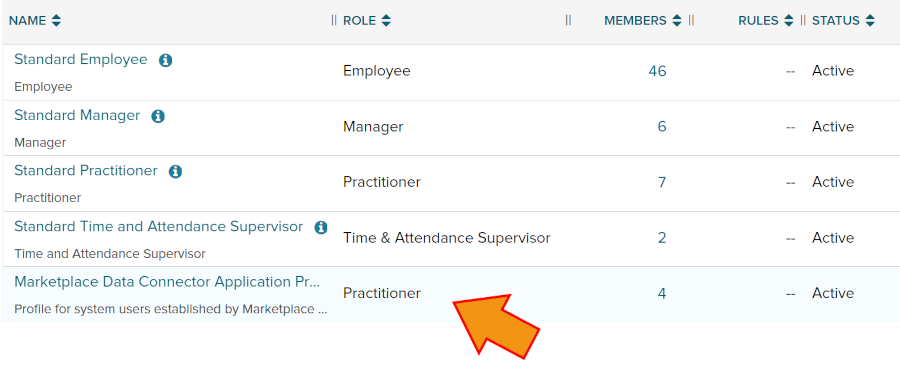
Click on the Classic View button.
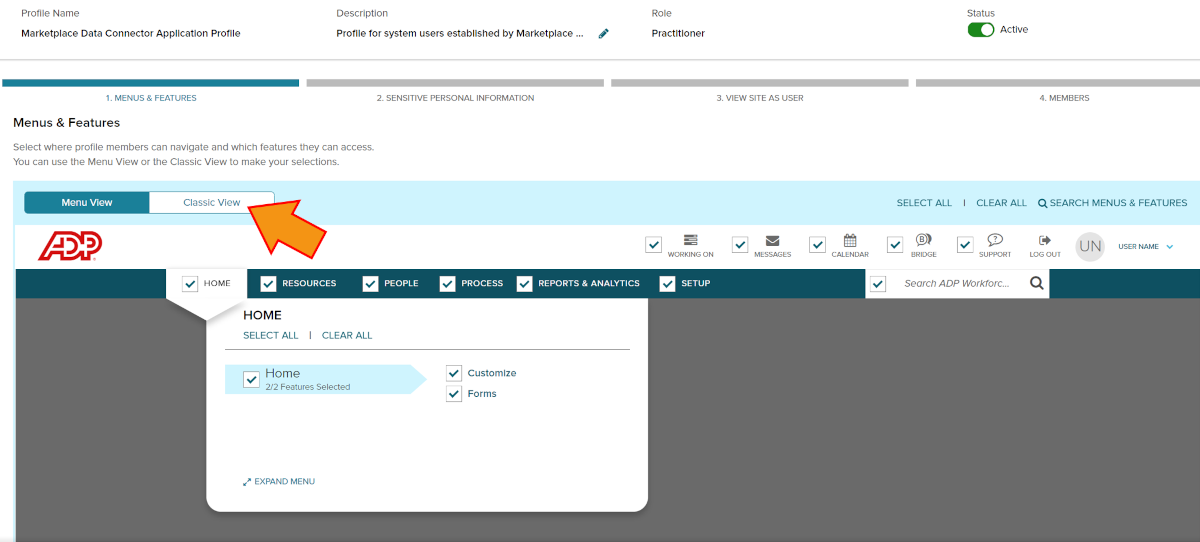
Unmasking Sensitive Personal Information
Some sensitive fields may have masking applied, so that when OrgChart attempts to pull these fields, the expected values are not displayed. The following section provides step-by-step instructions for unmasking specific Personal Info fields, so that the values appear correctly in OrgChart.
Open the Marketplace Data Connector Application Profile using the instructions above.
Click on the Sensitive Personal Information tab.
Set the permissions below in order to see field values for the specified fields in OrgChart:
OrgChart Field
Personal Info
Location
Permission
Birthday, Age
Birth Date masking
On Screens
Partial Masking with Reveal & Edit
Salary, Annual Salary, Normalized Salary
Rates masking
On Screens and Reports
No Masking without Edit
Click on Save.
Enabling Requisitions
Once you have added an ADP Recruitment tool to your OrgChart subscription, and you have granted consent for OrgChart to pull this data, verify that Requisitions are enabled in the Marketplace Data Connector Application Profile.
Open the Marketplace Data Connector Application Profile using the instructions above.
Click on the Process tab, and then click on the EXPAND ALL option under Talent.
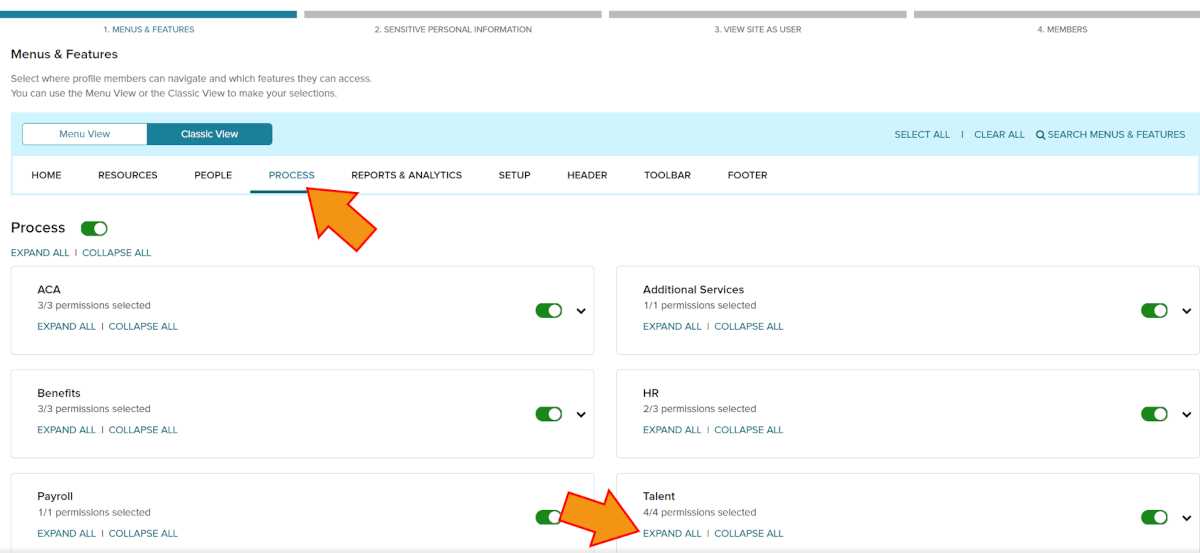
Check the Requisitions and Access All Requisitions Job Posting Application checkboxes.
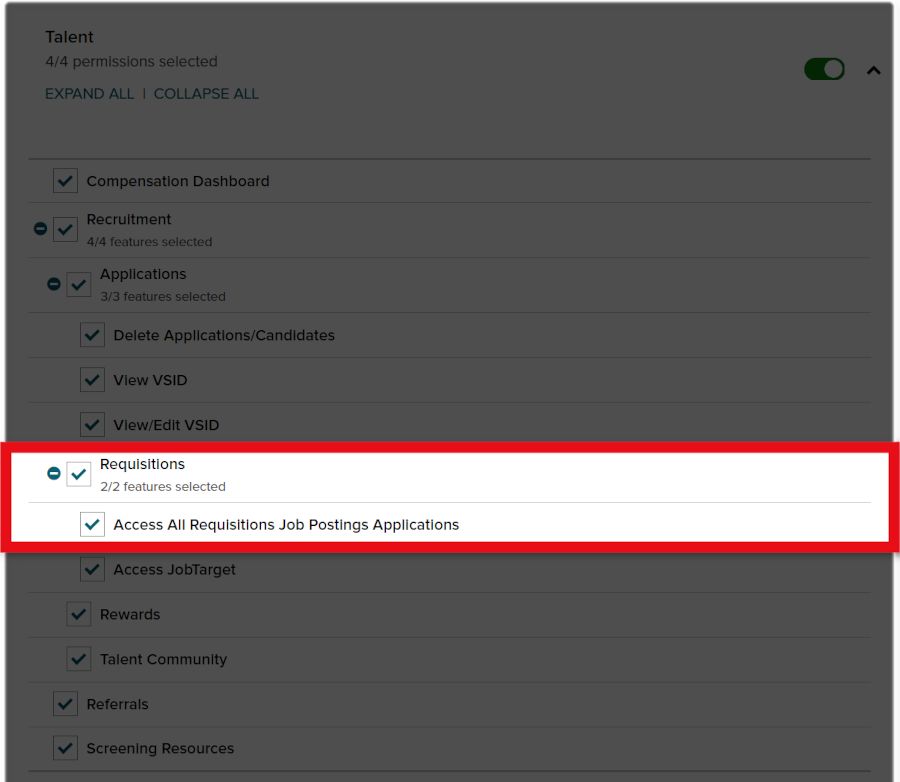
Click on Save.