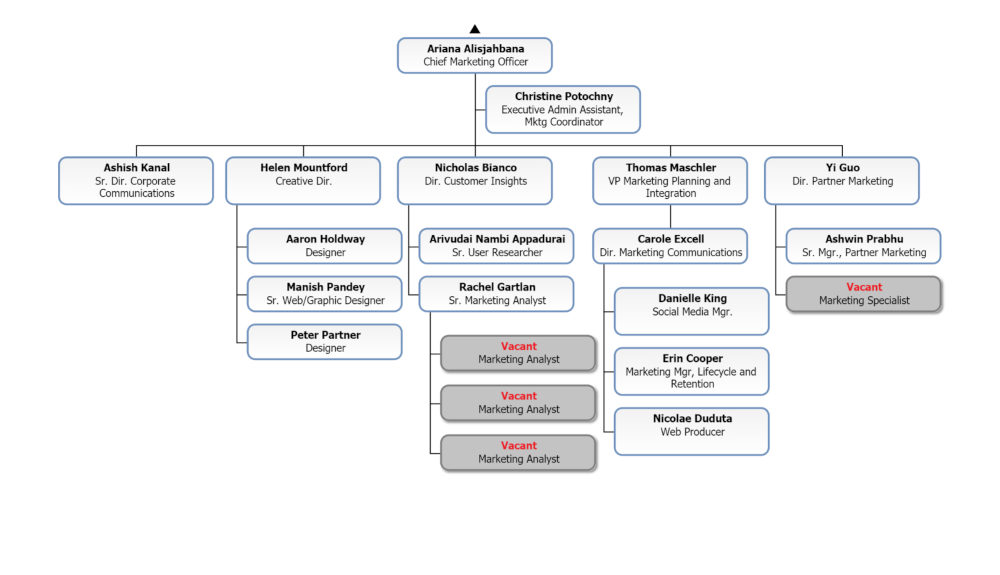Append Plan
Audience
Audience: Administrators
Overview
After creating a plan, you may want to sync the plan with Master Chart data. The Append Plan feature allows Administrators to sync a plan with a Master Chart in order to visualize future changes within the context of your entire organization. The following article provides step-by-step instructions for appending a plan to a Master Chart.
Appending a Plan
Log in to OrgChart.
Open the Master Chart to which you would like to append a plan.
Note
You cannot append a plan to the same Master Chart from which you created it. Create a copy of the Master Chart used to create the plan in the Account Settings: Chart Management panel, and then append the plan to the copied chart.
Click on the Mode Switcher icon in the Top Toolbar, and then select the Setup option. The Setup panel is displayed.

Click on the Chart Settings tile. The Source panel is displayed.
Click on the
 icon (under the Append Data heading). The Append Data Source panel appears.
icon (under the Append Data heading). The Append Data Source panel appears.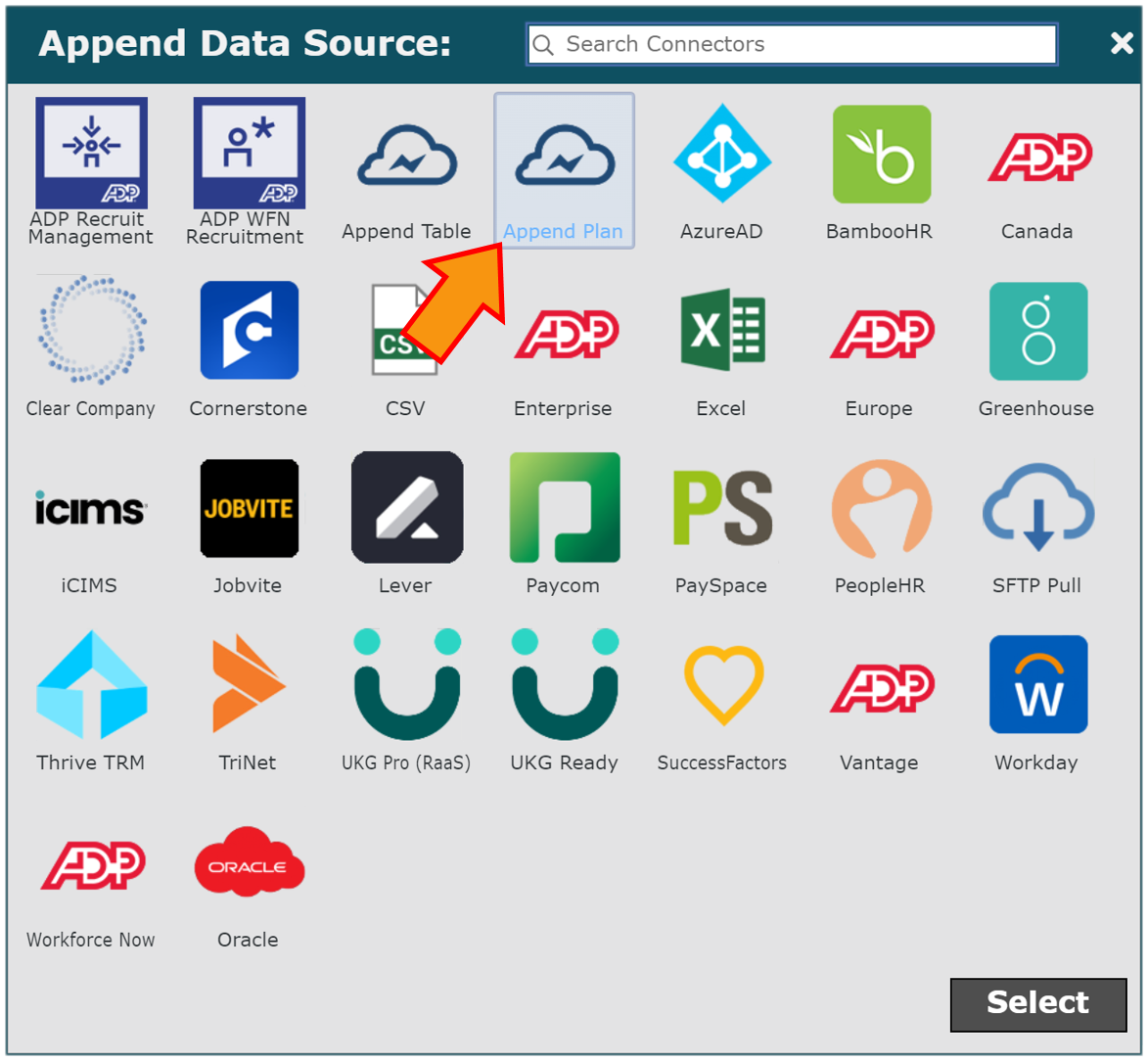
Click on the Append Plan icon, and then click Select.
Click on the Append Plan dropdown menu, and then select the plan you would like to append to the selected Master Chart.
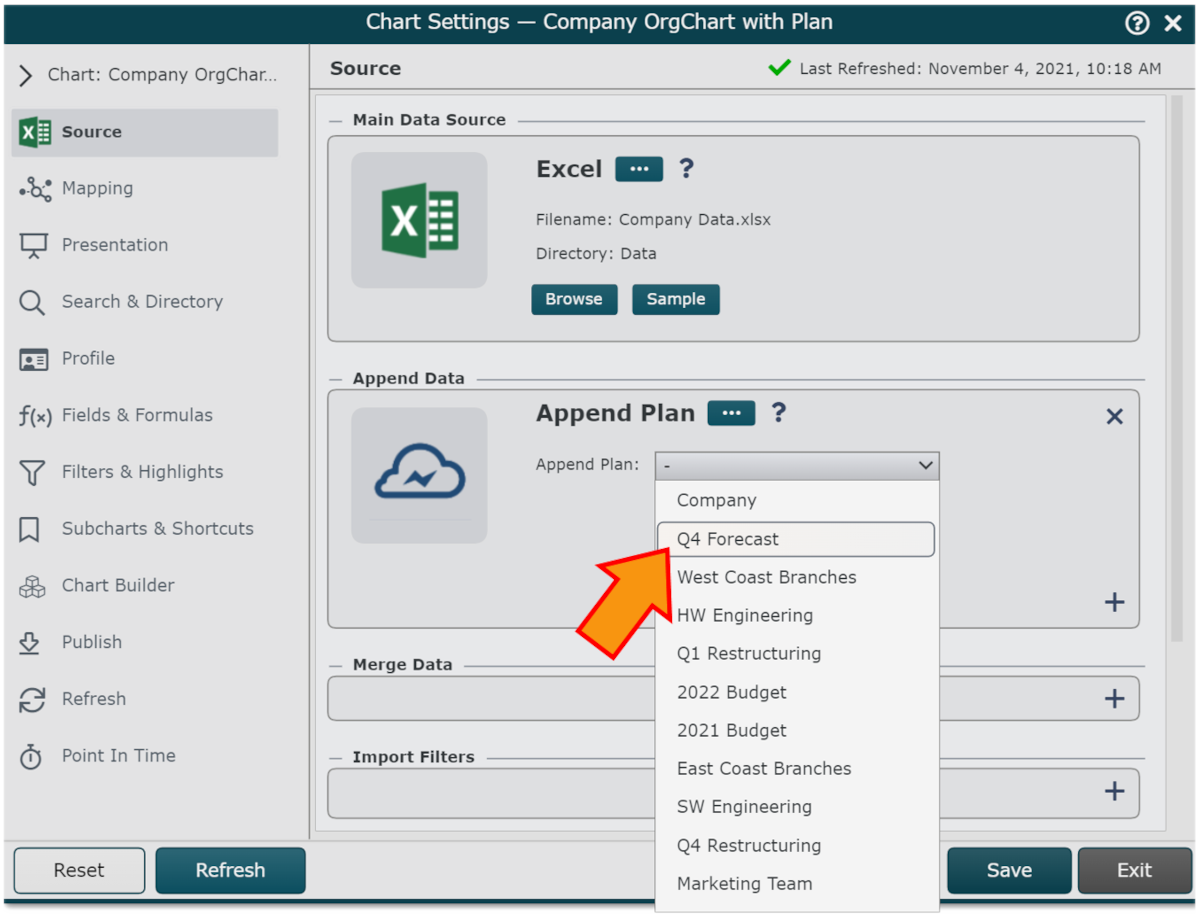
Click Save and then Refresh.
Before Appending a Plan
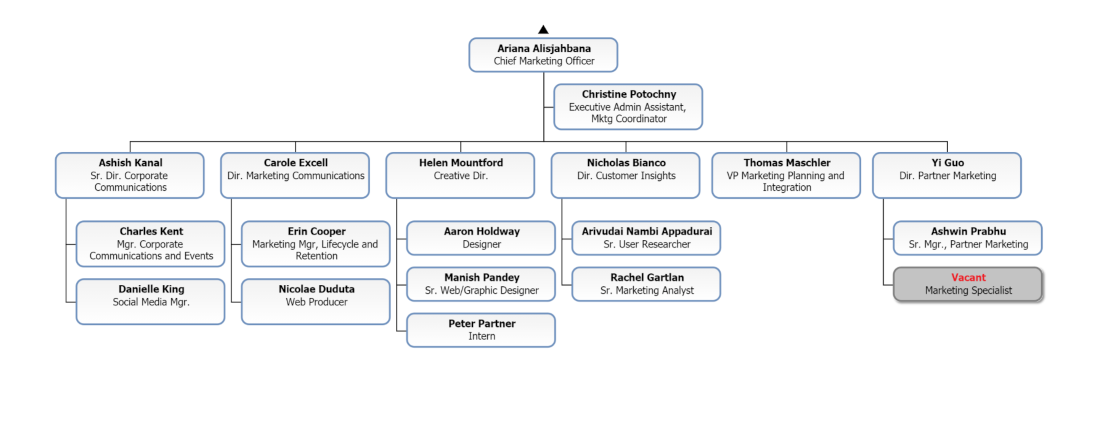
After Appending a Plan