Talent Pool
Audience
Audience: Administrators & Read/Write Users Edition: Enterprise
Overview
When trying to identify the right person to fill an open role, you may want to consider more than one candidate. The Talent Pool allows you to identify a list of potential candidates for any position.
Accessing the Talent Pool Panel
Open a new plan, or create a new on with the Plan Explorer.
Click on the Talent Pool tab. If the Talent Pool tab is not shown click on the
 button (on the right side of the screen).
button (on the right side of the screen).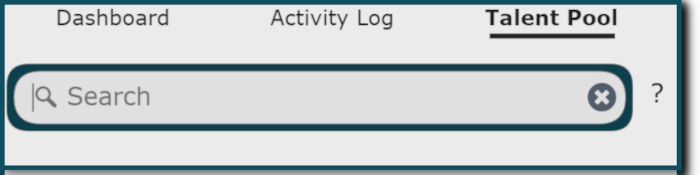
Adding Candidates to the Talent Pool
Search for an employee by Name or Title.
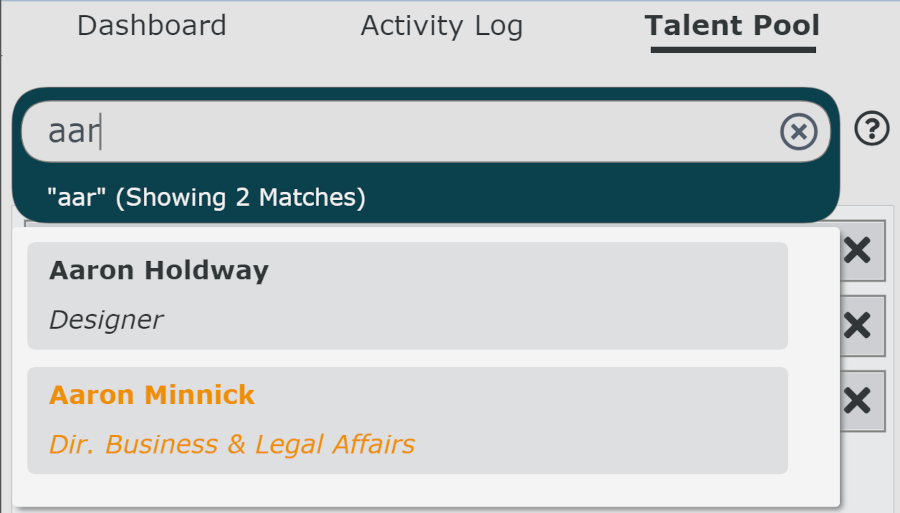
Note
Note: Yellow text indicates that an employee is outside the scope of the current plan (not a direct or indirect report to the top-box in the plan).
Click on any result to add the associated record to the Talent Pool.
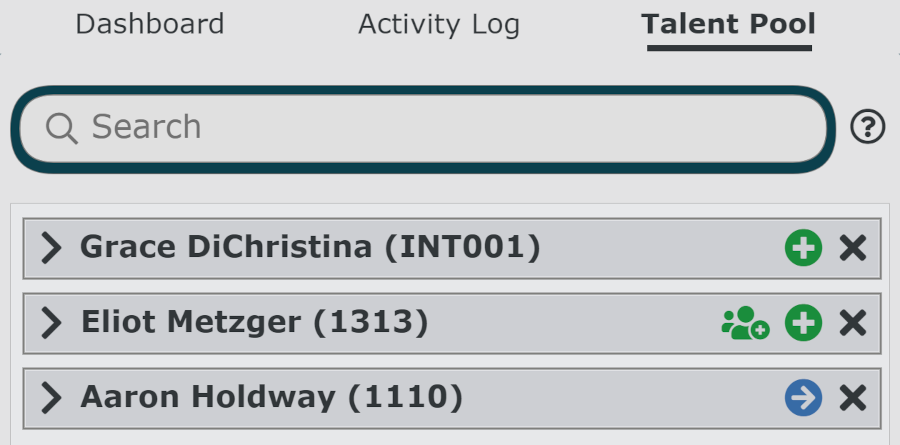
Moving a Candidate into the Plan
In the Talent Pool Panel, click on the
 or
or  icon to the right of an employee.
icon to the right of an employee.You will be prompted to specify a new manager for the employee. Optionally, you can update other attributes associated with the employee (e.g. title) and/or add a comment. If Effective Dating is enabled, you can also specify the date that the change will be effective.
Note
Note: The
 icon denotes that the employee is moving within the scope of the current plan.
icon denotes that the employee is moving within the scope of the current plan.The
 icon denotes that the employee is being added to the plan (e.g. the employee is located outside the scope of the current plan).
icon denotes that the employee is being added to the plan (e.g. the employee is located outside the scope of the current plan).
Additional Options
 | Add selected employee and their subordinates to the current plan. |
 | Remove the selected employee from the talent pool. |
 | Display additional details about an employee. |
 | Hide additional details about an employee. |
Clear | Remove all staged records from the Talent Pool. |