Missing Icons: Mac OS
Mac
On iOS devices, some icons in your OCN Viewer will fail to load. This is most likely due to your device missing the fonts in which the icons were created. If you see icons that look like squares, where in other places there are proper icons, this is your issue.
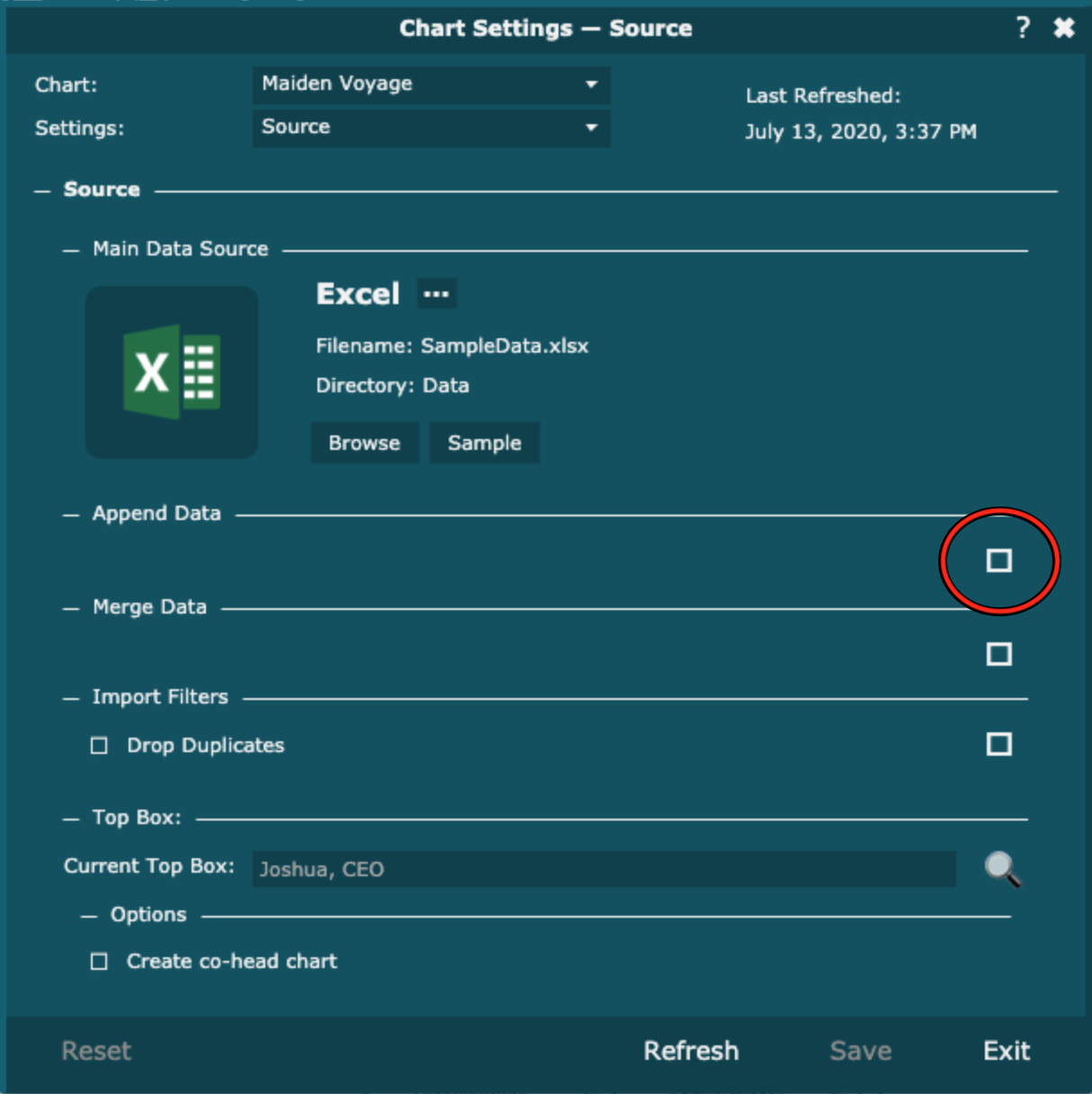
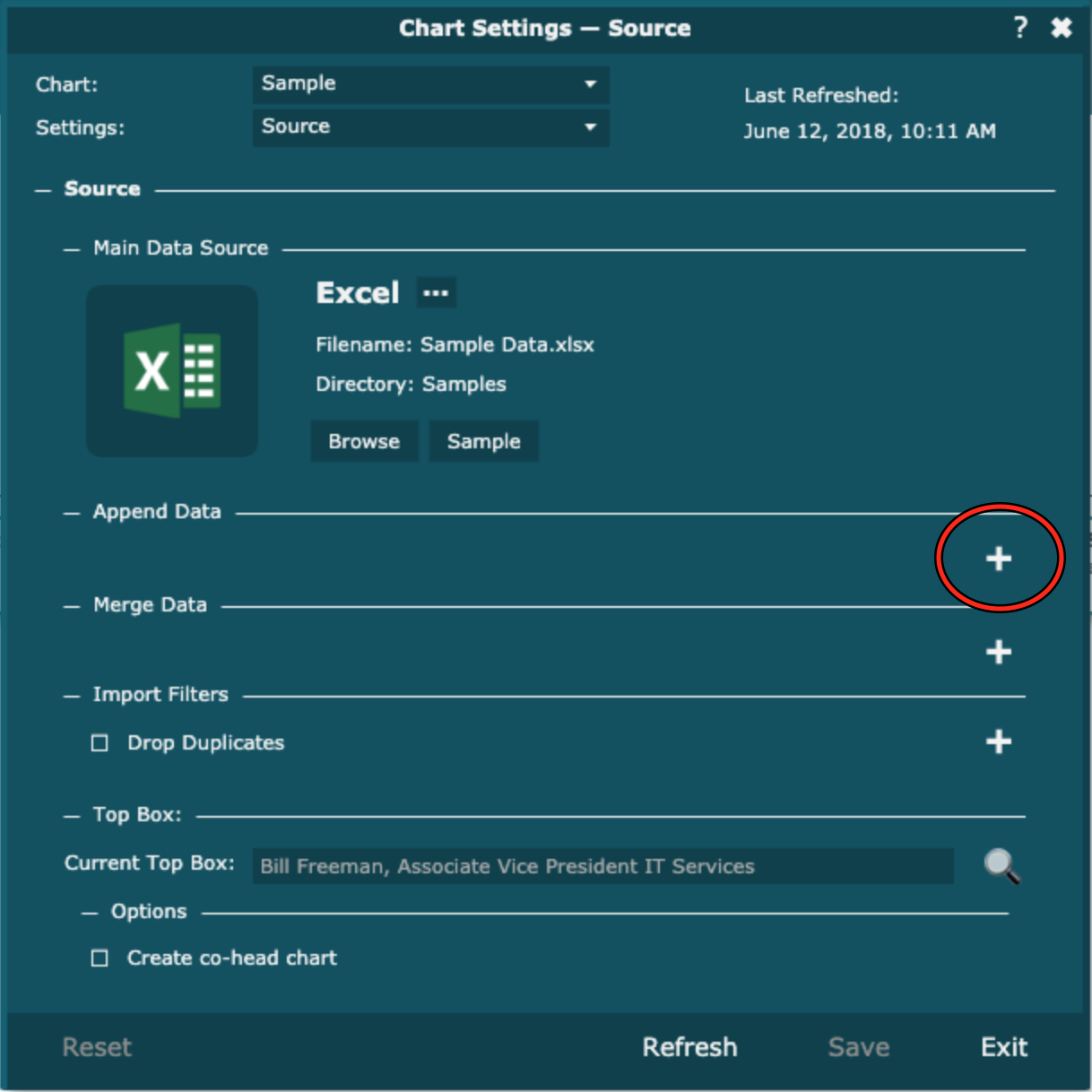
Solution
One solution is to download the Symbola Font.
-
Download the Symbola Font.
-
Open the zip and extract the "Symbola" font folder to your Downloads
-
Open up the Font Book application (easily locatable by using the search function in the top right of your screen)
-
Click the " + " icon to add a new font
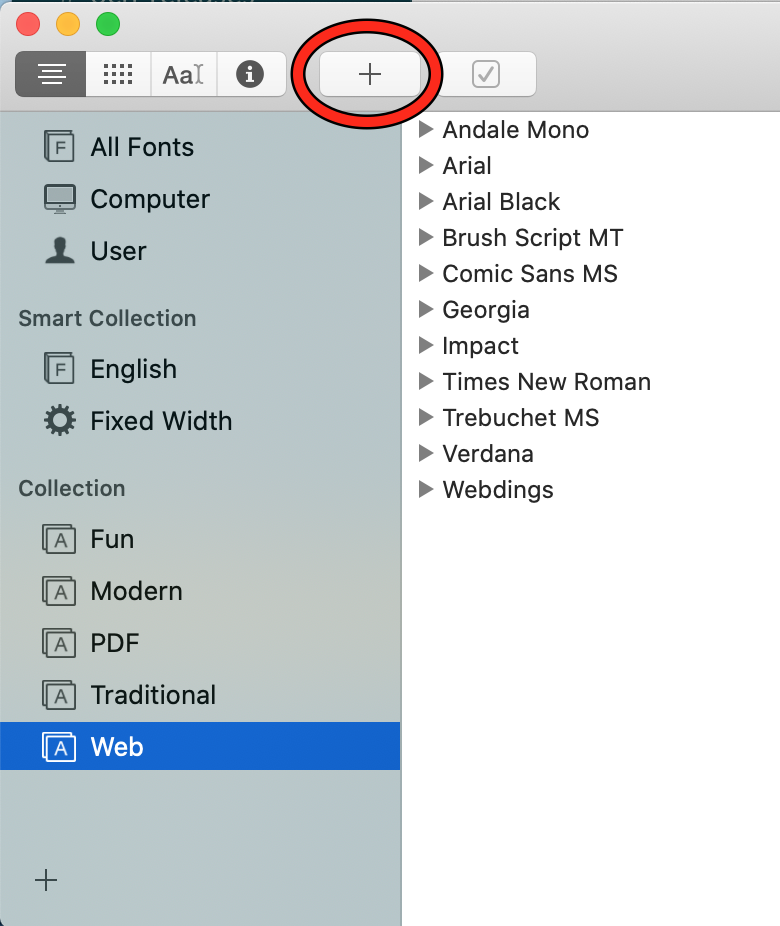
-
Select the "Symbola" folder found under your downloads
-
Find the Symbola font in the folder that you chose to download it to and select "Resolve Automatically"
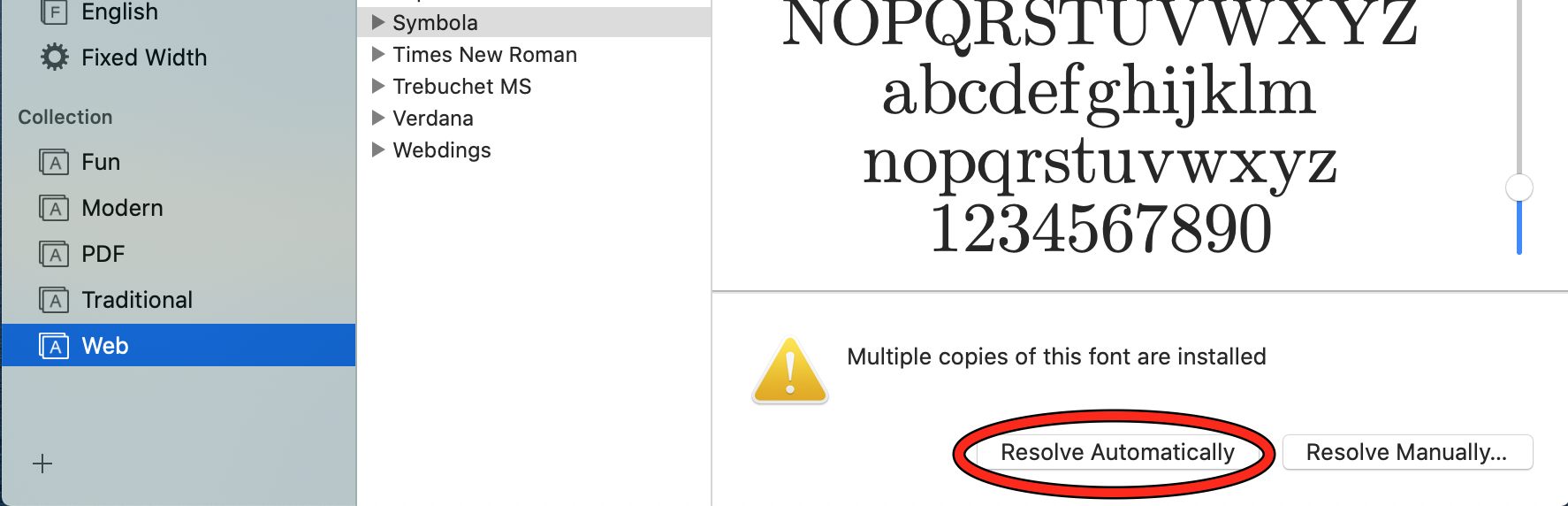
-
Ensure that the font is enabled by right clicking on it and checking that your only option is to disable it. If the font is disabled, enable it.
-
You are finished. You should check your OrgChart viewer to make sure that this fix worked. Changes should be evident immediately, but if they are not, try refreshing your page before moving on to the next fix.