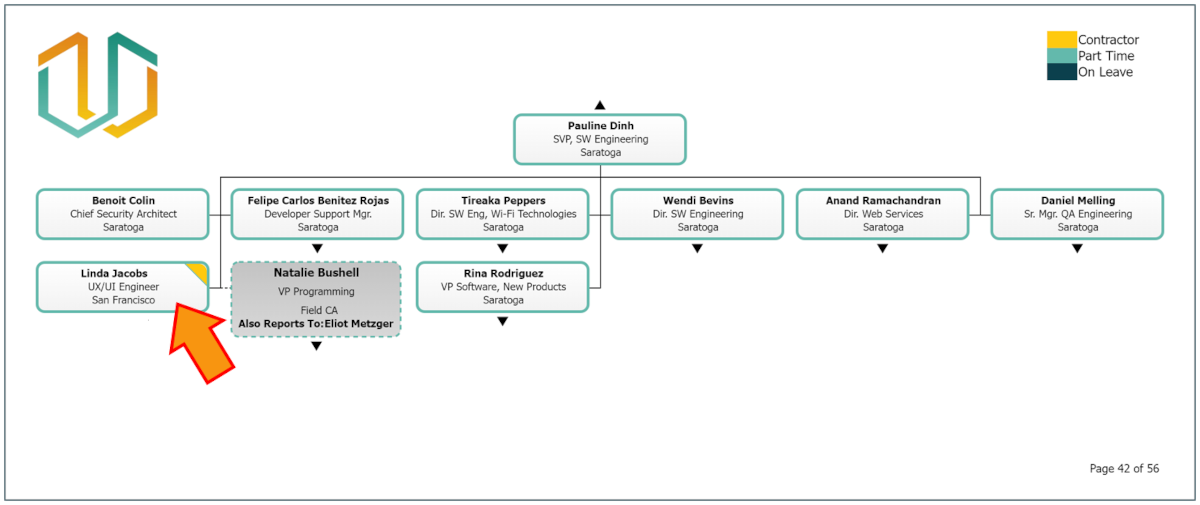Add New Record
Audience:
Audience: Administrators
Overview
OrgChart allows Administrator Users to override the data flowing in from their HRIS Connector using the Append Table feature.
The Append Table allows Admin to display records on the org chart that do not yet exist in your HRIS system (i.e. Contractors).
The following article provides step-by-step instructions for creating an Append Table for Contractors.
Adding a New Record with the Append Table.
Click on the
 icon. The Add Subordinate Box panel is displayed.
icon. The Add Subordinate Box panel is displayed.Search for and select the employee to whom the contractor will report in the Reports To search box.
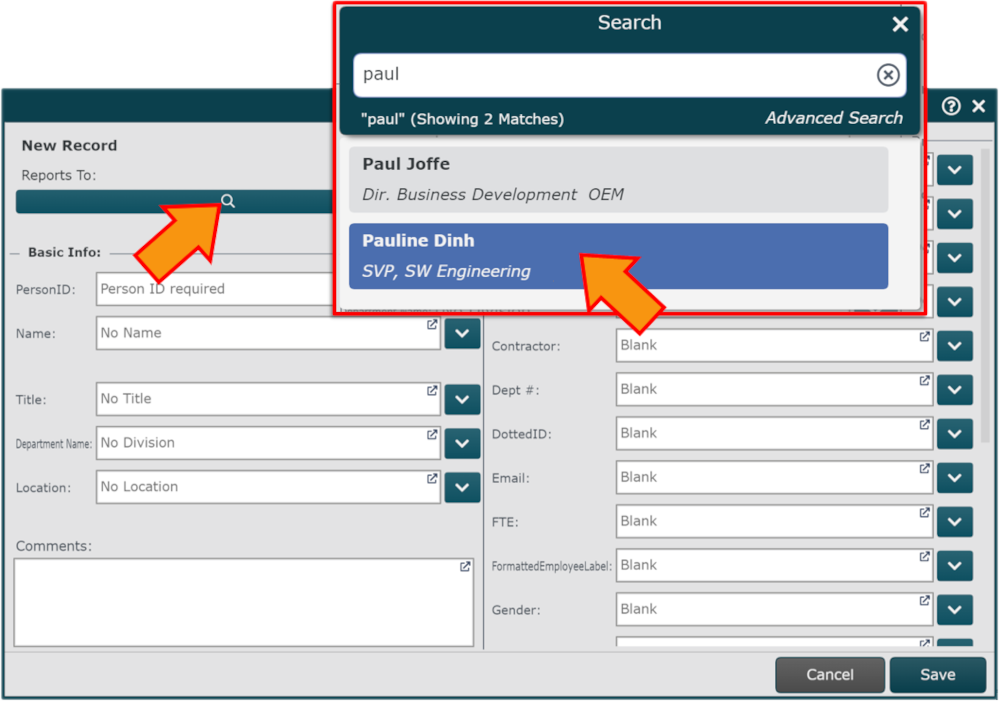
Create a PersonID for the new record (i.e. CON050).
Note
Note: PersonIDs MUST contain at least 4 characters.
Additionally, it's helpful to create naming conventions for new PersonIDs that reveal if that employee is a consultant (ex. CON) or vacancy (ex. VAC). This allows an Administrator or Read/Write user to create conditional formatting based of the start of the PersonID. Reference the Rule-Driven Charting article to learn more abut conditional formatting.
Enter the Name, Title, Department, and Location for the new record in the corresponding text boxes (as seen below).
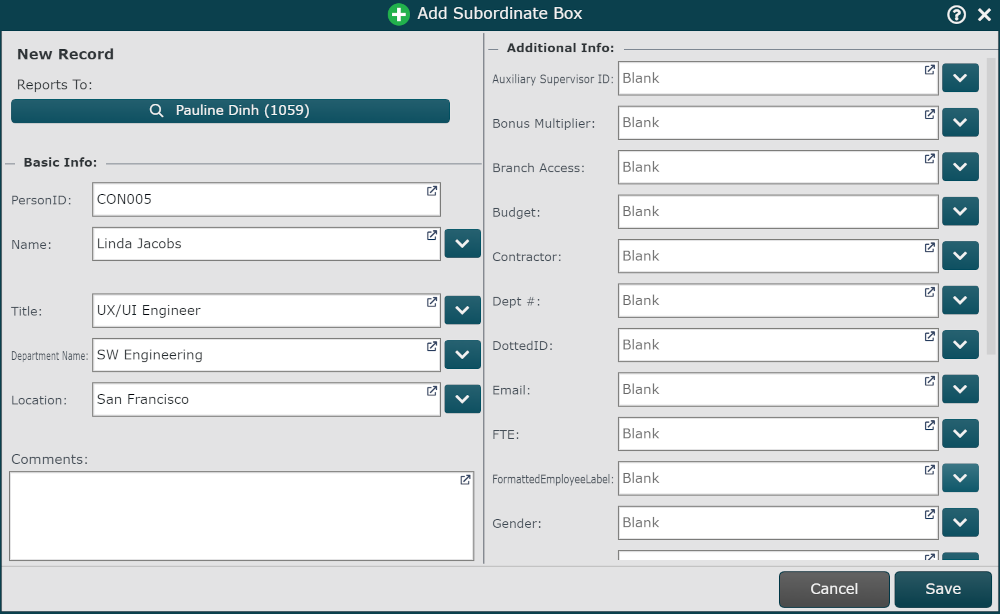
Note
Note: In order for the record to display correctly on the chart, enter values for the Reports To, PersonID, and Name boxes. All other fields are optional.
Click on Save.
Click on Exit.
Click Save, and then Refresh. The record as been added.