Exclusive Import Filter
Audience
Audience: Administrators
Overview
An Exclusive Import Filter excludes the records specified in the filter. The following section provides step-by-step instruction for creating an Exclusive Import Filter based on an employee's Location.
Reference the Import Filter article to explore additional Import Filter options not shown below.
Creating an Exclusive Import Filter
Log in to OrgChart.
Click on the Mode Switcher icon in the Top Toolbar, and then select the Setup option. The Setup panel is displayed.

Click on the Chart Settings tile, and then scroll down to the Import Filter section.
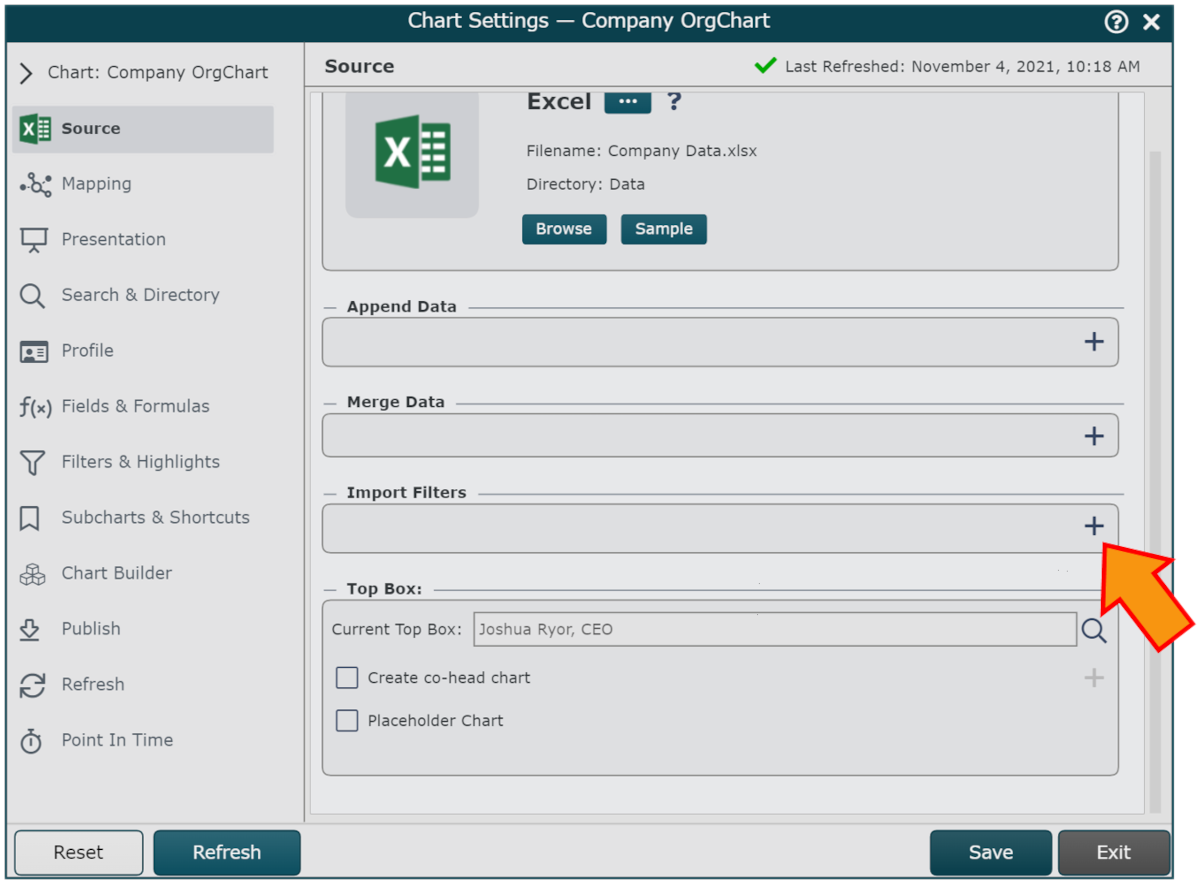
Click on the
 icon (under the Import Filter heading).
icon (under the Import Filter heading).Click on the Filter Type dropdown menu, and then select the Exclude option.
Click on the Field dropdown menu, and then select the field containing the values that you'd like to filter on (i.e. Location).
Click on the
 icon, and then search for the field values to exclude on import. The selected values are displayed in the Filter Values section.
icon, and then search for the field values to exclude on import. The selected values are displayed in the Filter Values section.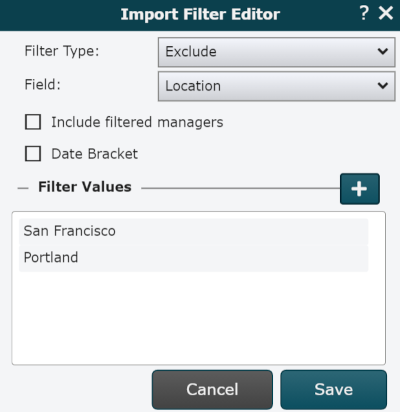
Note
Optionally, check the Include filtered managers check box to allow records with direct reports to remain in the chart, despite matching the Exclusive Import Filter criteria.
Click on Save to add the Import Filter to the selected Master Chart.
Click on Save, and then Refresh.