OneLogin
Audience
Audience: Administrators
Overview
OneLogin is an Identity Management Platform, which allows customers to access their web apps in one location.
The following article provides guidance for configuring SSO within OneLogin, so that you can successfully integrate with OrgChart.
Creating an SSO Integration
Sign in to OneLogin.
Click on Applications, and then click on the Add App button in the top right corner.
Search for SAML in the Find Applications search bar, and then select the SAML Custom Connector (Advanced) option.
Note
Detailed instructions for the custom connector configuration is available in the OneLogin Knowledge base. Search for SAML Custom Connector (Advanced).
Enter a display name (i.e. OrgChart) for the new application.
Click on the Configuration tab.
Enter the following information:
Audience (Entity ID): https://{OrgChartServer}.orgchartnow.com/saml/sso_metadata?entityID=YourOneLoginEntityID
Recipient: https://{OrgChartServer}.orgchartnow.com/saml/sso_acs?entityID=YourOneLoginEntityID
ACS (Consumer) URL Validator:https://{OrgChartServer}.orgchartnow.com/saml/sso_acs?entityID=YourOneLoginEnttiyID
ACS (Consumer) URL: https://{OrgChartServer}.orgchartnow.com/saml/sso_acs?entityID=YourOneLoginEntityID
Note
You can find your OneLogin metadata by clicking on More Actions (in the top right corner), and then selecting SAML Metadata from the dropdown menu.
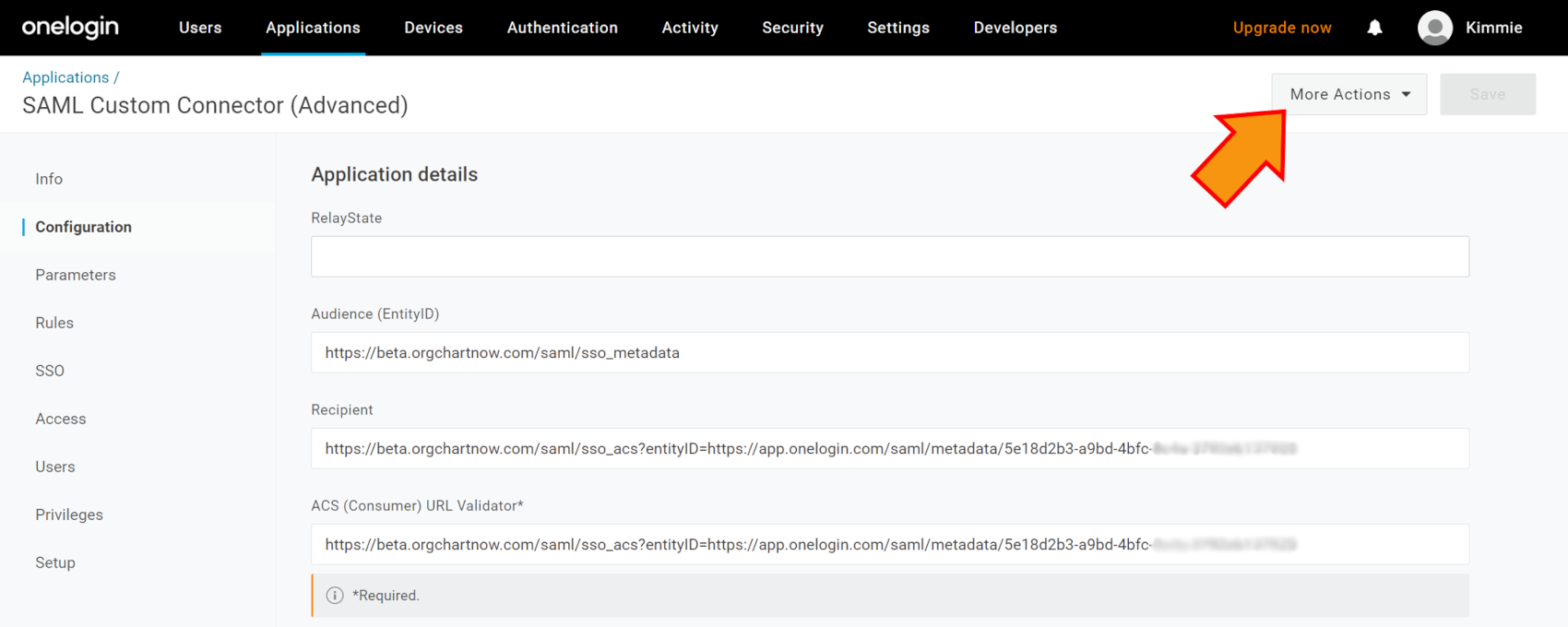
The entityID is located in the XML file here:

Click on the SAML initiator, and then select OneLogin.
Note
OrgChart supports SP (Service Provider) initiated SSO. If you choose this option, ensure that you also add a Login URL:
Login URL: https://{OrgChartServer}.orgchartnow.com/saml/sso_acs?entityID=YourOneLoginEntityID
Click on the SAML nameID format dropdown menu, and then select Email.
Click on the SAML signature element dropdown menu, and then select Both.
Click on Save.
Once completed, follow the steps outlined in the SSO Configuration article to setup SSO in OrgChart.