Plan Metrics
Audience
Audience: Administrators & Read/Write Users Edition: Enterprise
Overview
Plan metrics allow your team to model towards a goal (e.g Headcount, Budget, FTE count, etc.).
You can track plan metrics using the Plan Dashboard, in order to measure the distance to a defined target.
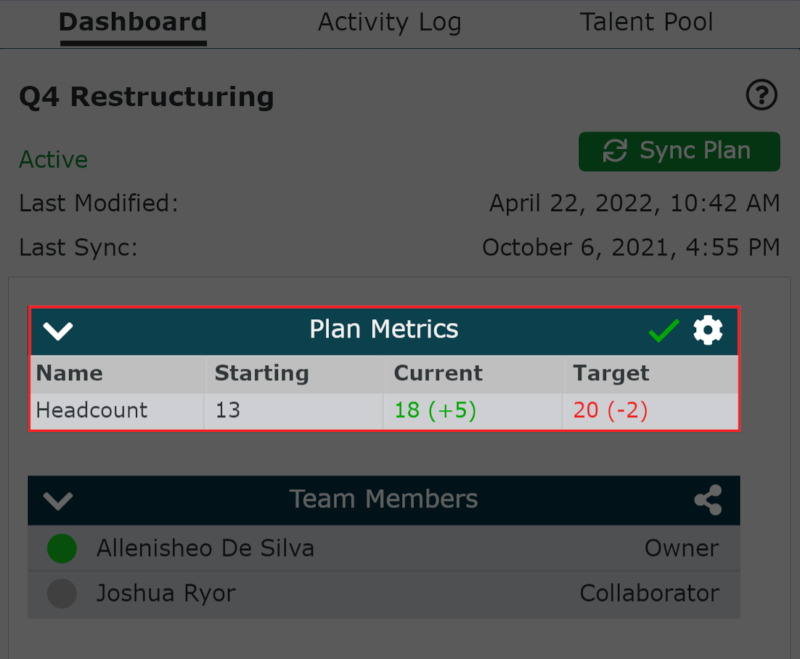
Creating New Metrics
The Headcount metric is automatically included when creating a plan. Your administrator can create and update custom metrics by creating static formulas in the Fields and Formulas editor.
Any fields used when creating custom metrics must be added to the Editable Fields section of the plan. Otherwise, this metric may not appear as expected.
Managing Metrics
Metrics are managed using the Create Metrics dialog. The dialog can be access from the Plan Dashboard (by clicking on the  icon at the top of the Plan Metrics table) , or when creating a new plan.
icon at the top of the Plan Metrics table) , or when creating a new plan.
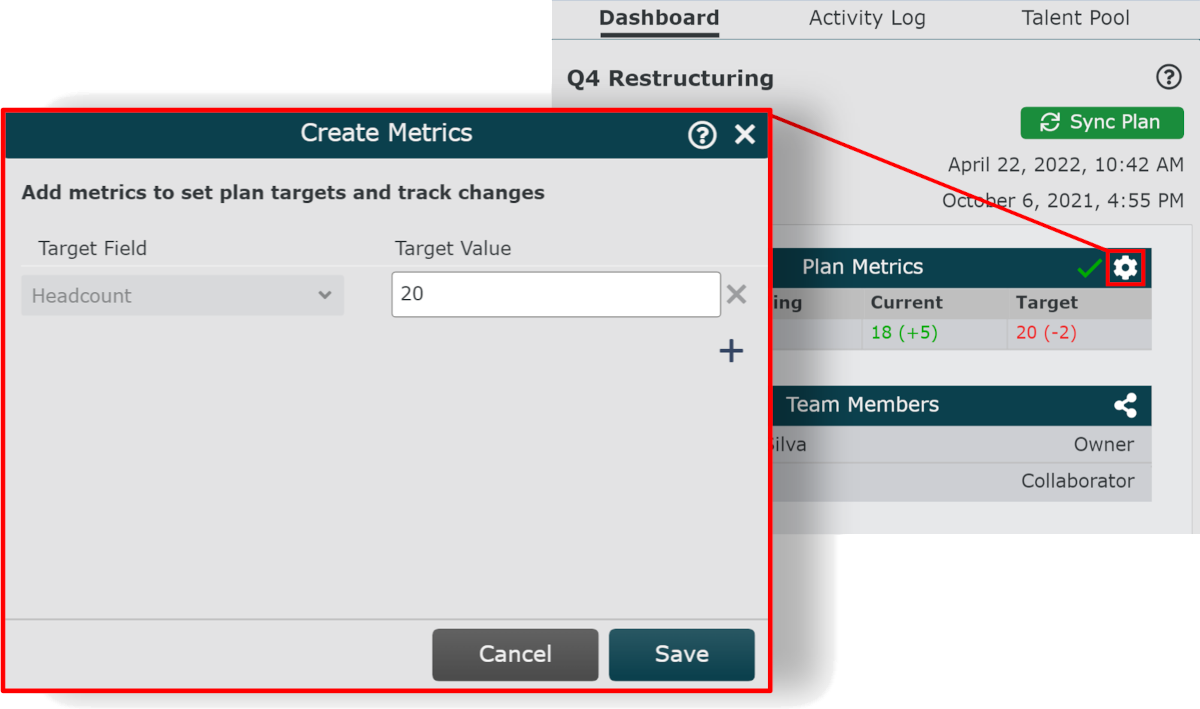
Adding Metrics
To add a new metric to the Plan Dashboard:
Launch the Create Metrics dialog.
Click on the
 button.
button.Select a metric using the Select Field dropdown. If the metric you are looking for is not listed, contact OrgChart Support for assistance in creating custom metrics using the Fields and Formulas editor.
Optionally, set a Target Value for the metric.
Click Save.
Click on the
 icon (to the right of the Last Sync Date) in order to sync the plan with the source data.
icon (to the right of the Last Sync Date) in order to sync the plan with the source data.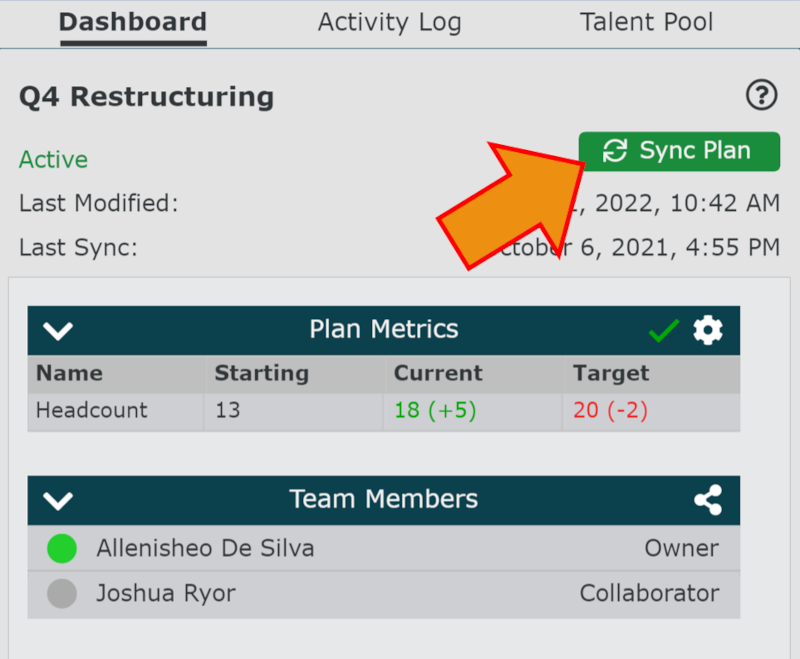
Important
Always sync the plan with source data, if you are adding a new metric based off of a recently added custom formula. This is how the plan will obtain the Start value in order to calculate the distance to the Target.
Removing Metrics
To remove a metric from the Plan Dashboard:
Launch the Create Metrics dialog.
Click the
 associated with the metric you no longer want to track in the open plan.
associated with the metric you no longer want to track in the open plan.Click Save.
Setting a Target Value
To set or update a target value for a metric:
Launch the Create Metrics dialog.
Enter a Target Value for the associated metric in the Target Value text box.
Click Save.