BambooHR Additional Fields
Audience:
Audience: Administrators
Overview
OrgChart pulls BambooHR data from an API Service User. The permissions of this query correspond to the Access Level assigned to that user in BambooHR.
OrgChart can pull any BambooHR Field that the API Service User allows. Click the following link for a complete list of BambooHR fields.
Pulling Additional BambooHR Fields
Optionally, admin can pull more sensitive data from BambooHR from the Additional Fields dropdown menu. There are two types of Additional Fields: Default Additional Fields and Custom Additional Fields.
Note
Note: Administrators must grant the API Service User access to view Additional and Custom Additional Fields before selecting to pull that field in OrgChart. Reference the BambooHR Permissions article for more information.
Default Additional Fields
The following Default Additional Fields are hard coded into OrgChart, and will be available for selection before the initial refresh:
Work Email
Work Phone
Mobile Phone
Gender
Hire Date
Pay Rate
Pay Group
Pay Group ID
Pay Type
Work Phone Extension
Custom Additional Fields
Custom Additional Fields appear below the Default Additional Fields in the Additional Fields dropdown menu after the first refresh.
To successfully pull Custom Additional Fields, administrators must first do the following:
Configure the custom field in your BambooHR account with the help of your BambooHR System Admin.
Populate the custom field with appropriate values for each employee.
Confirm the API Service User has access to view the custom field. Reference the BambooHR Permissions article for more information.
Pulling Default and Custom Additional Fields
Log in to OrgChart.
Click on the Mode Switcher icon in the Top Toolbar, and then select the Setup option. The Setup panel is displayed.

Click on the Chart Settings tile. The Source panel is displayed.
Open your BambooHR Master Chart.
Click on the Additional Fields dropdown menu, and toggle the desired fields (as seen in the screenshot below).
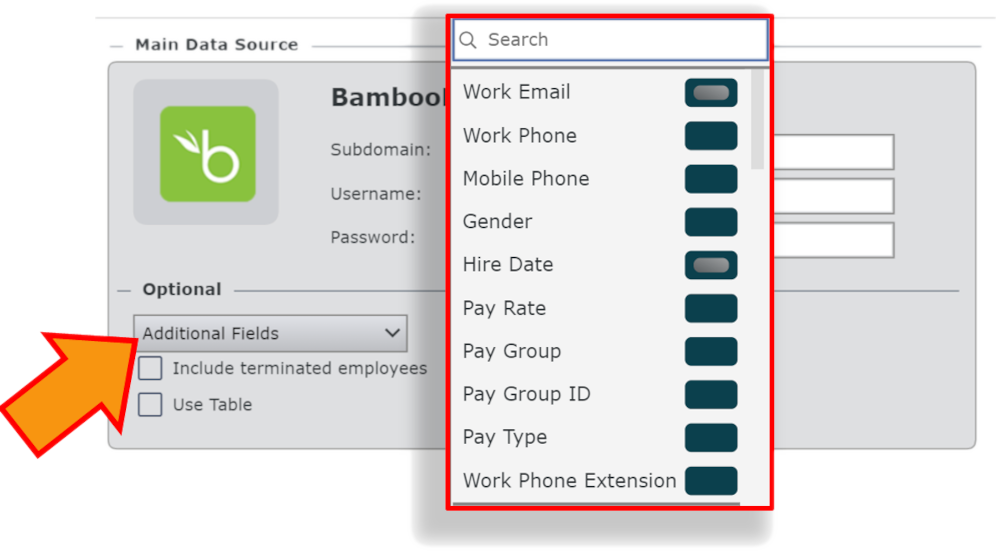
Click Save, and then Refresh.
Verify that the selected additional fields appear in the Fields and Formulas panel.
Note
Note: Selected additional fields must be configured and populated in BambooHR in order to be pulled into OrgChart. Contact your BambooHR System Administrator for more information.