BambooHR Connector Setup
Audience
Audience: Administrators
Overview
Administrators can import data directly from BambooHR into OrgChart. The following article provides step-by-step instructions on how to import BambooHR data into OrgChart.
The following information is required to complete set up (Reference the BambooHR Configuration article for more information.):
Subdomain
User ID
Password
Setting up a BambooHR Connector
Log in to OrgChart.
Click on the Mode Switcher icon in the Top Toolbar, and then select the Setup option. The Setup panel is displayed.

Click on the Chart Settings tile. The Source panel is displayed.
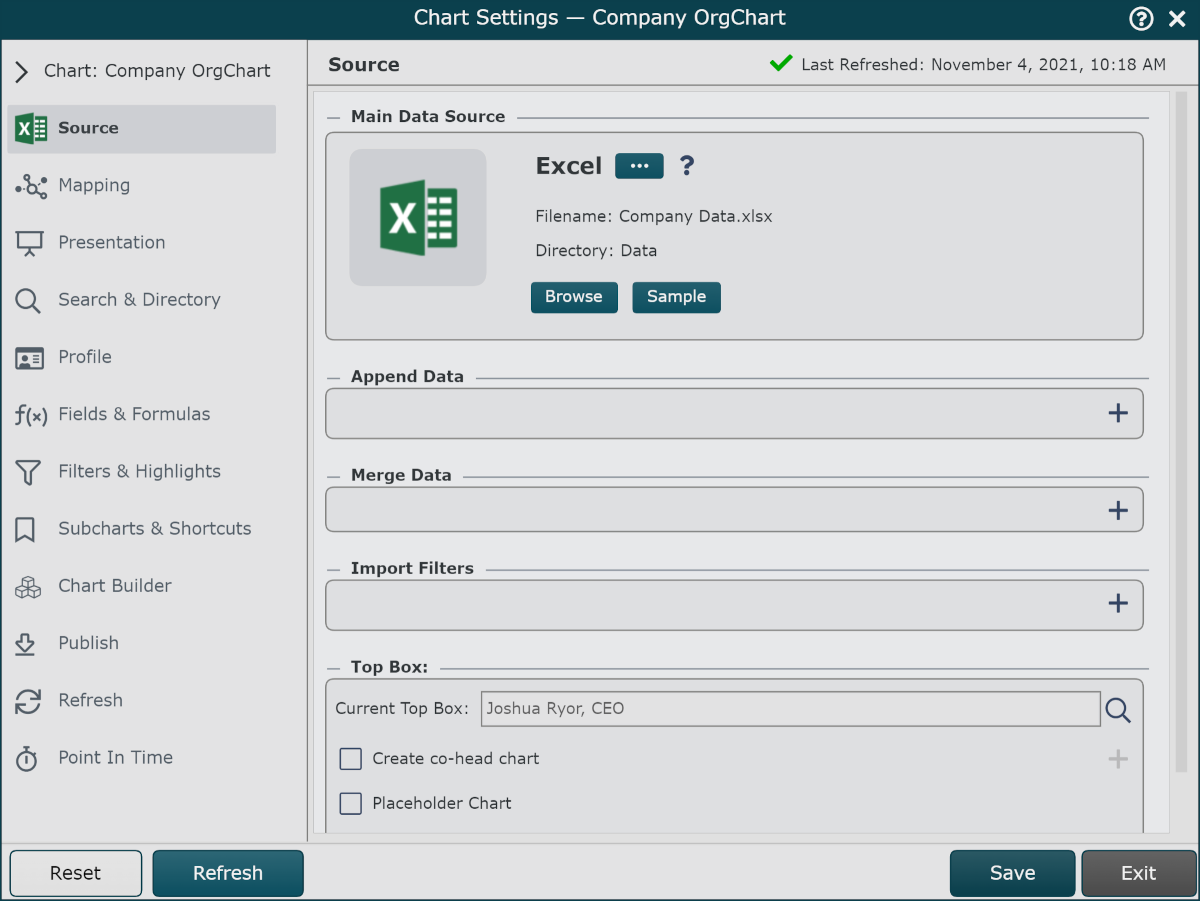
Click on the Excel icon (under the Main Data Source heading), and then double-click the BambooHR icon.
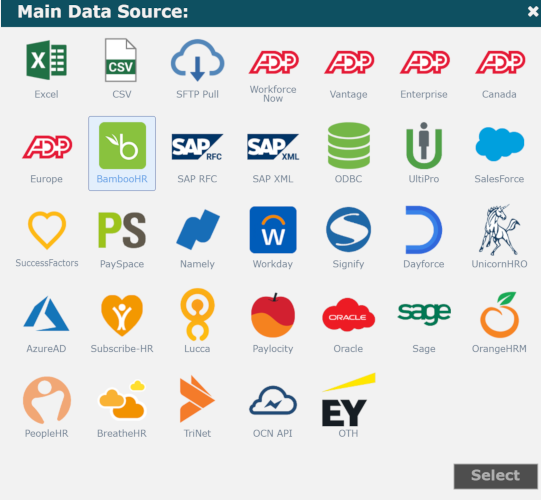
If your BambooHR account does not have SSO enabled, please enter the following information in the BambooHR configuration panel:
Subdomain: The subdomain used to access your account (If you access BambooHR at https://mycompany.bamboohr.com, then the subdomain is "mycompany")
User ID: The API Service User's email in BambooHR
Password: The API Service User's BambooHR password
Note
Note: DO NOT annex ".bamboohr.com" to the end of the Subdomain.
If your BambooHR account does have SSO enabled, please check the Use (Legacy) API Key check box, and enter the following information into the BambooHR configuration panel:
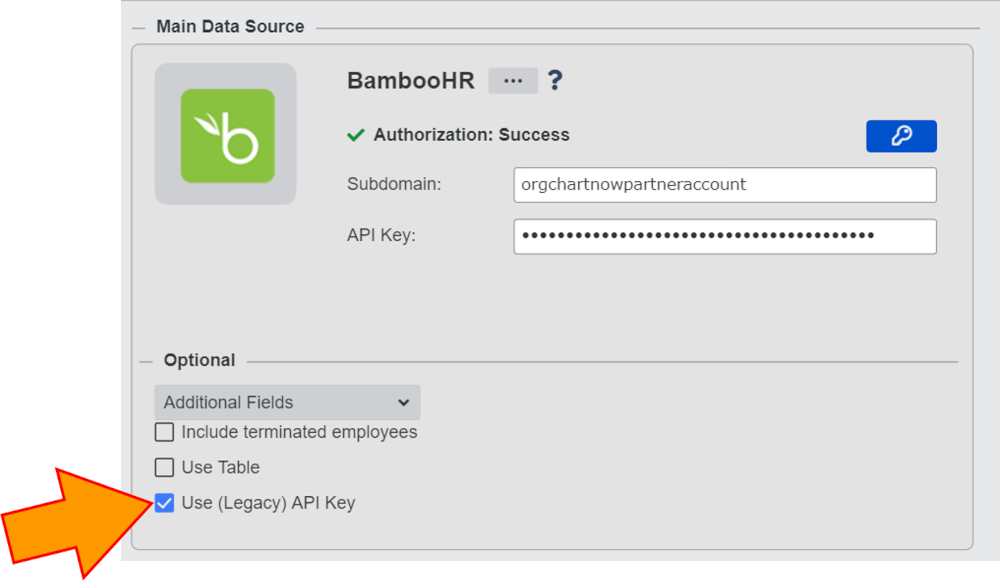
Subdomain - The subdomain used to access your account (If you access BambooHR at https://mycompany.bamboohr.com, then the subdomain is "mycompany")
API Key - API Key generated while logged in to BambooHR as the API Service User.
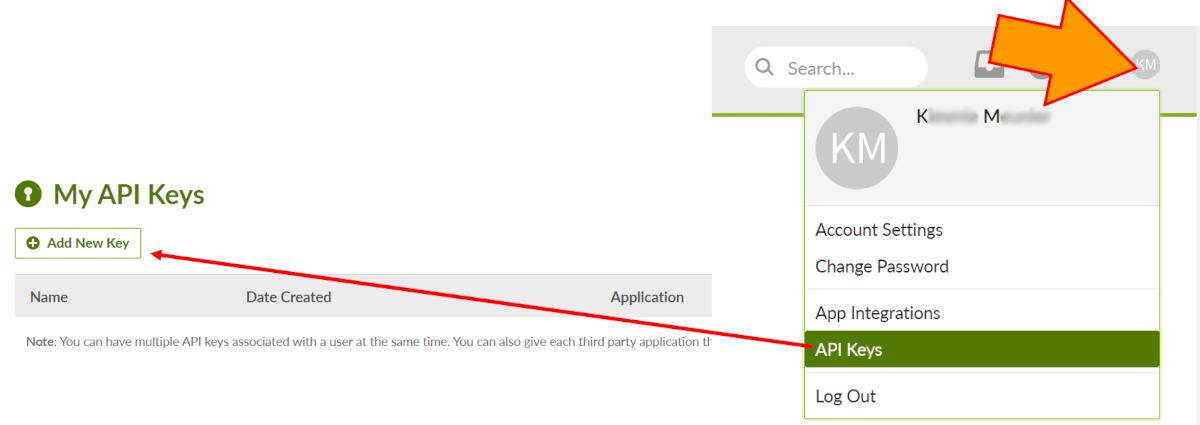
Important
OrgChart users that have SSO enabled in their BambooHR accounts must enable the Legacy API Key option. Please check with your BambooHR system administrator to see if you have enabled SSO in your account.
Select any Additional Fields you wish to import from the Additional Fields dropdown menu.
Optionally, import data from a custom BambooHR table, or pull additional fields. Reference the BambooHR Additional Tables and BambooHR Additional Fields articles for more information.
Click on the
 icon (under the Main Data Source heading) to test that the credentials provided are valid.
icon (under the Main Data Source heading) to test that the credentials provided are valid.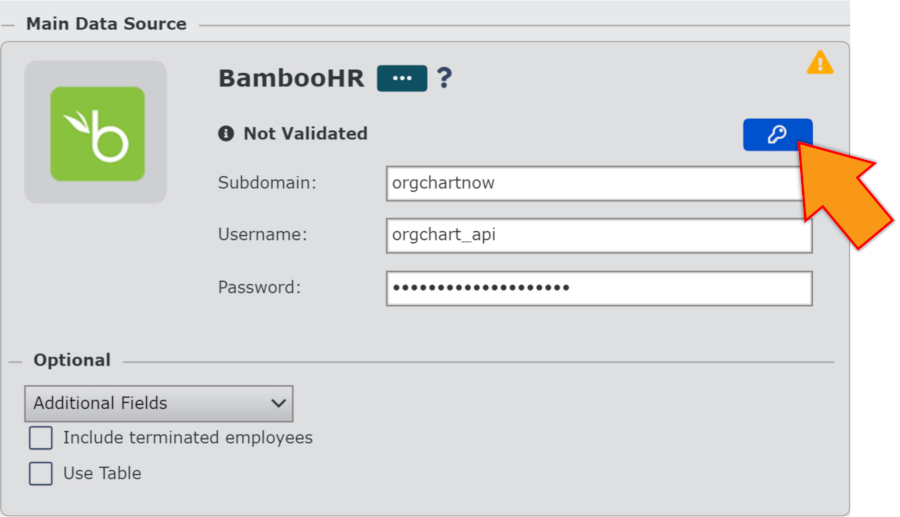
Note
If authorization fails, a Failed Authorization alert is displayed, detailing the invalid credential(s). Re-enter valid credentials, and then re-test until you receive a successful authorization.
Click Save, and then Refresh.