Signify Connector Setup
Audience:
Audience: Administrators
Overview
Signify is an HR management tool used to collect and organize employee records. OrgChart can connect directly to Signify. The following article provides step-by-step instructions for configuring a Signify Connector.
Setting up a Signify Connector
Sign in to OrgChart.
Click on the Mode Switcher icon in the Top Toolbar, and then select the Setup option. The Setup panel is displayed.

Click on the Chart Settings tile. The Source panel is displayed.
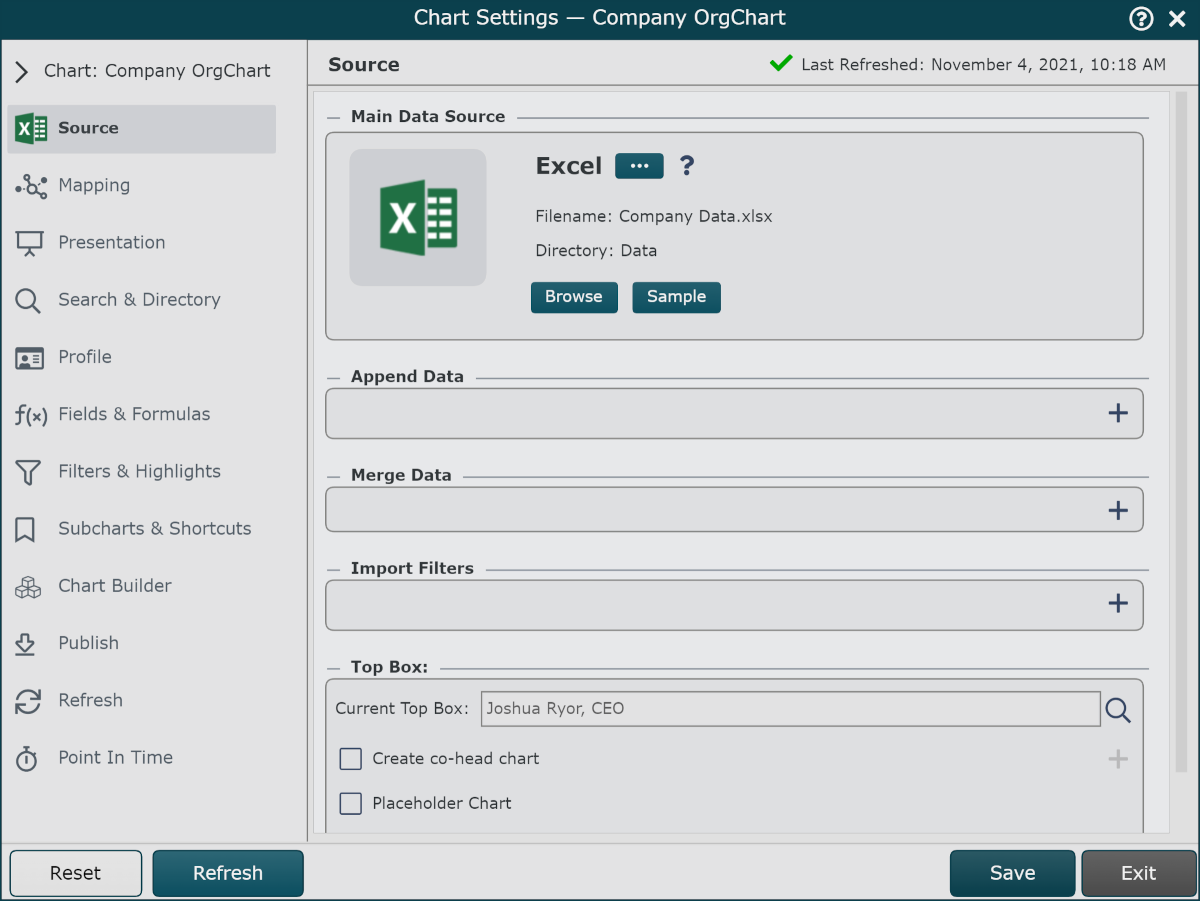
Click on the
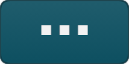 under the Main Data Source heading. The list of Main Data Source connectors is displayed.
under the Main Data Source heading. The list of Main Data Source connectors is displayed.Click on Signify, and then click on Select.
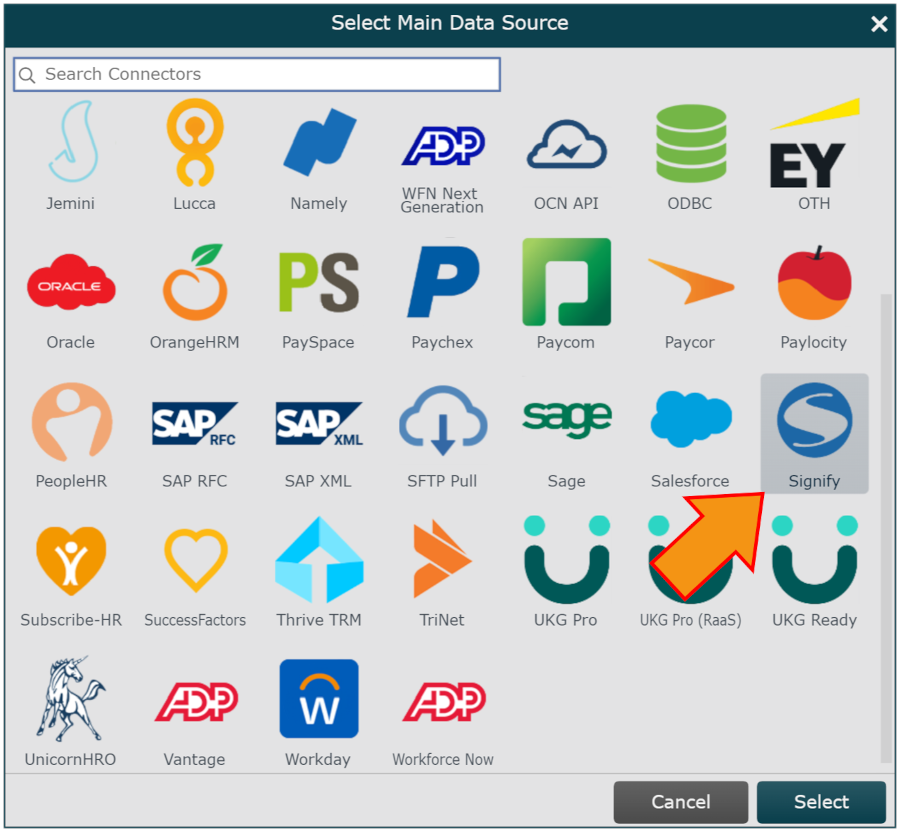
Enter the following information into the corresponding text boxes:
API Key - Alphanumeric code provided by Signify
Subdomain - Signify endpoint used to retrieve your data
Photo URL -Signify endpoint used to retrieve your photos
Note
Note: Leave the Photo URL text box blank if your Signify photos are located in the same place as your other SignifyHR data.
Click Save, and then Refresh.