Paychex Connector Setup
Audience:
Audience: Administrators
Overview
Paychex is a Human Resource Management solution for small to medium-sized businesses. OrgChart can connect directly to Paychex. The following article provides step-by-step instructions for setting up a Paychex connector.
Setting up a Paychex Connector
Log in to OrgChart.
Click on the Mode Switcher icon in the Top Toolbar, and then select the Setup option. The Setup panel is displayed.

Click on the Chart Settings tile. The Source panel is displayed.
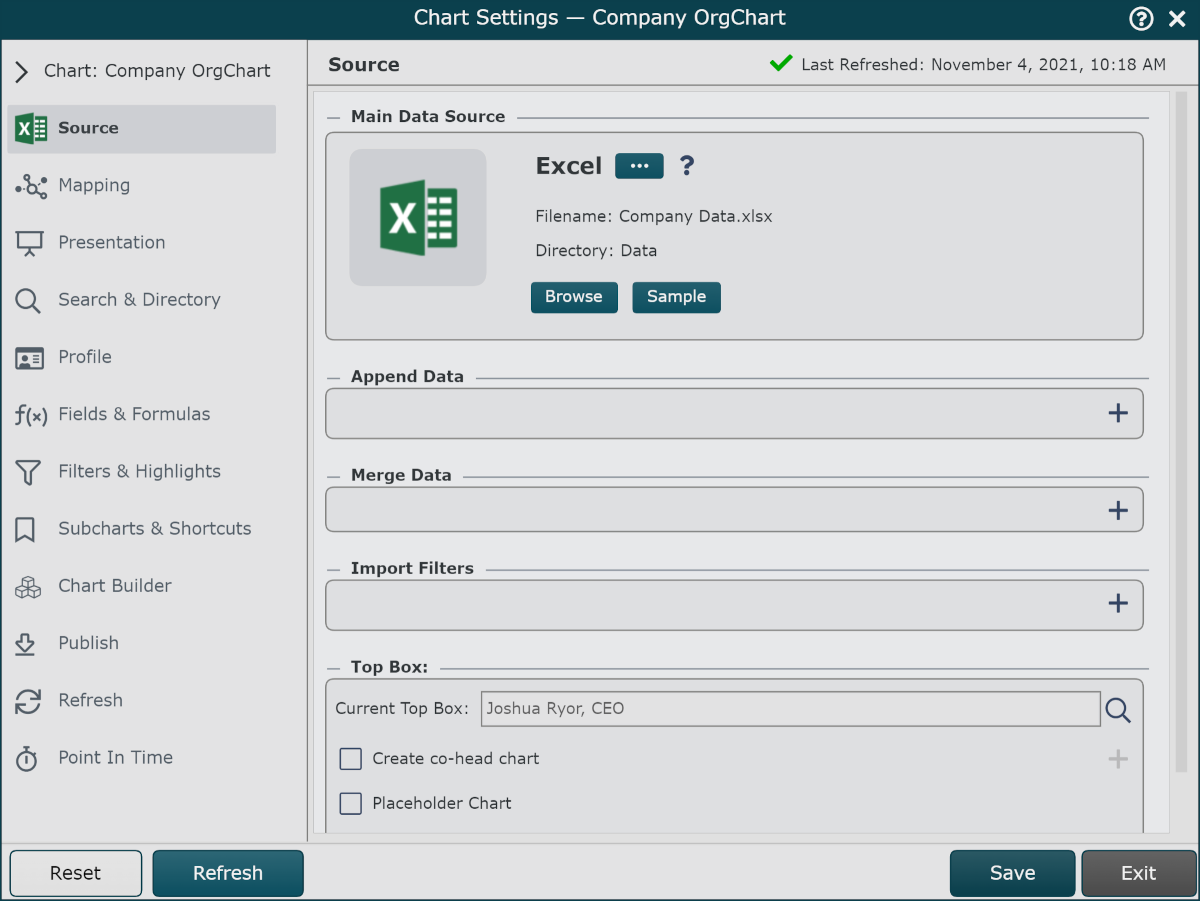
Click on the
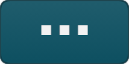 under the Main Data Source heading. The list of Main Data Source connectors is displayed.
under the Main Data Source heading. The list of Main Data Source connectors is displayed.Click on the Paychex icon, and then click on Select.
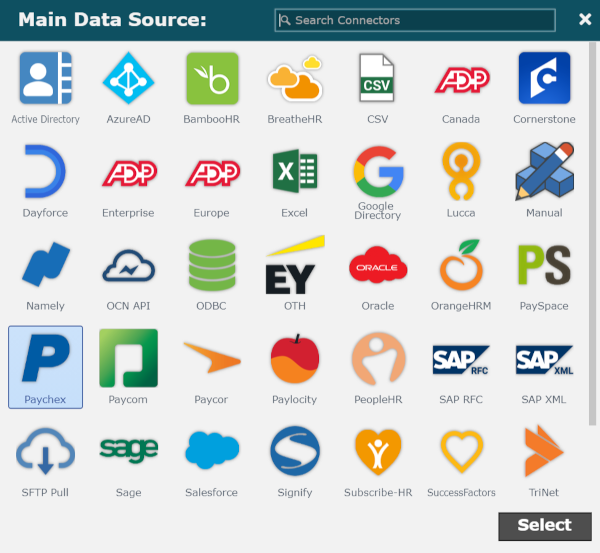
Enter the following information into the corresponding text boxes:
Client ID - API Key automatically generated during the Paychex configuration process
Client Secret - API Secret automatically generated during the Paychex configuration process
Company ID - An 8 digit code provided by Paychex
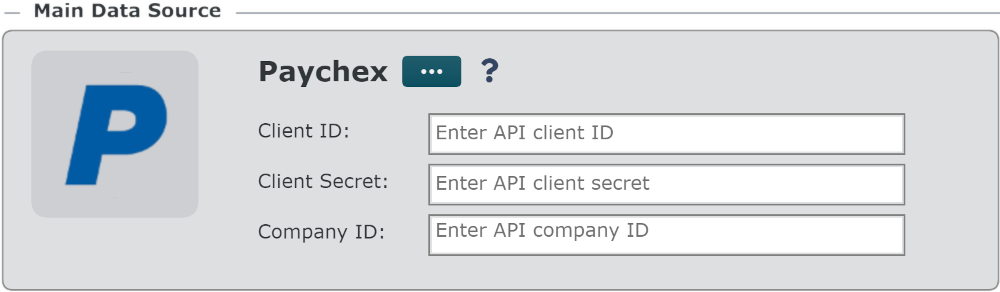
Click on Save and then Refresh.