Paychex Configuration
Audience:
Audience: Administrators
Overview
Paychex is a Human Resource Management solution for small to medium-sized businesses. OrgChart can connect directly to Paychex. The following article provides step-by-step instructions for configuring a Paychex connector.
Configuring a Paychex Connector
Sign in to Paychex.
Click on the Menu button (in the top left corner), and then select the Company Settings option from the dropdown menu.
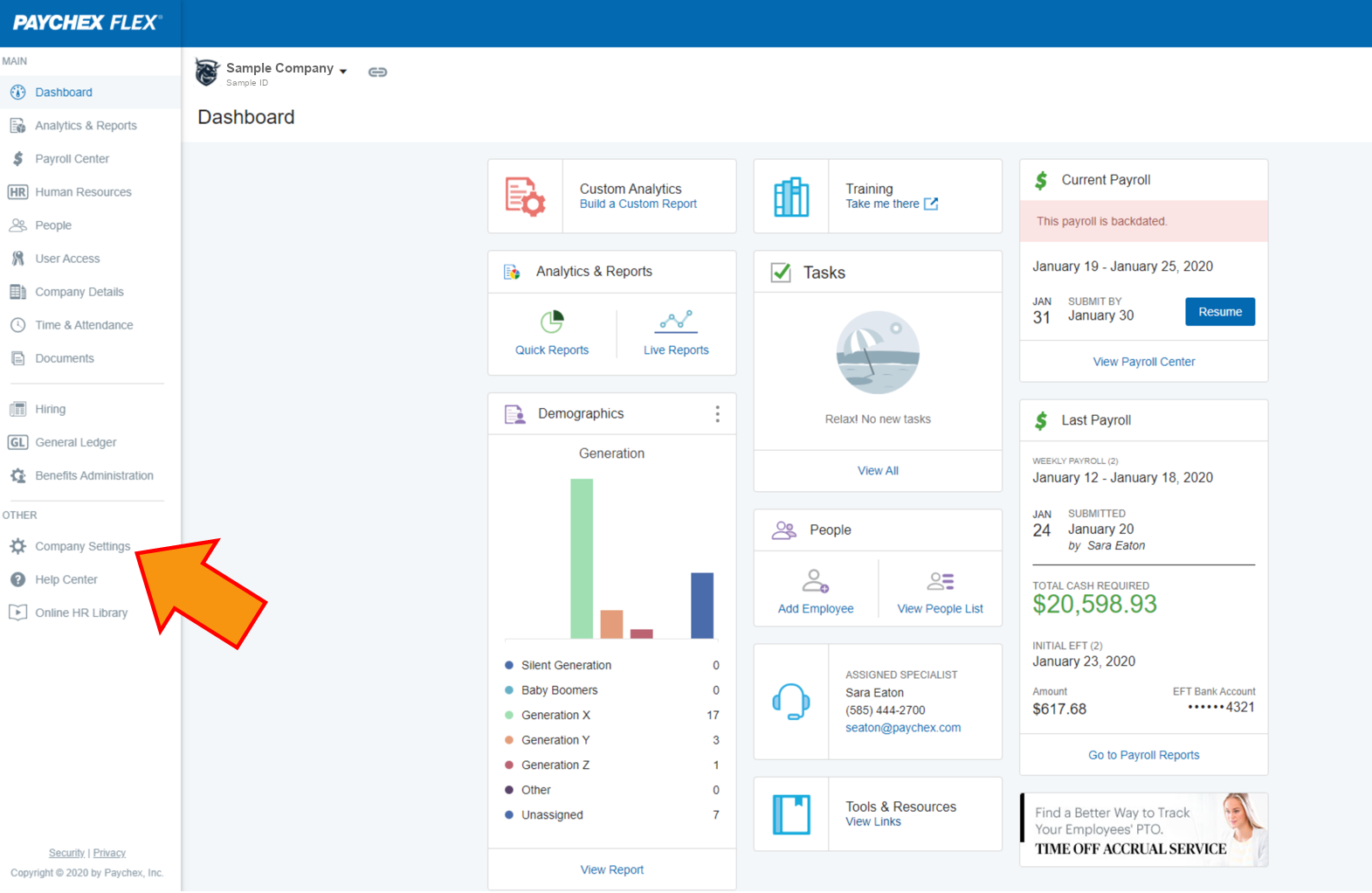
Click on Connected Applications, and then click on Create New App.
Enter a name for the application in the Application Name text box.
Optionally, enter a description for the application in the Description text box.
In the Access Settings section, toggle Company & People ON, and then select the View Only radio button.
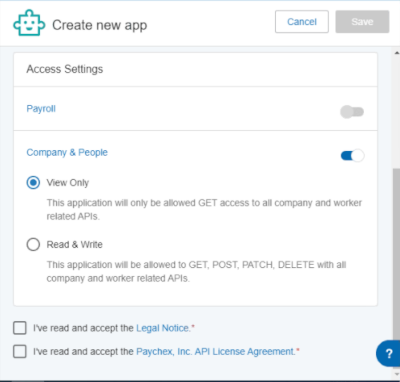
Click the View Only radio button.
Check the I've read and accept the Legal Notice and I've read and accept the Paychex, Inc. API License Agreement checkboxes.
Click on Save. The Save API Key and Secret dialog is displayed.
Click on the Copy to Clipboard button, and then click on Done.
Paste the API Key and API Secret in a notepad, as you will need these credentials when setting up the Paychex connector in OrgChart.