Staging
Audience
Audience: Administrators & Read/Write Users
Overview
The Staging menu provides a storage area for orphaned records (records that have a missing or invalid Supervisor ID), or other records/branches that you would like to rearrange in the open Chart Document.
Staging is only available in Workbench mode, and adjustments made to reporting lines in Workbench will not be preserved upon refresh.
Accessing Staging
Click on the Staging icon in the Top Toolbar while in Workbench mode.
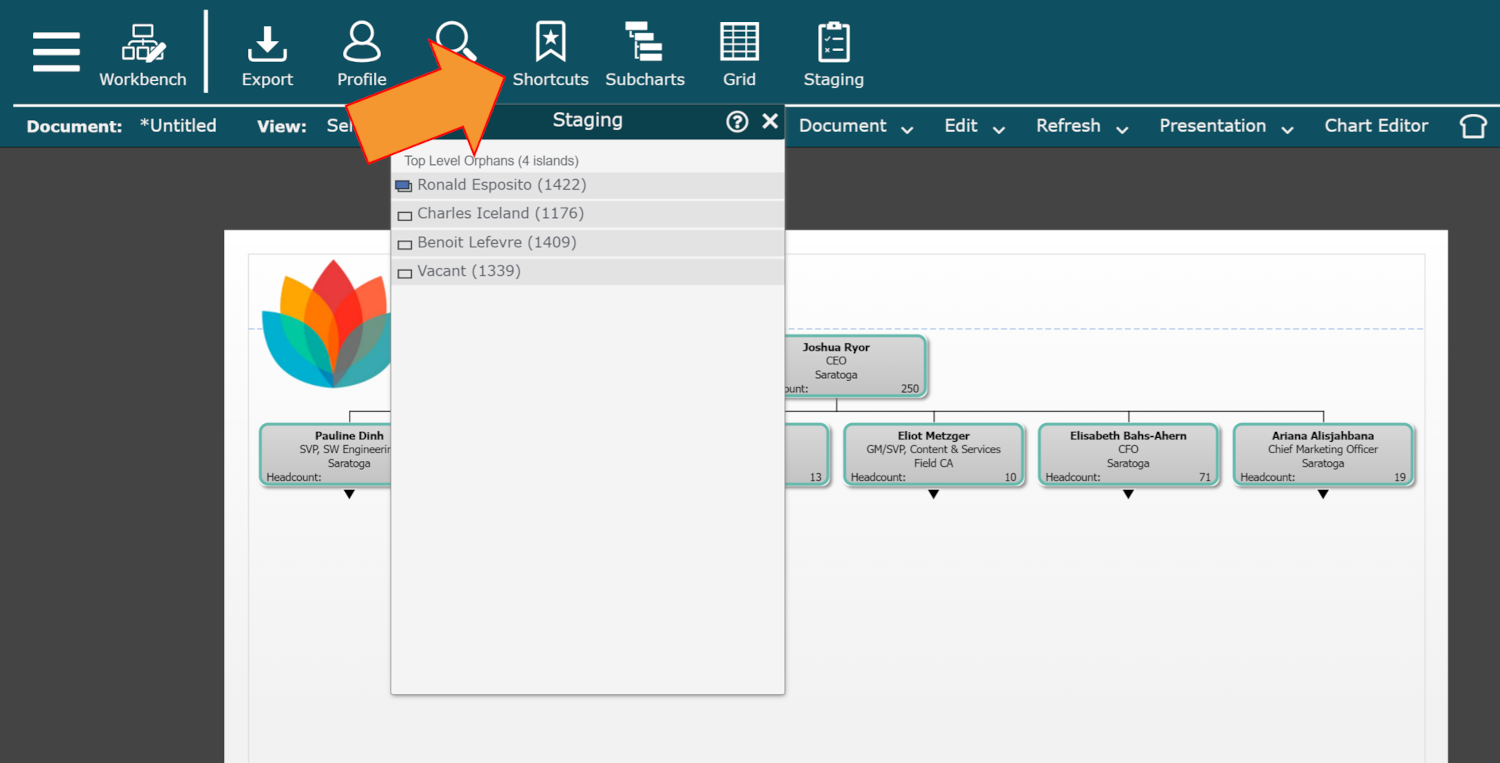
Orphan records are displayed under the Top Level Orphans heading.
Managing Records in Staging
All chart records must have a valid Supervisor ID with the exception of the top box of the chart. Records with an invalid or missing Supervisor ID (orphans) will not be displayed on the OrgChart.
To manage orphan records in the Staging menu:
Access the Staging menu.
Click and drag an orphan record from the Staging menu over an existing chart record. A green arrow is displayed, indicating the placement of the orphan record in relation to the existing chart record.
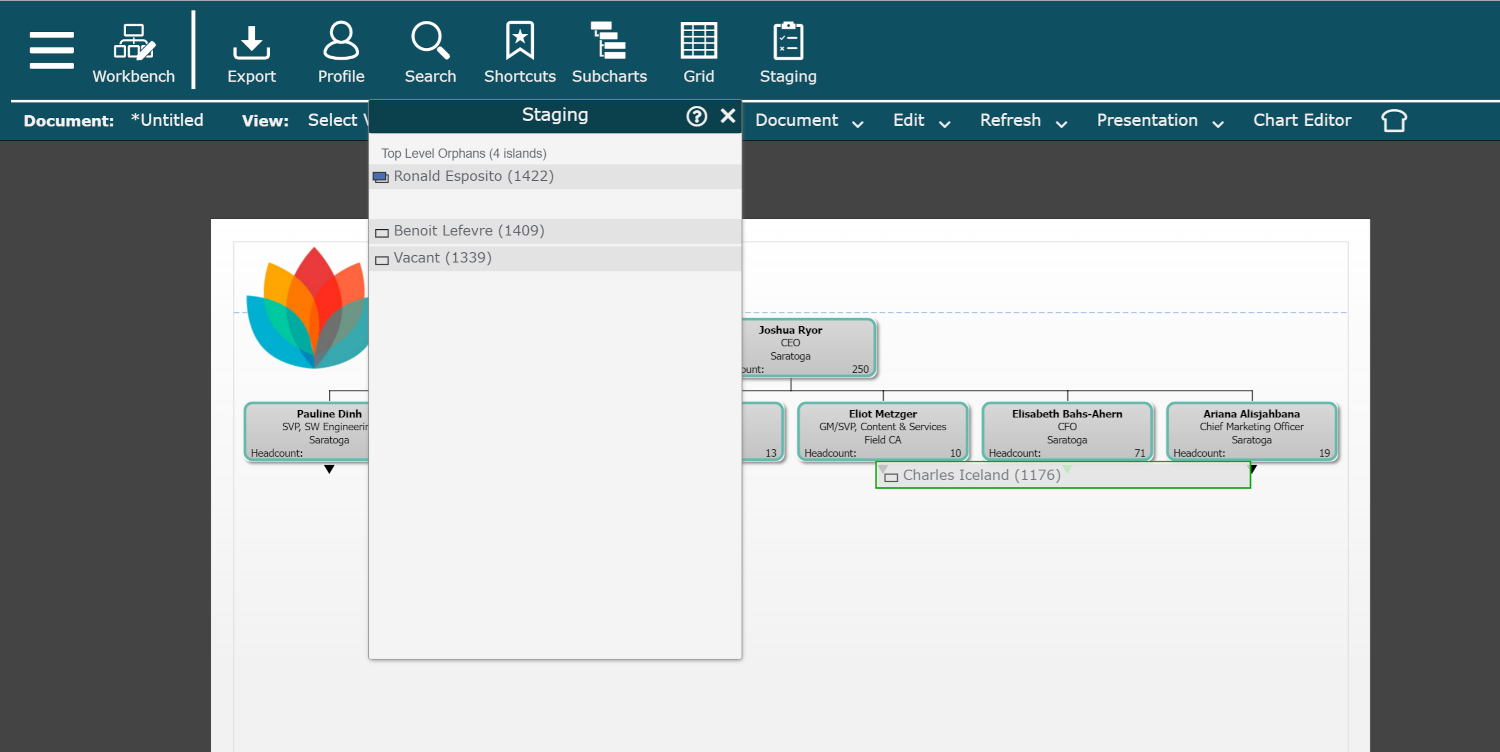
Optionally, right-click on an existing chart record, and then select the Move Box or Branch option from the dropdown menu.
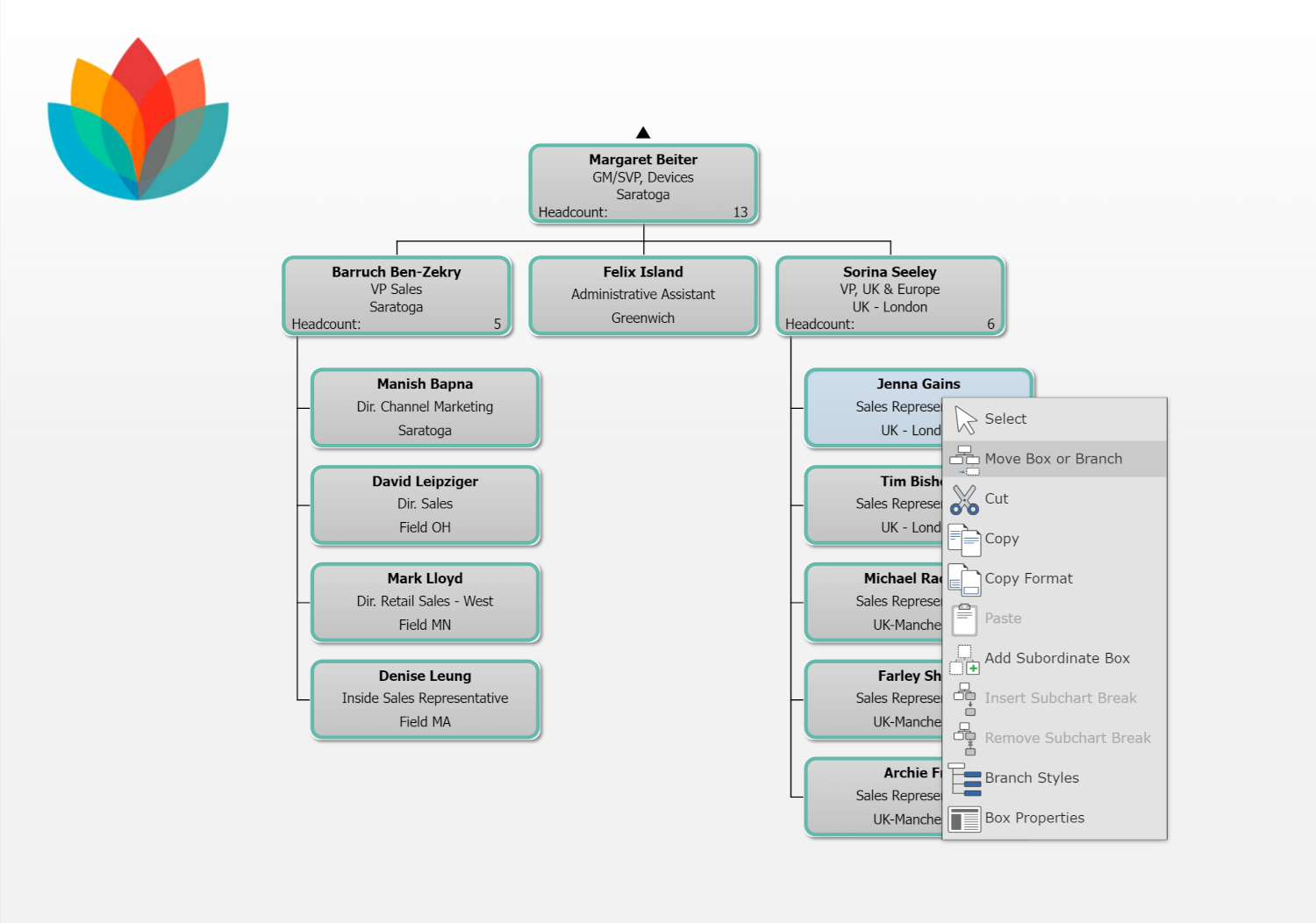
Click on an employee record, and drag it into the Staging menu. This record is now available to insert into a different section of the chart.
Important
Manual updates to reporting lines will not be preserved upon refresh.
To permanently adjust reporting lines, update your Source Data with the correct information, or create an Append Table.