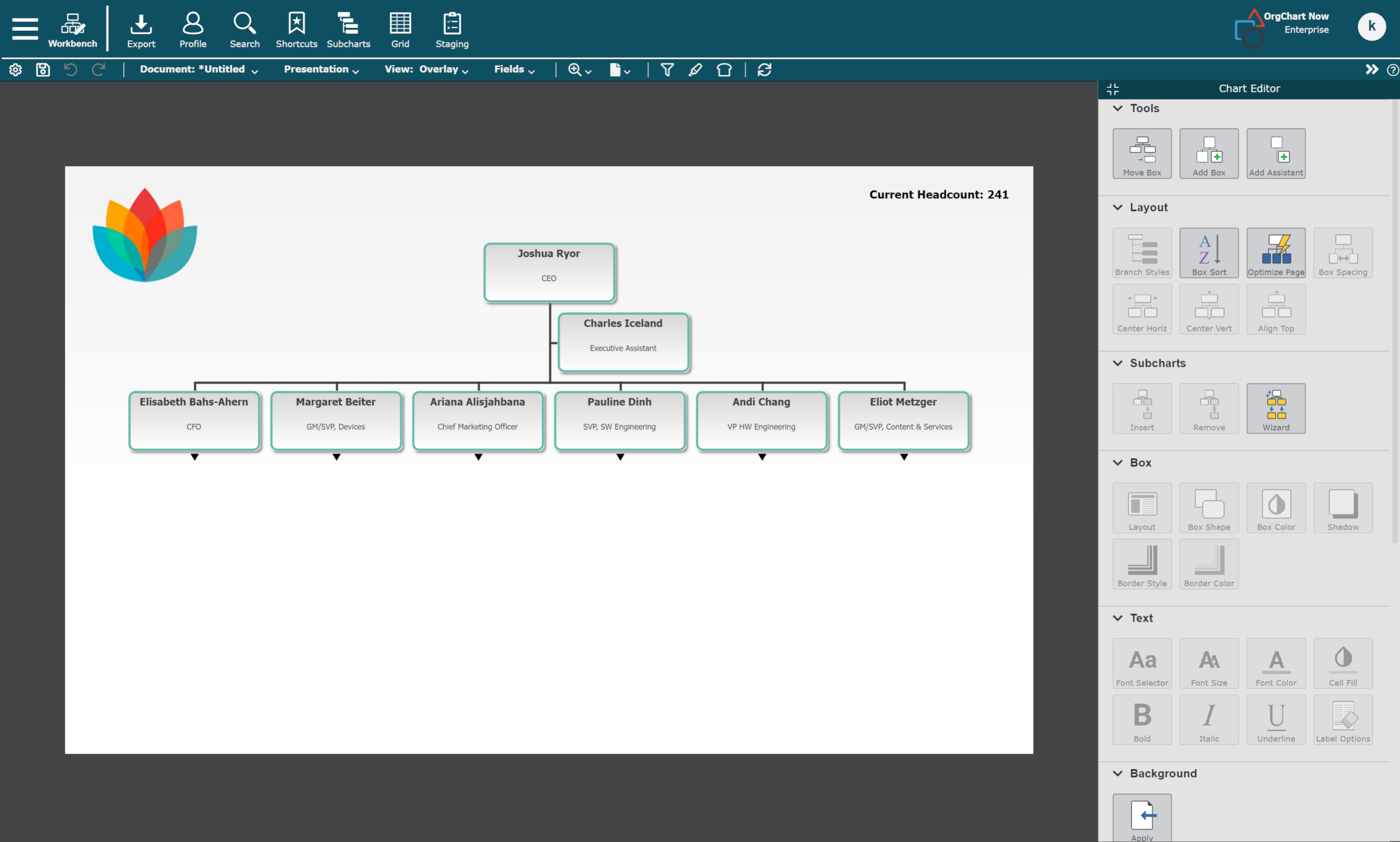Workbench
Audience
Audience: Administrators & Read/Write Users
Overview
The Workbench allows Administrators and Read/Write users to create and modify customized chart exports using their Master Chart data.
Accessing Workbench
Click on the  in the top-left corner of the screen, and then select the Workbench option.
in the top-left corner of the screen, and then select the Workbench option.
A popup with the following options is displayed:
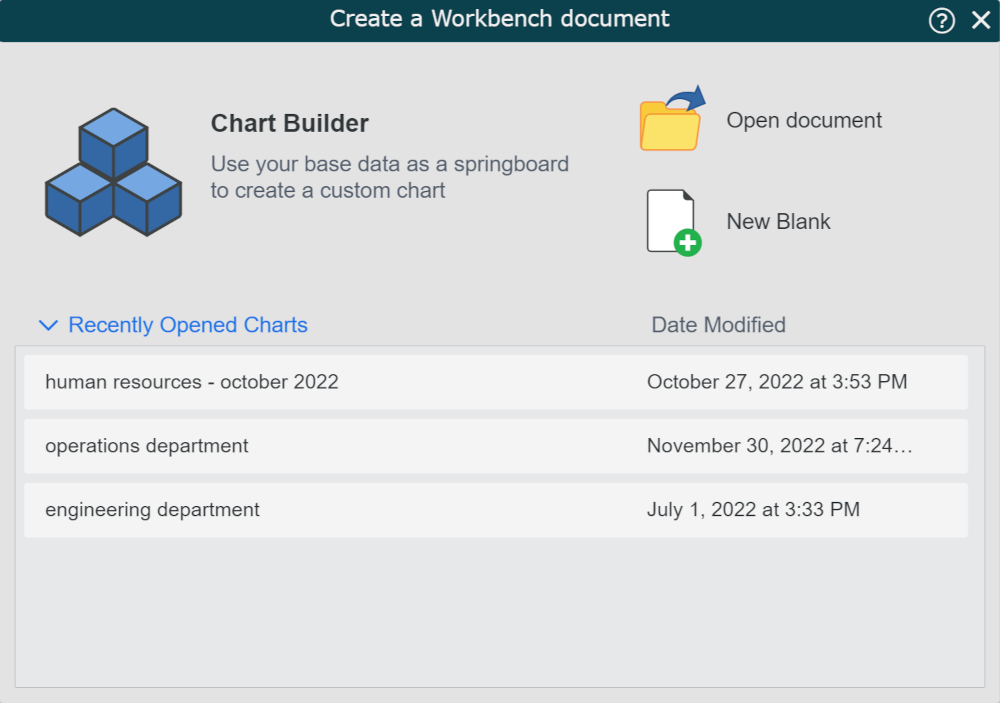
 | Click to launch open the Chart Builder, in order to create a Chart Document using your Master Chart data. Chart Documents are customized in the Workbench. |
 | Click to open the File Manager, and then select an existing document to edit in the Workbench |
 | Click to open a blank chart document in the Workbench. |
Recent Documents | Select a Chart Document from the Recent Document section to quickly open a recently opened Chart Document in the Workbench. |
Unsaved Charts | Select a Chart Document from the list of unsaved drafts,. Unsaved drafts are recovered and stored in your account whenever you don't get the chance to save your work before exiting Workbench. |
Select one of the options in the Workbench dialog menu. The Workbench user interface is displayed.