Document Menu
Audience
Audience: Administrators & Read/Write Users
Overview
The Document Menu allows Administrators and Read/Write users to save and access Chart Documents, modify page properties, as well as utilize tools for comparing and analyzing Chart Documents.
Accessing the Document Menu
Click on the  icon to open the Mode Switcher. Then, click on the Workbench button.
icon to open the Mode Switcher. Then, click on the Workbench button.
The Workbench dialog is displayed.
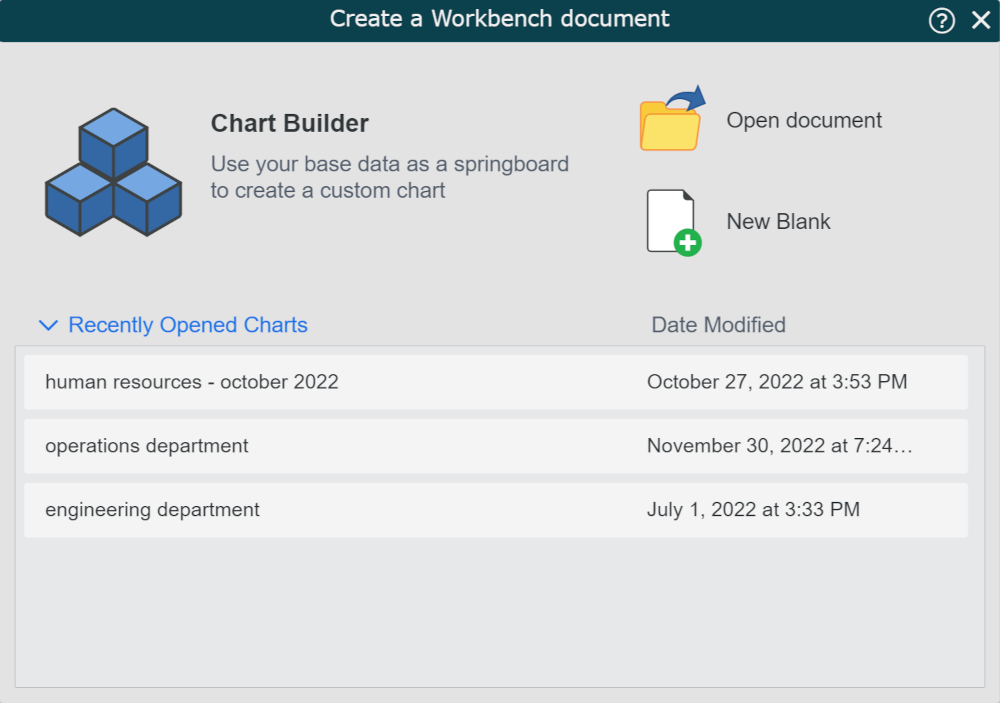
Open a recently open document, open an existing document, create a blank chart, or use the Chart Builder to enter the Workbench.
Click on the Document menu.
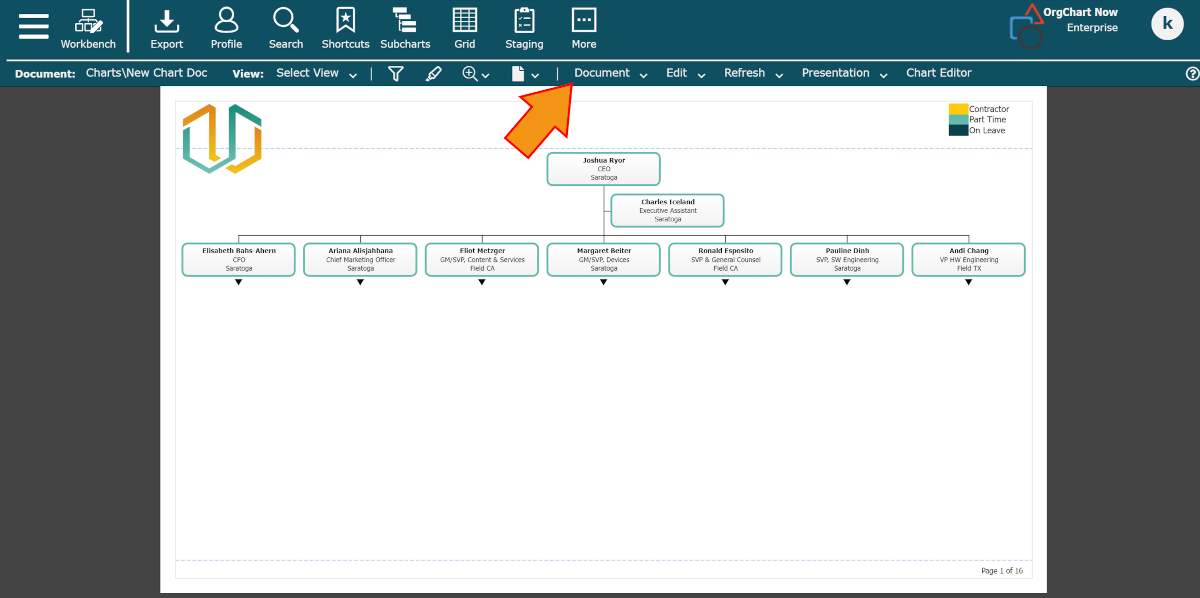
Document Menu Options
The following options are accessible in the Document dropdown menu:
Create a new chart document using one of the following options:
| |
Open | Launch the File Manager to open a previously saved Chart Document. |
Launch Document Settings to configure various document level options, such as scheduling an automatic refresh, filtering chart document data, and more. | |
Save | Save changes on current Chart Document. |
Save As... | Save the current Chart Document as a new Chart Document. |
Access Chart Documents, data, photos, and other OrgChart files. | |
Close | Close current Chart Document. |
Download an Excel detailing the difference between two selected Chart Documents. | |
Missing Photos | Download an Excel of all records without photos. |