Rules
Audience
Audience: Administrators & Read/Write Users
Overview
Administrators and Read/Write Users can drive the presentation of an org chart by using Conditional Formatting, or rules, based on data. Rule-Driven formatting eliminates the need to do any manual formatting after refreshing.
The Rules panel allows Administrators and Read/Write users to create and modify the ordered rules that drive the presentation of a chart View.
Accessing the Rules Panel
Click on the Mode Switcher icon in the Top Toolbar, and then select the Setup option. The Setup panel is displayed.
Click on the View Manager option. The View Manager user interface is displayed.
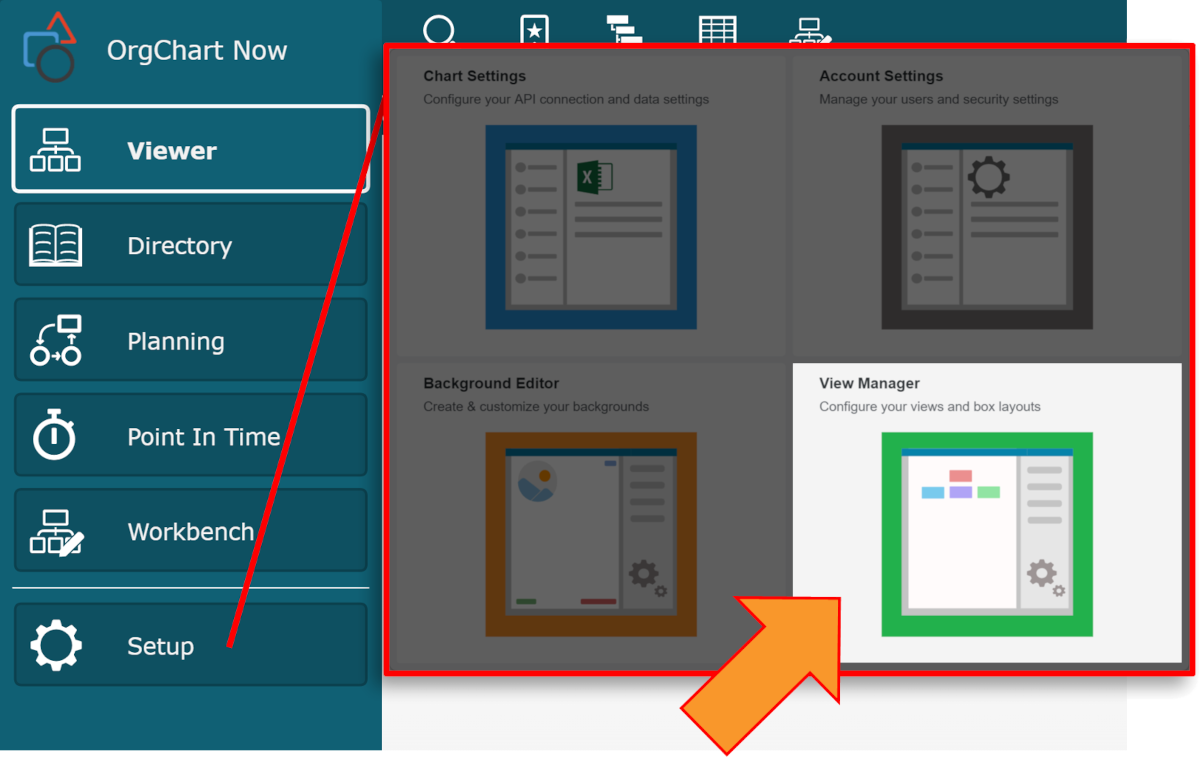
Click on the Rules button. The Rules panel is displayed to the left of the screen.
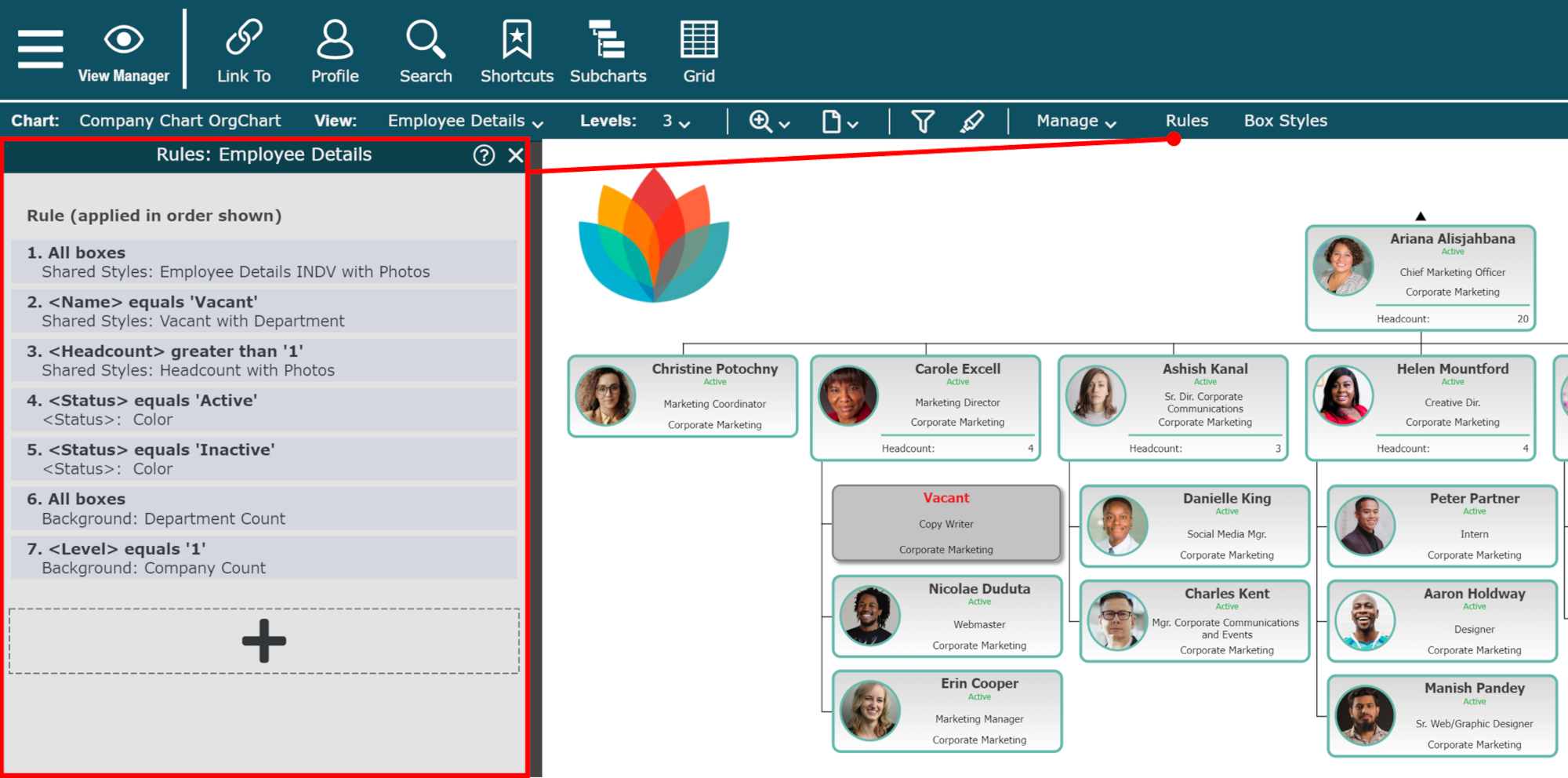
Managing Rules
Views are comprised of Rules, which drive the presentation of your OrgChart. Use the View Dropdown to switch between the Views that you want to edit.
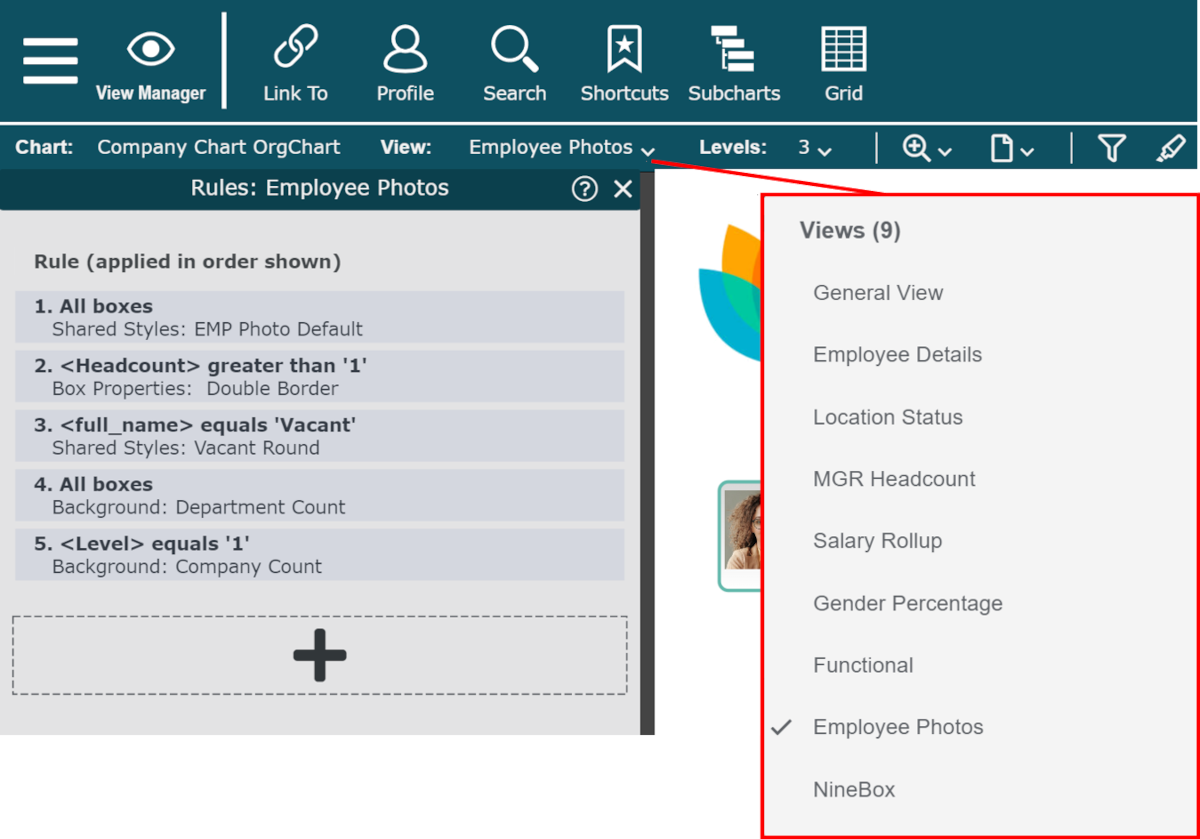
The following options are available for managing Rules for a specific View:
Click on a Rule and Drag It Up or Down to Reorder it
Tip
Rules are always applied in the order shown. If you create a Rule and do not see the expected result, try to re-order to the Rule.
Right Click on a Rule in order Delete it, Duplicate it, or Edit it in the Rule Editor
Click on the
 icon to add a new Rule using the Rule Editor
icon to add a new Rule using the Rule Editor