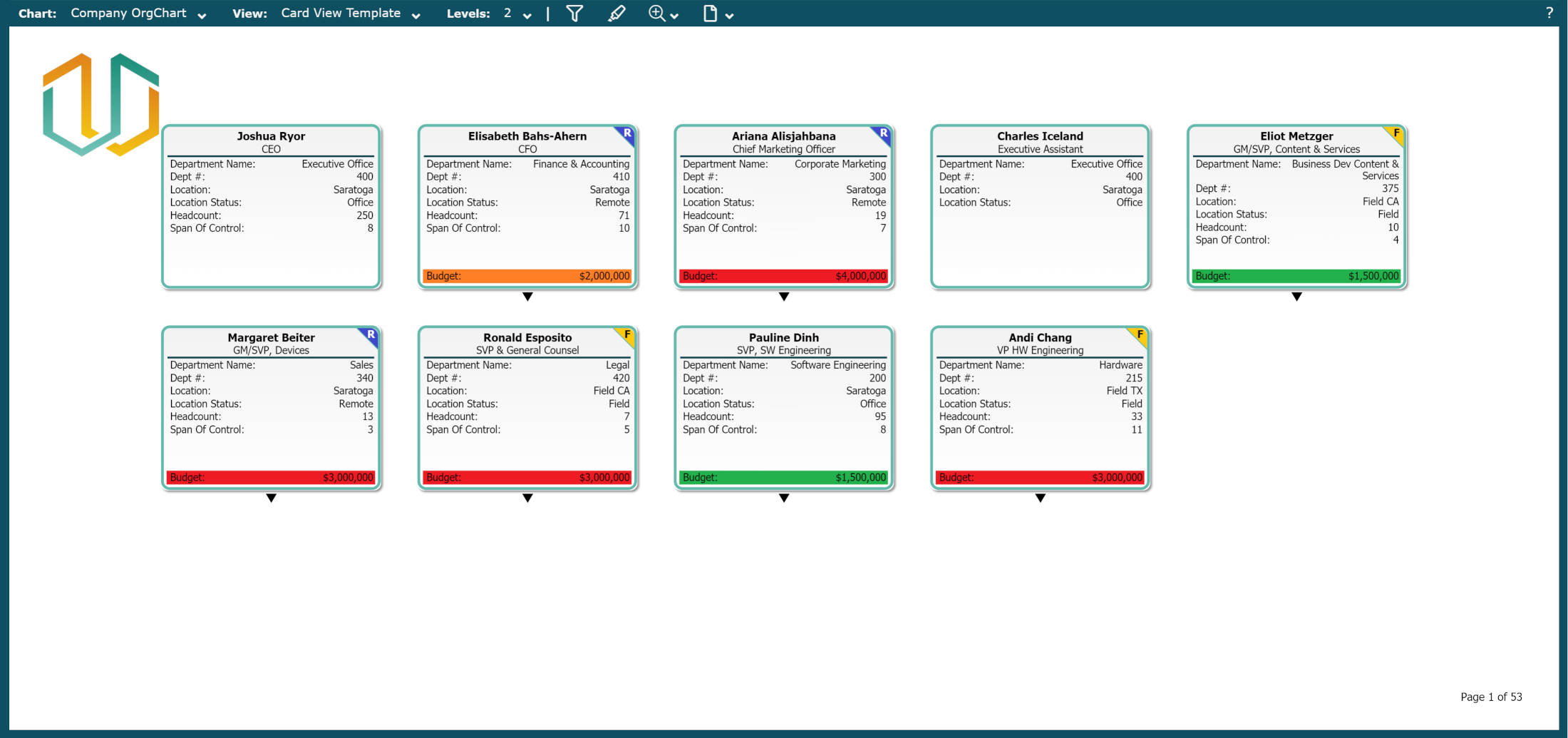Views
Overview
A View is a set of ordered Rules and Box Styles that drive the presentation of a chart. Views can be created and modified by Administrators and Read/Write users in View Manager.
Users can toggle between the Views that are available to them in Viewer, Workbench, View Manager, and Planning modes by using the View dropdown menu.
Accessing the Views Menu
Click on the View dropdown menu while in Viewer, Workbench, View Manager, or Planning mode.
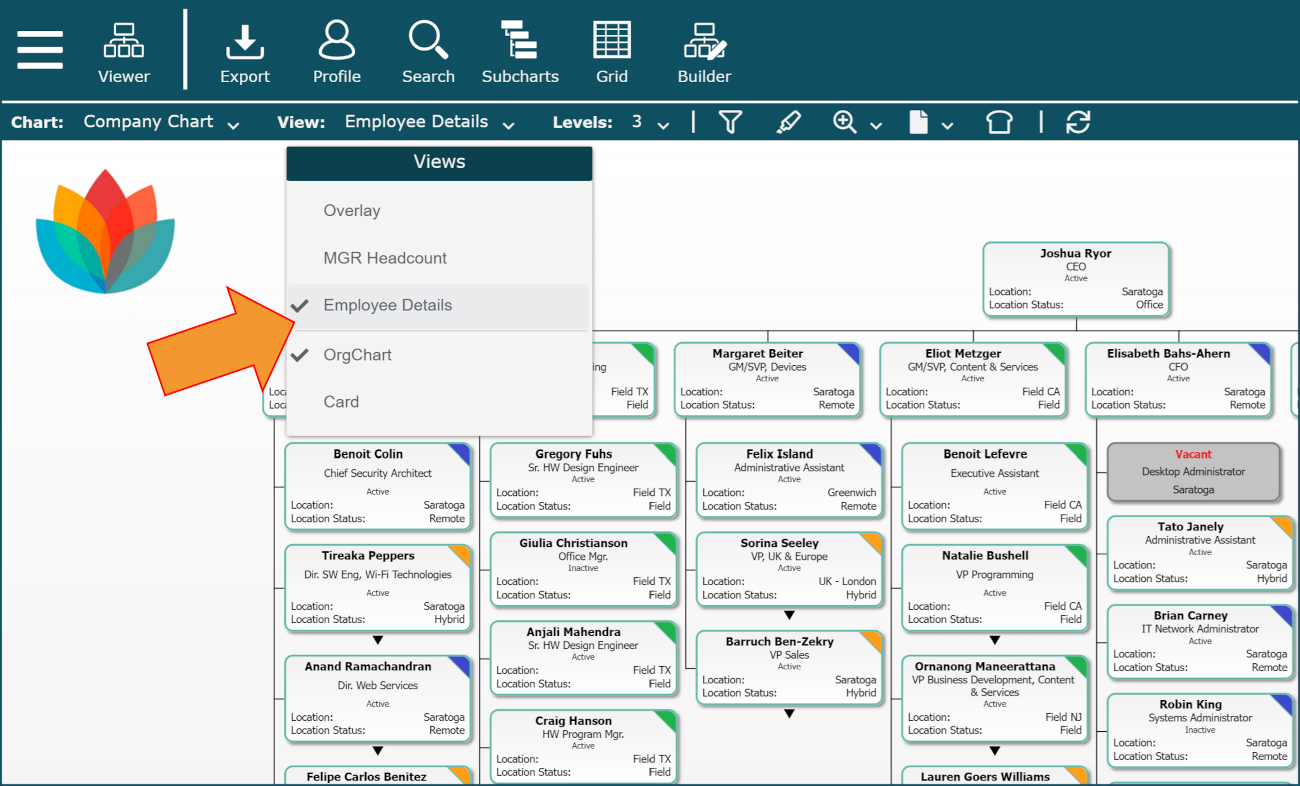
Changing Views
Click on the View dropdown menu, and then select the View you would like to apply to the open Master Chart.
Note
The Views a user is allowed to access depend on their permissions. Reference the Account Settings: Access Group article for more information.
Note
Administrators can add or remove Views that are available for access in the View menu in the Chart Settings: Presentation panel.
Views that have not been promoted to the View menu are still accessible for Administrators to edit in View Manager or apply in Workbench.
View Examples

Overlay View
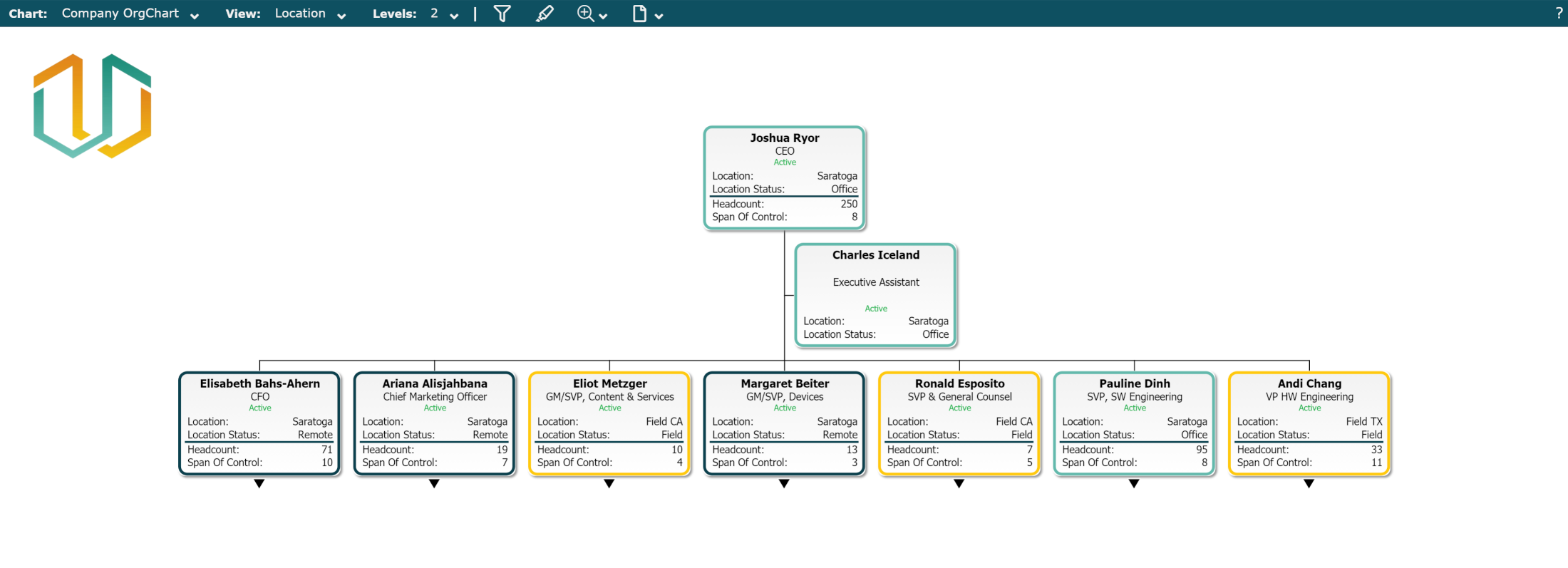
Location View
Card View
Card View allows users to better view employee records when Box Styles containing a large amount of data are applied to the current View.
To enable Card View:
Click on the View dropdown menu.
Select the Card View option.
Click on the View dropdown menu, and then select the template containing Box Styles with large amount of data.
OrgChart Enabled

Card View Enabled