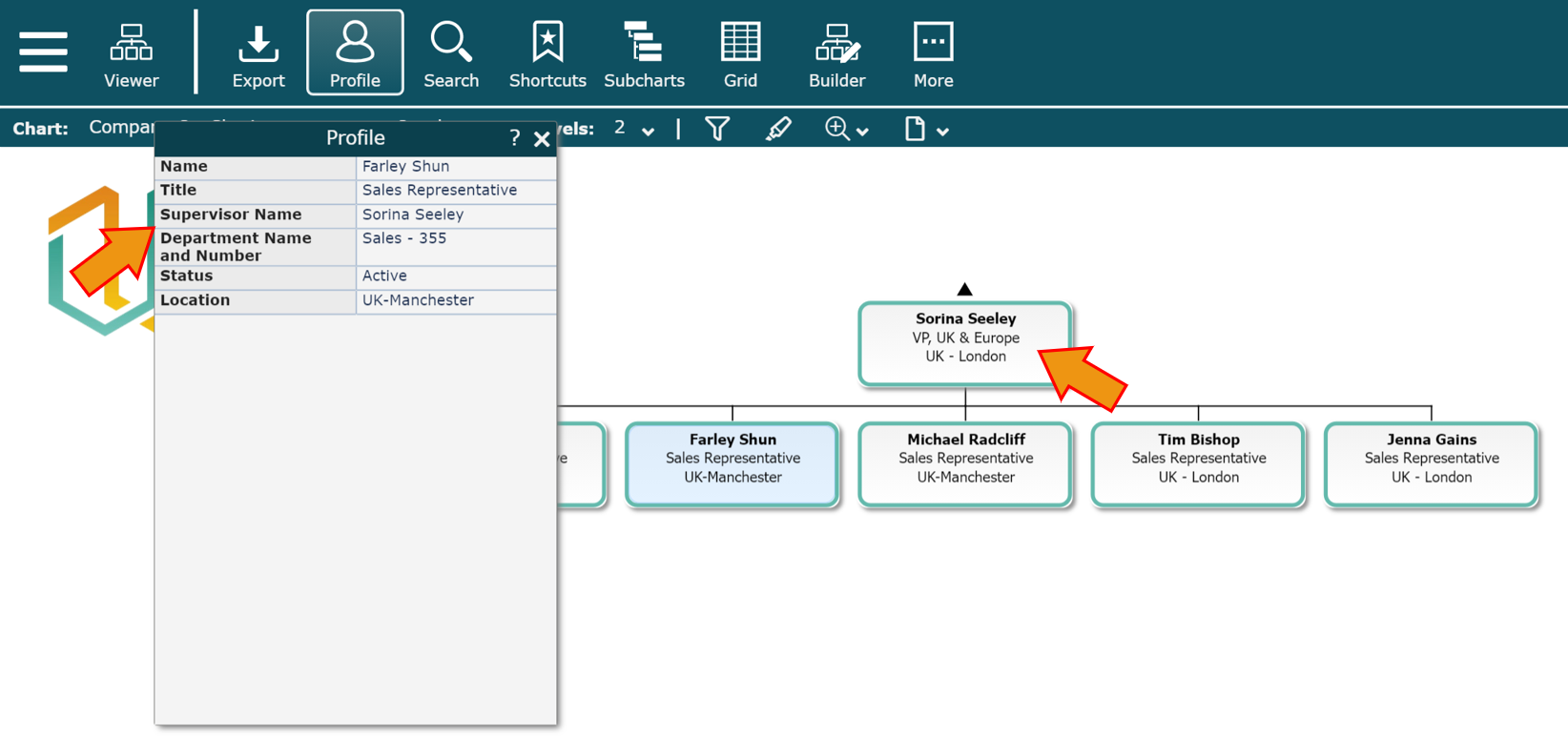Lookup Example
Audience
Audience: Administrators
Overview
The Lookup formula enables administrators to look up a value in another record (for example, looking up the name of an employee's manager using an employee's record.
In this example, we will create a Lookup formula that will use the PersonID and SupervisorID fields to return a supervisor's name.
Creating a Lookup Formula
Log in to OrgChart.
Click on the Mode Switcher icon in the Top Toolbar, and then select the Setup option. The Setup panel is displayed.

Click on the Chart Settings tile, and then select the Fields & Formulas option from the left side menu..
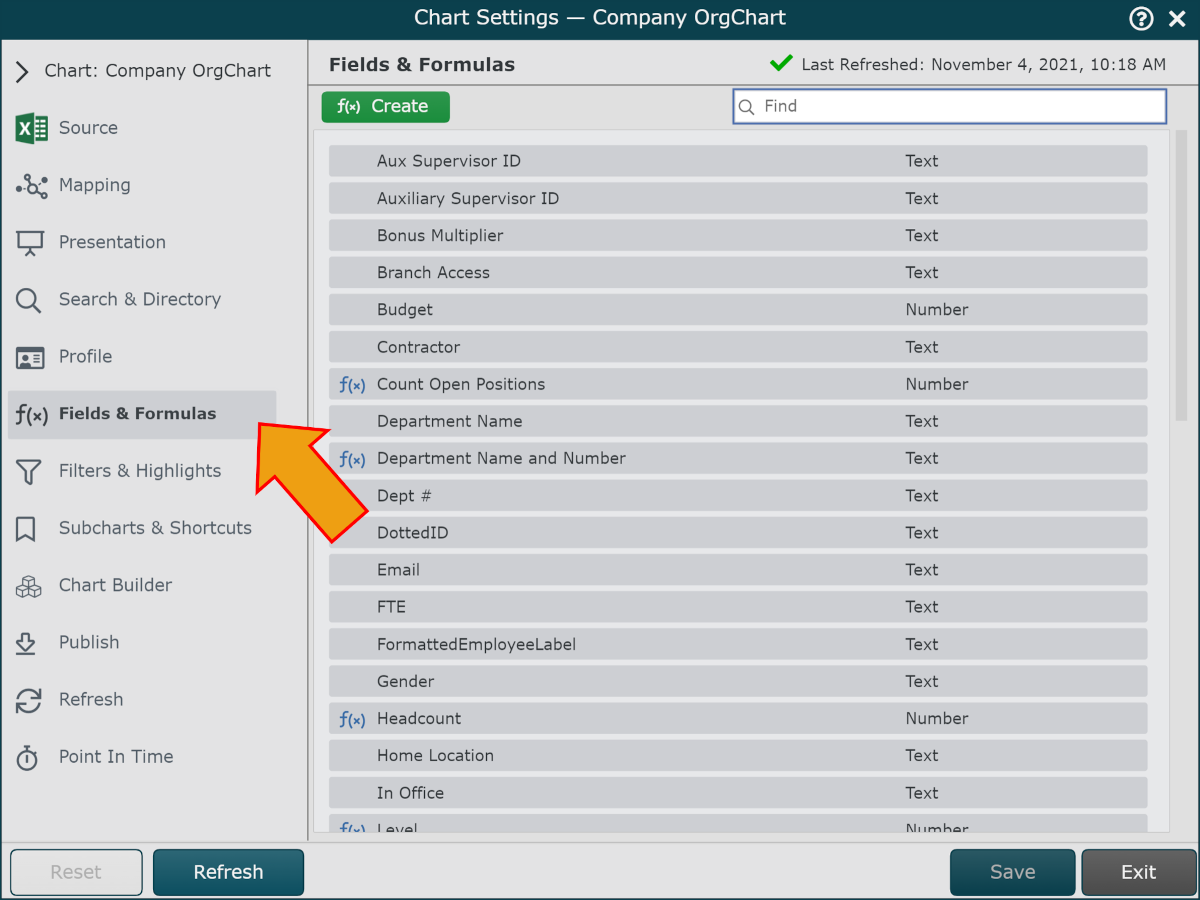
Click on the green f(x) Create button in the top left corner, and then select the Static Formula option. The Formula Editor panel is displayed.
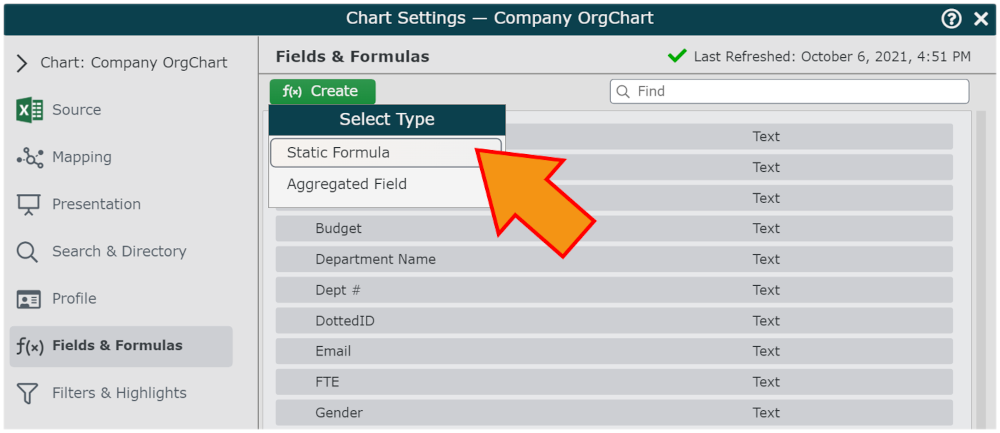
Enter a name (i.e Supervisor Name) in the Formula Name textbox.
Click on the No values. Click here to add." hyperlink, and then select the Lookup option from the dropdown menu.
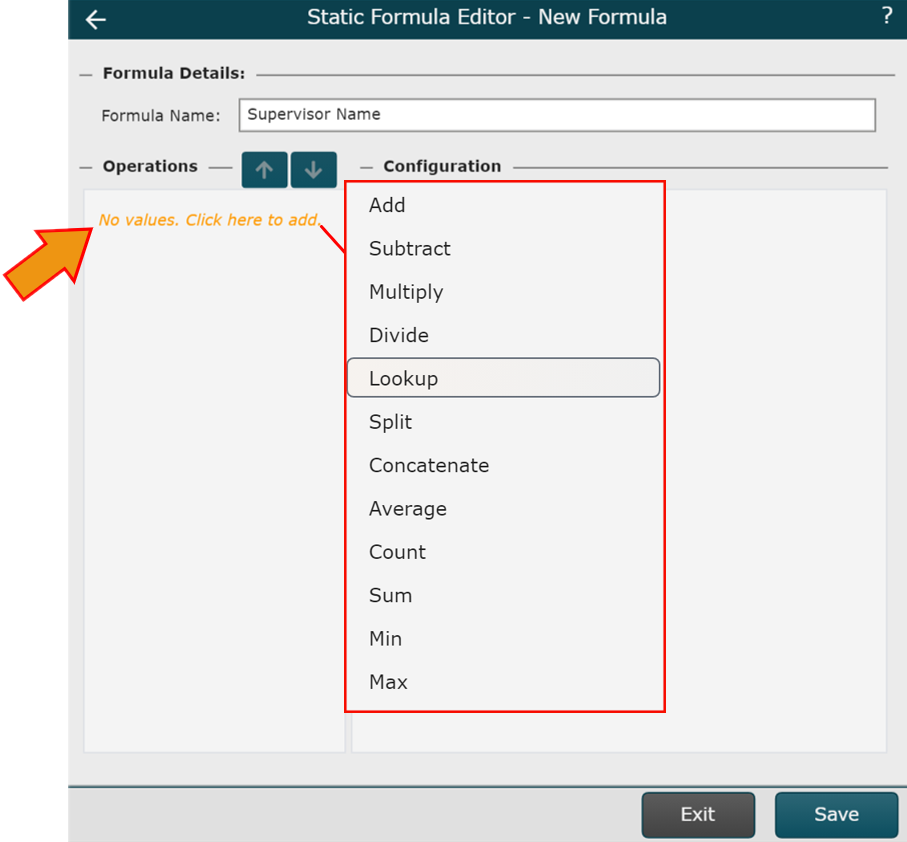
Click on the Lookup Using dropdown, and then select the field (i.e. PersonID) that you would like to use to initiate the lookup process.
Click on the Match Using dropdown menu, and then select the field (i.e. SupervisorID) that you would like to associate with the lookup field.
Click on the Return Using dropdown menu, and then select the field (ie. Name) that you would like to return from a record depending on the matched field.
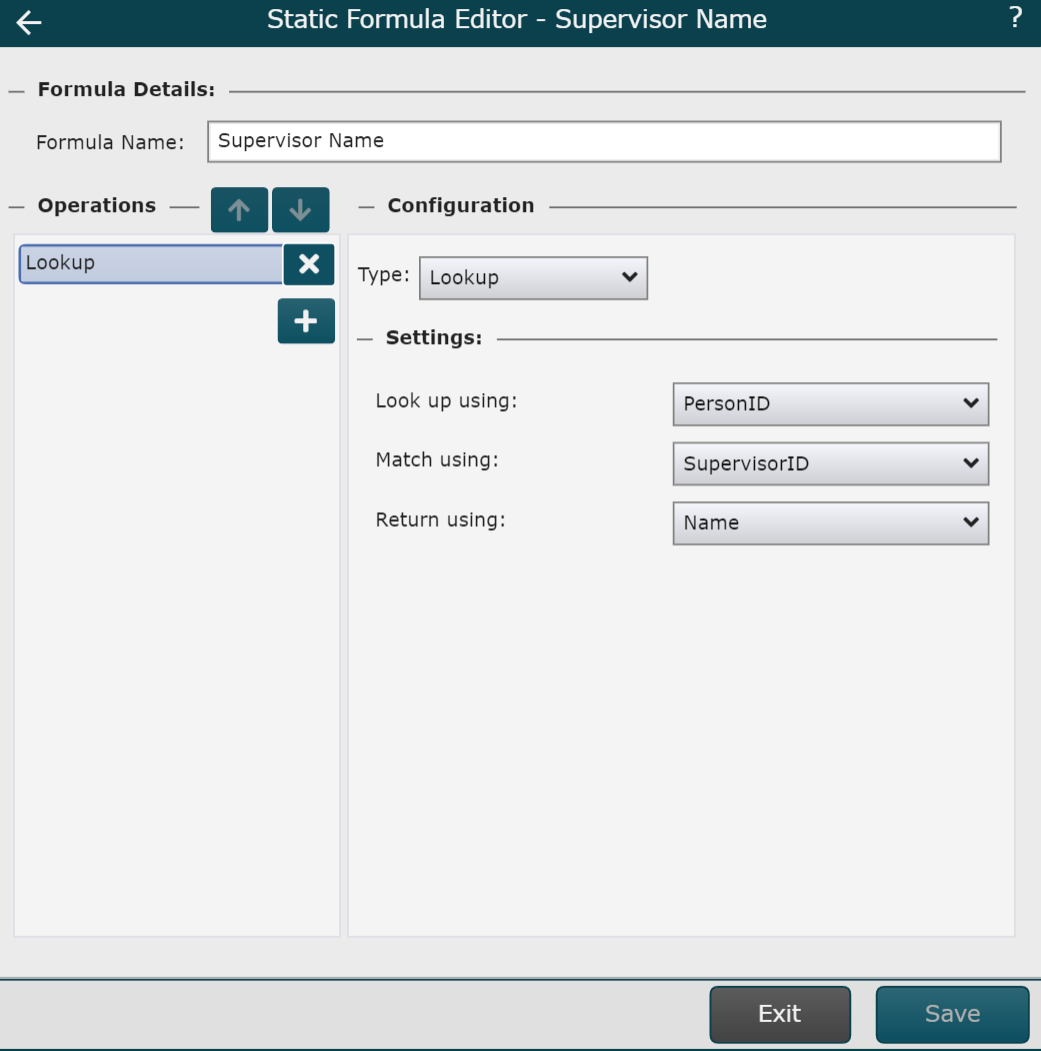
Select Save, and then Refresh . The Supervisor Name field will now return the name of an employee's direct supervisor. This information can be added to the Profile, or included in a Box Style.