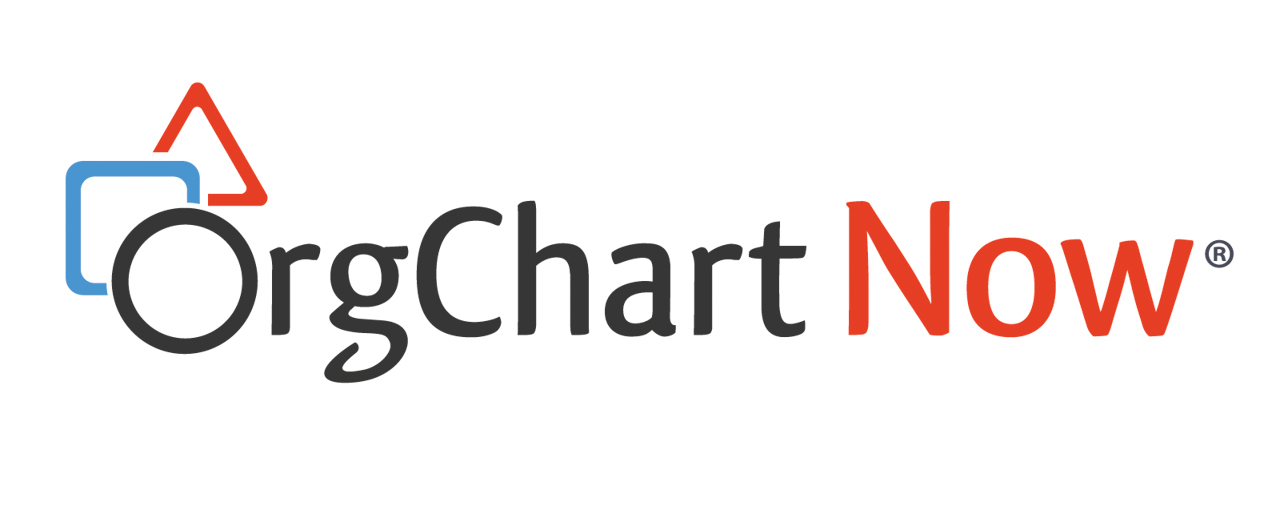Properties
Audience
Audience: Administrators & Read/Write Users
Overview
Administrators and Read/Write users can set the page size, page margins, and page orientation of an open Chart Document in the Properties panel.
Accessing the Properties Panel
Click on the Document menu, and then select the Properties option from the dropdown menu.
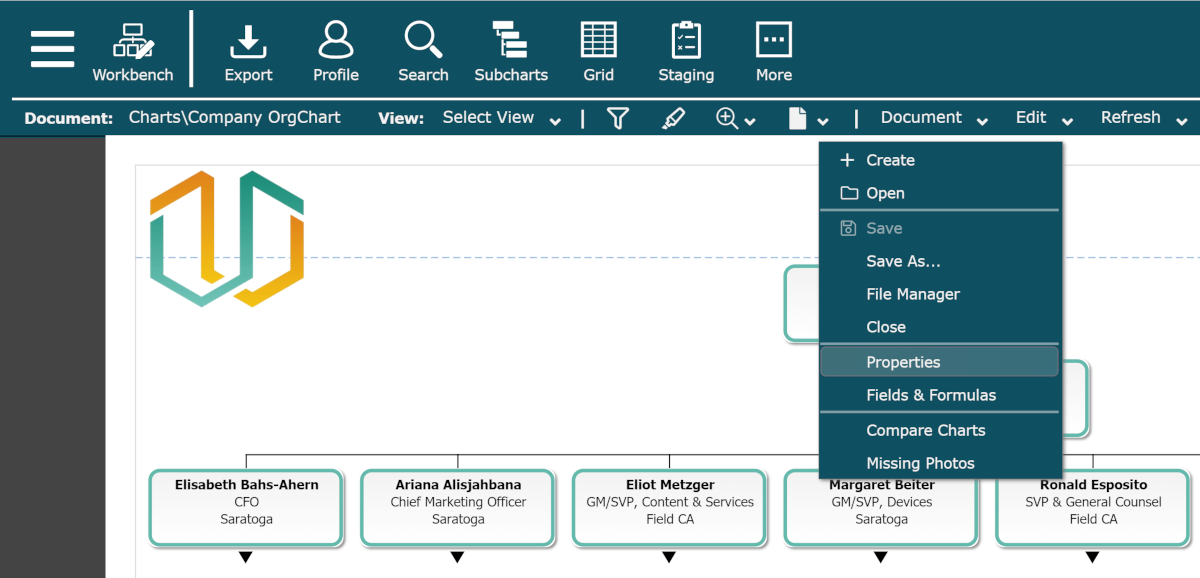
The Properties panel is displayed.
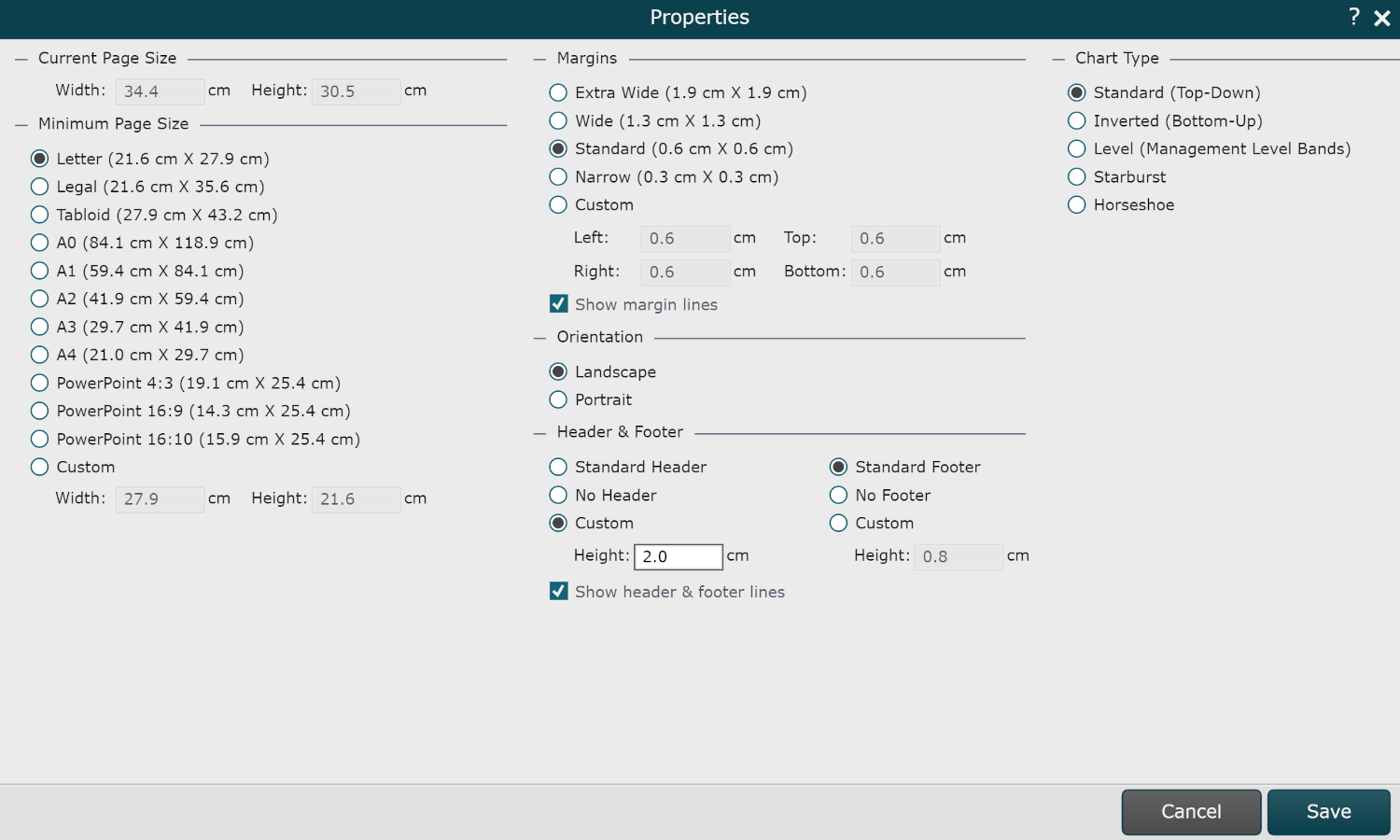
Options
The following properties are configurable in the Properties panel:
Current Page Size
The current page size may be larger than the Minimum Page Size but never smaller. The current page size will adjust to accommodate the content of the current page (e.g. more boxes require more space).
Note
Page size can also be adjusted using the Page menu.
Minimum Page Size
The minimum page size can be adjusted to optimize results when outputting content to a printer.
Margins
Use the margins radio buttons to select the desired page margins. Chart content will stay within the margins.
Orientation
Use the orientation radio buttons to select Landscape or Portrait orientation.
Header & Footer
Use the header/footer controls to set the header/footer height. Chart content will stay outside of the header and footer areas. The header and footer area are typically adjusted to make sure logos, page number, and auto-text elements on the Master Page do not overlap chart content.
Chart Type
Use the radio buttons to select a desired chart layout from the following available options:
|
Standard |
Direction of the hierarchy displays top-down. |
|
Direction of the hierarchy to be flipped (bottom-up reporting). |
|
|
Records on the chart are displayed at varying heights, depending upon criteria defined in the data. |
|
|
Starburst |
Resembles concentric rings. In this type of chart, the top box is in the middle and the reports are structured in a circle outward. If you are interested in this type of visualization, please log a ticket with OrgChart Support. |
|
Horseshoe |
Changes the way reports wrap around the sides of chart pages to make better use of space. If you are interested in this type of visualization, please log a ticket with OrgChart Support. |