Google Directory Connector Setup
Audience
Audience: Administrators
Overview
Once the Google Directory has been properly configured for OrgChart integration, an Administrator must setup the Google Directory connector in OrgChart. The following article provides step-by-step instructions for setting up a Google Directory connector.
Setting up a Google Directory Connector
Log in to OrgChart.
Click on the Mode Switcher icon in the Top Toolbar, and then select the Setup option. The Setup panel is displayed.

Click on the Chart Settings tile. The Source panel is displayed.
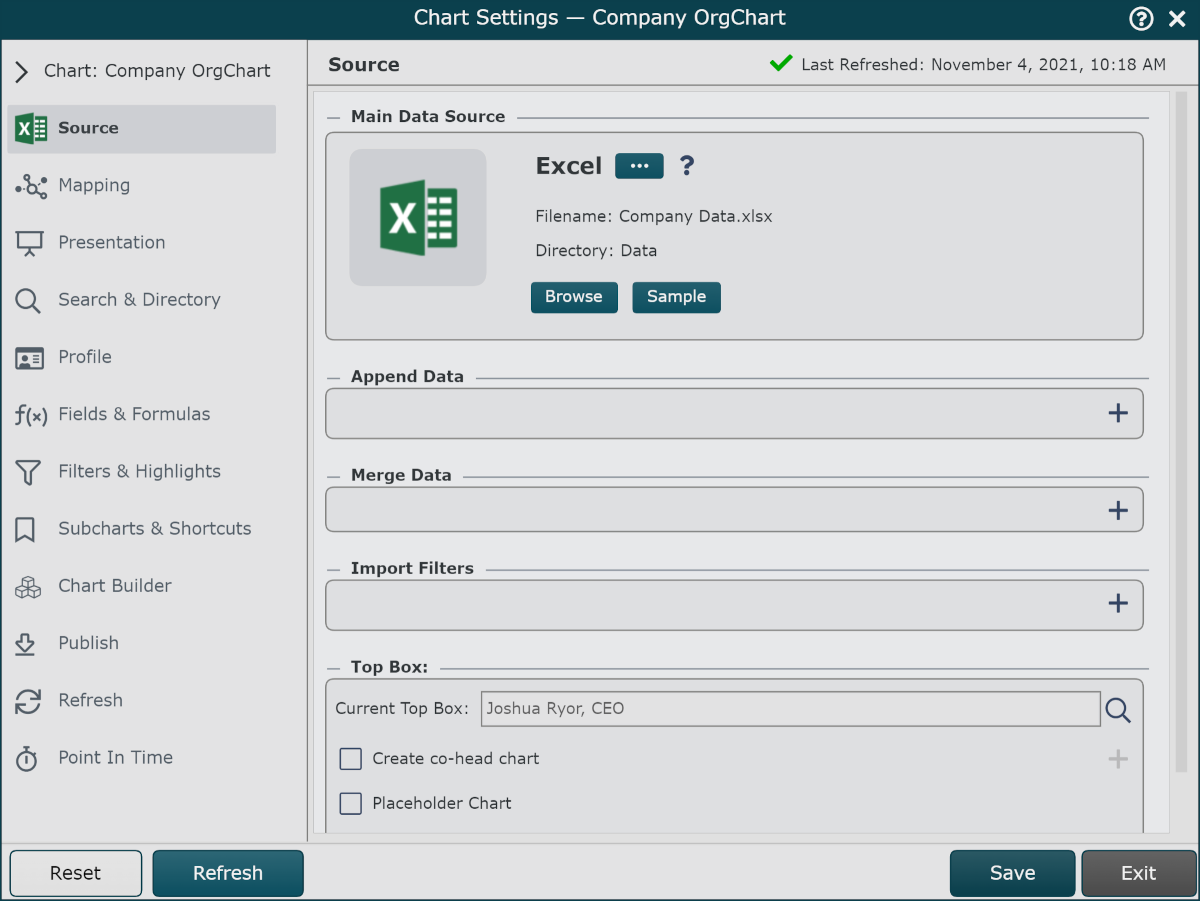
Click on the
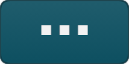 under the Main Data Source heading. The list of Main Data Source connectors is displayed.
under the Main Data Source heading. The list of Main Data Source connectors is displayed.Click on Google Directory, and then click on Select.
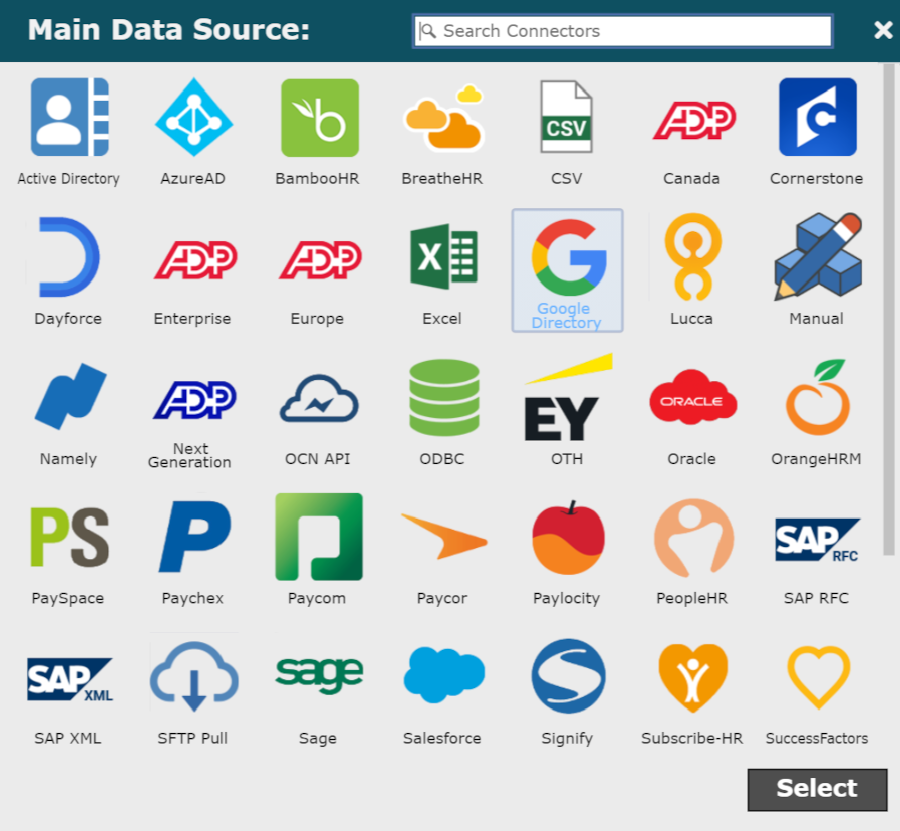
Enter the following information into the corresponding text boxes:
Domain Name - Email domain name associated with your Google Workspace environment. For example, if the email associated with your Google Workspace environment is 'name@companyname.com,' your Domain Name is 'companyname.com.'
Email - Email of user assigned access to the OrgChart Application in your Google Workspace environment.
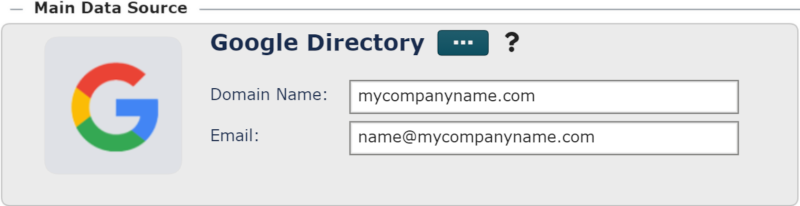
Click Save, and then Refresh.