SFTP Pull
Audience
Audience: Administrators
Overview
OrgChart Now Administrators can import Excel and CSV flat files into org charts using a Secure File Transfer Protocol (SFTP).
Optionally, reference the SFTP Pull Test article to test an SFTP pull in OrgChart Now using sample data.
Setting up an SFTP Pull Connector
-
Log in to OrgChart.
-
Click on the Mode Switcher icon in the Top Toolbar, and then select the Setup option. The Setup panel is displayed.

-
Click on the Chart Settings tile. The Source panel is displayed.
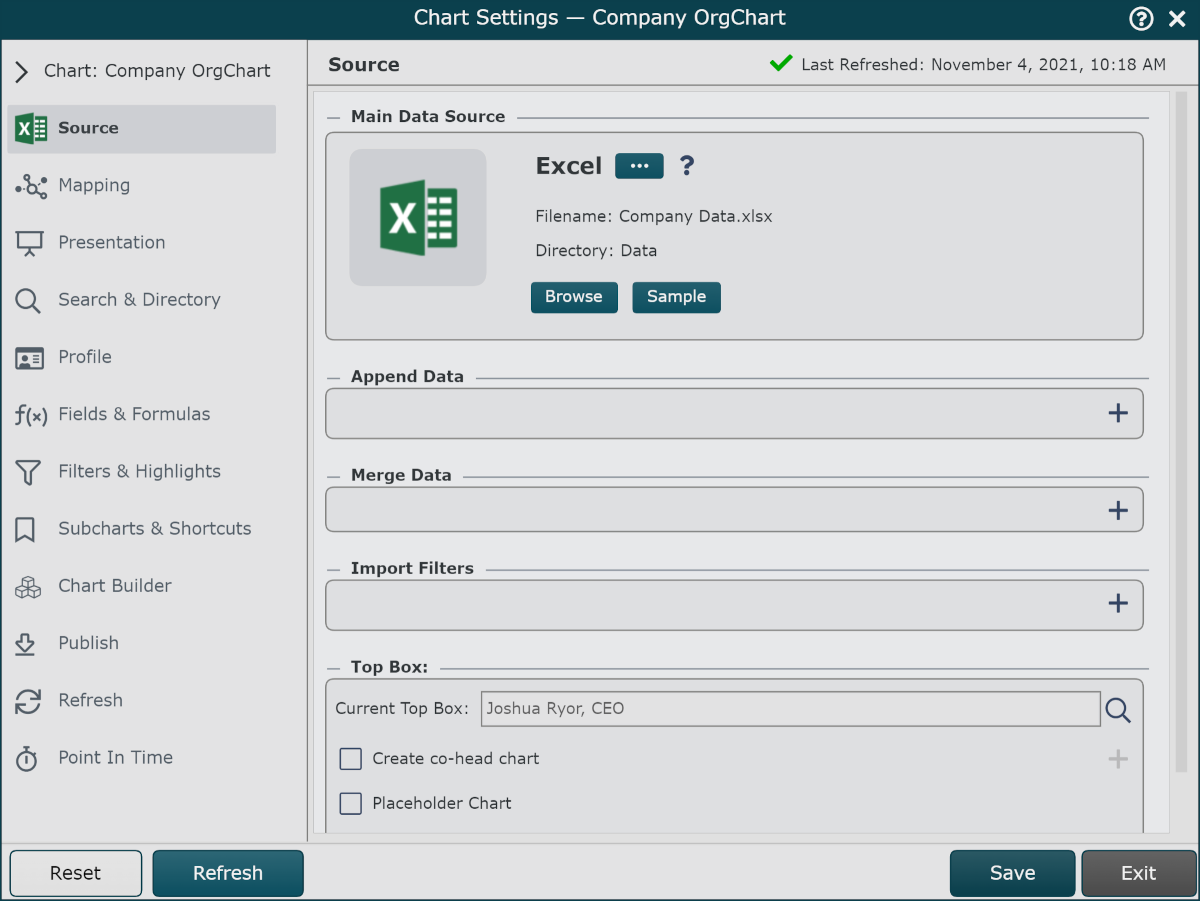
-
Click on the
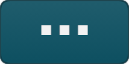 under the Main Data Source heading. The list of Main Data Source connectors is displayed.
under the Main Data Source heading. The list of Main Data Source connectors is displayed. -
Click on the SFTP Pull icon, and then click Select.
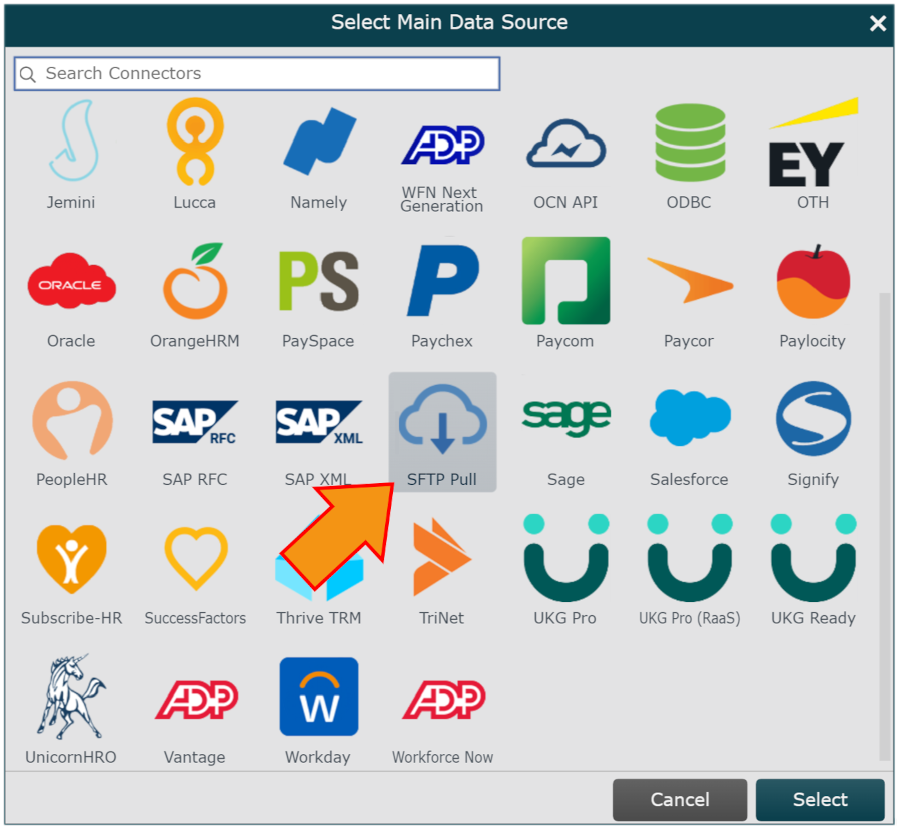
-
Enter the following information into the corresponding text boxes (see screenshot below):
-
Host - Host used to connect to SFTP
-
Port - Port used to establish server connection. If no port is specified, enter 22
-
Source Path - Folder in which the flat file will be stored in OrgChart Now.
-
Filename - Name of the file (including the file extension).
-
Username - Username for SFTP account.
-
Password - Password for SFTP account.
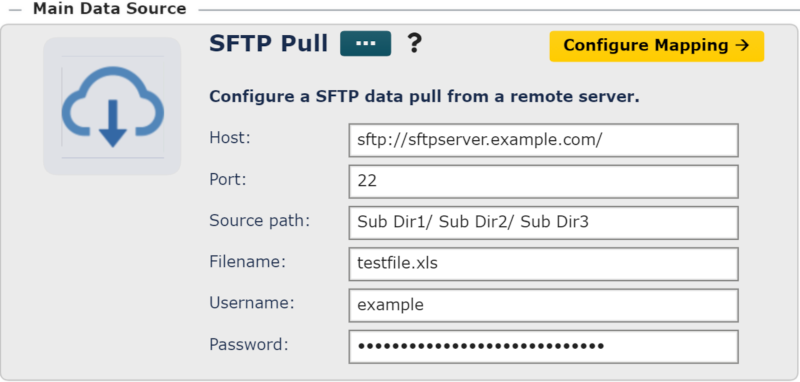
-
-
Click Save, and then Refresh.