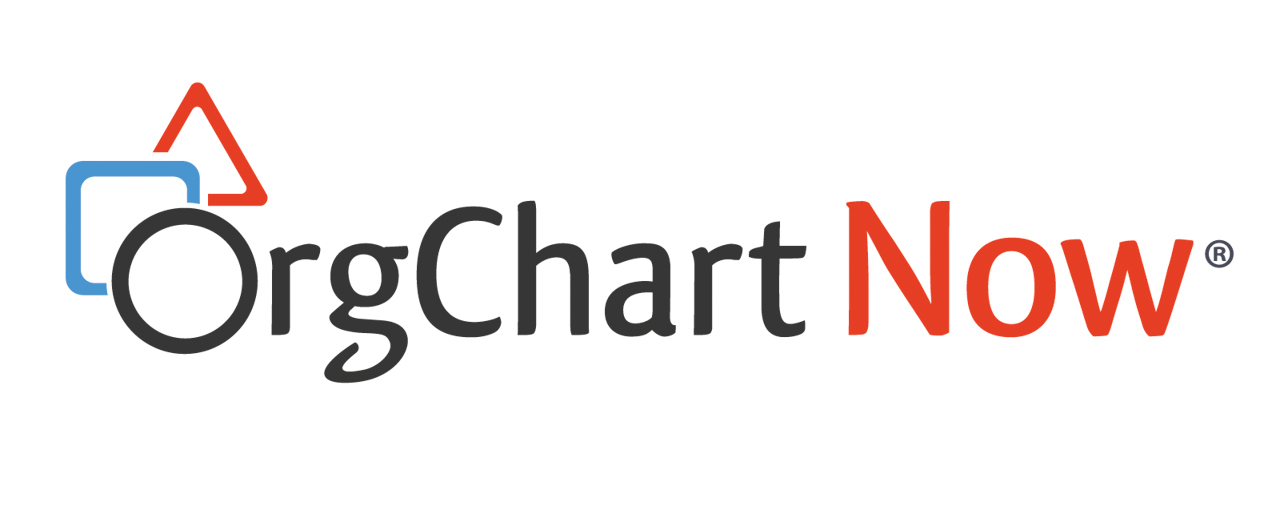- OrgChart Overview
- Quick Start Guides
- Top Toolbar
- Viewer
- Directory
- Planning
- Point in Time
- Workbench
- View Manager
- Chart Settings
- Account Settings
- Connectors
- Append Data Connectors
- Merge Data Connectors
- Photo Integrations
- Active Directory
- ADP
- ADP Recruitment
- Append Table
- Azure AD
- BambooHR
- Breathe HR
- ClearCompany
- Cornerstone
- CSV
- Dayforce
- Excel
- Google Directory
- Greenhouse
- iCIMS
- Jobvite
- Lever
- Namely
- Oracle
- OrangeHRM
- Paychex
- Paycom
- Paycor
- Paylocity
- PaySpace
- PeopleHR
- Sage
- Salesforce
- SFTP Pull
- Signify
- Subscribe HR
- SuccessFactors
- Thrive TRM
- TriNet
- UKG Pro (API)
- UKG Pro (RaaS)
- UKG Ready
- Unicorn HRO
- Workday
- Append Data Connectors
- Topics
- Admin User Impersonations
- Automatically Export to SharePoint
- Auto-Assignment Example
- Auxiliary Reporting
- Co-Head Example
- Creating a Master Chart
- Creating a Master Page
- Creating Shortcuts
- Dynamic Localization
- Flat File Prep
- Formulas
- Functional Charts
- Import Filters
- Index Page
- Inverted Charts
- Level Charts
- Multi-Chart Documents
- Multi-Tenant Access
- Pie Chart Example
- Point-in-Time Charts
- Restricted Link Setup
- Security Profiles
- SSO Configuration
- Release Notes
- Troubleshooting
- Legal
- Contact Us
Lever
Audience
Audience: Administrators Edition: Enterprise
Overview
OrgChart Now integrates directly with Lever to pull talent acquisition data into your org charts. The following article provides step-by-step instructions for configuring your Lever tenant, so that OrgChart can access your data.
Before you begin, contact your Lever System Administrator to ensure that you (or the API service user associated with this integration) have permission to create generate an API key.
Configuring Lever
Log in to Lever using the following link: https://hire.lever.co/settings/integrations?tab=api.
Click on the Integrations and API tab (located in the left hand side panel).
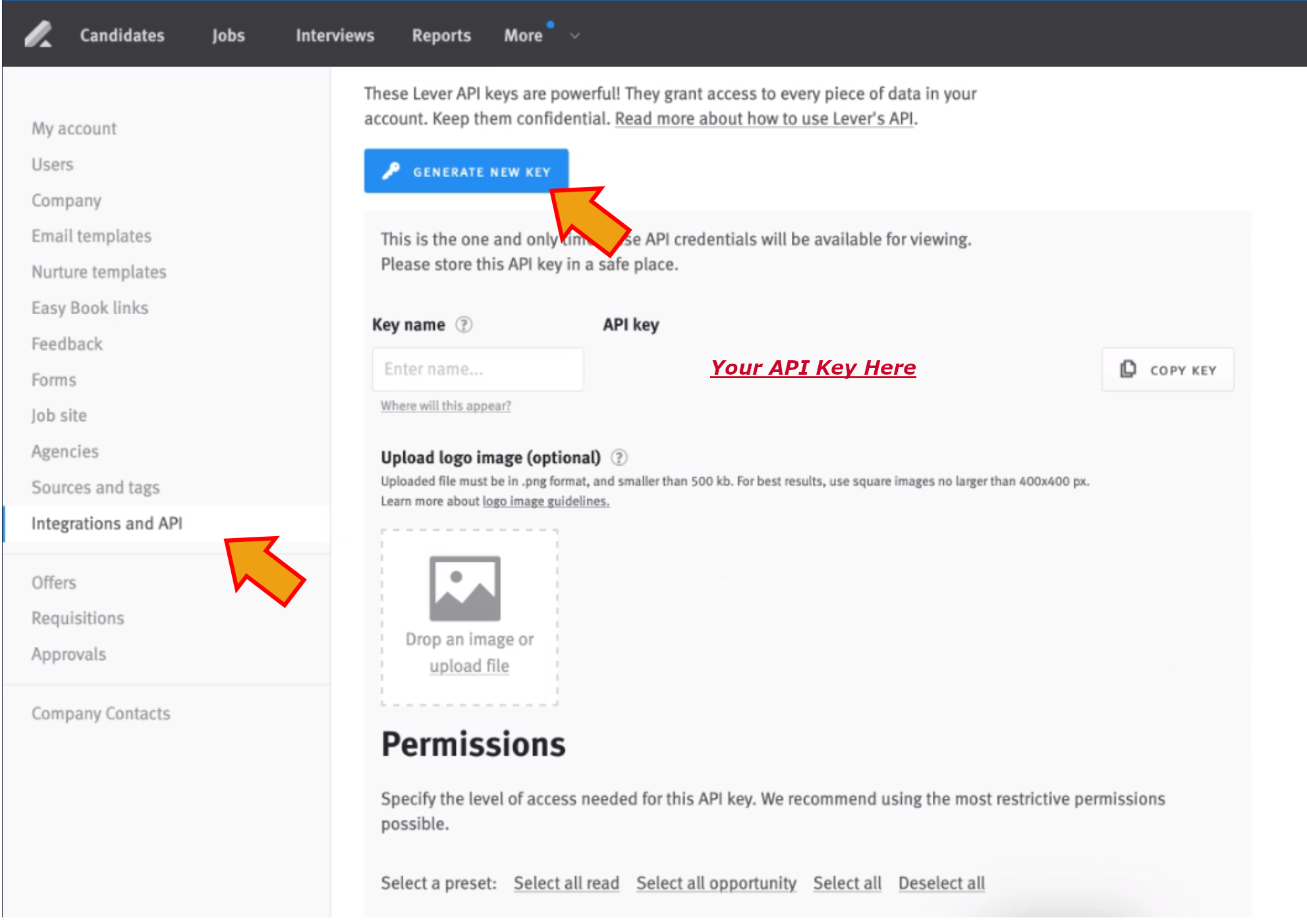
Click on the blue Generate New Key icon.
Enter a name for the API (i.e. OrgChart Integration), and then copy the API key which appears to the right.
Paste the API key in the Notepad on your computer. You will need this key when setting up the Lever Connector in OrgChart.
Click on Select all read permissions preset.
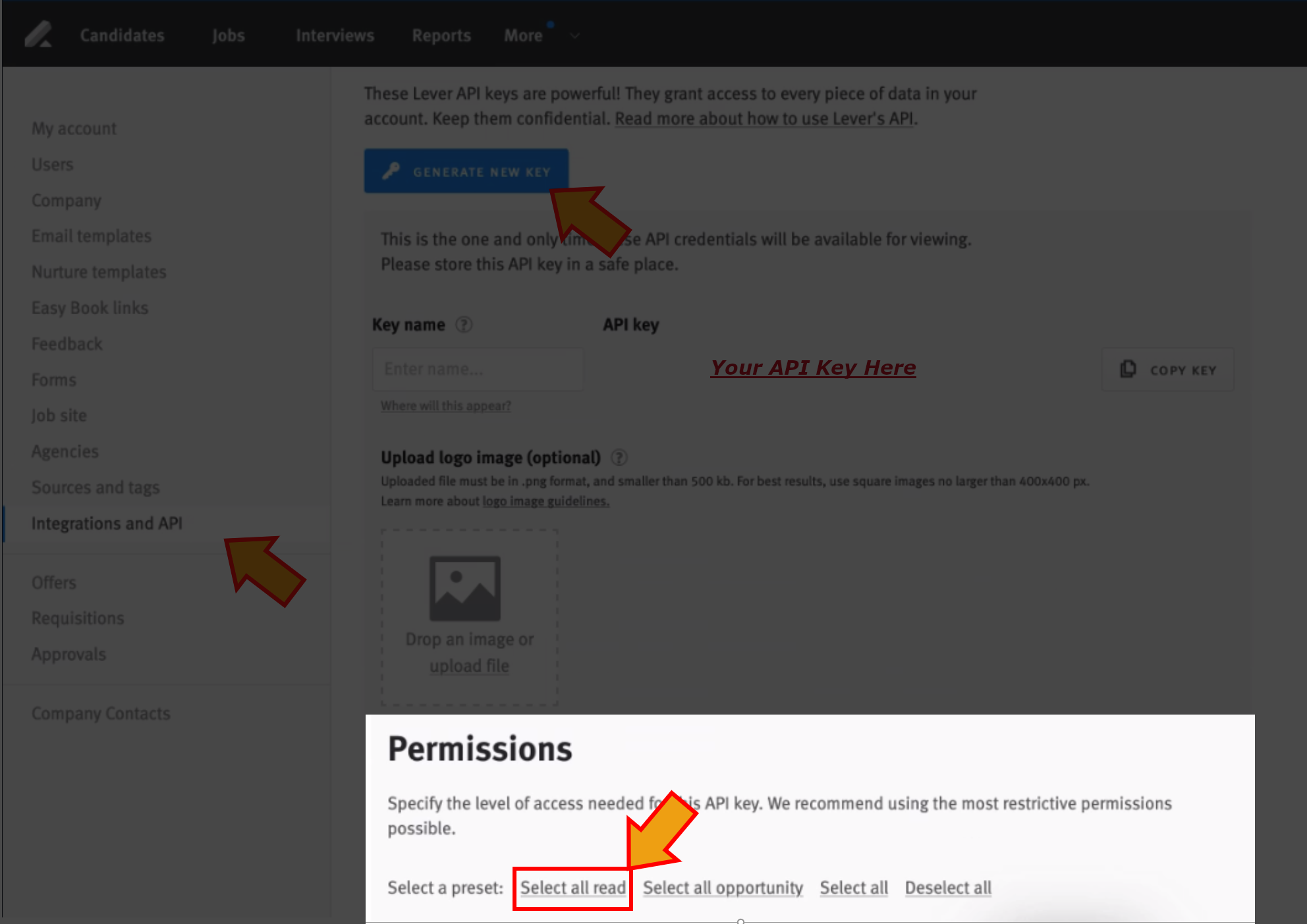
Click on Save.