Cornerstone Open Positions
Audience
Audience: Administrators
Overview
Cornerstone is a Human Capital Management solution that allows companies to track active and future talent. OrgChart can pull open positions from Cornerstone to display on your OrgChart. The following article provides step-by-step instructions for setting up Cornerstone as an Append Data Source in OrgChart.
Important
If Cornerstone is not your Main Data Source, reference the Cornerstone Connector Configuration article for instructions on how to prepare your Cornerstone tenant for OrgChart integration.
Appending Cornerstone Open Positions
Log in to OrgChart.
Click on the Mode Switcher icon in the Top Toolbar, and then select the Setup option. The Setup panel is displayed.

Click on the Chart Settings tile. The Source panel is displayed.
Click on the
 icon (under the Append Data heading).
icon (under the Append Data heading).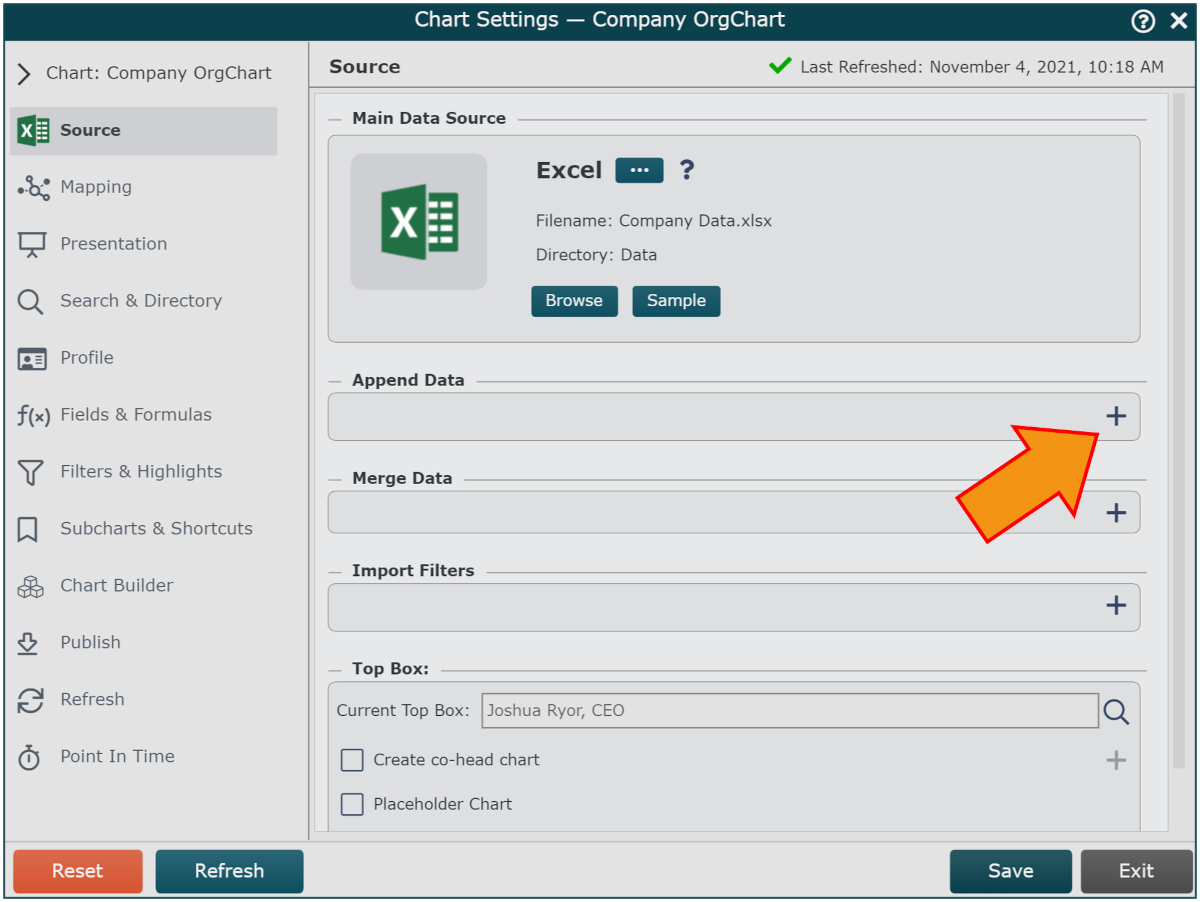
Click on the Cornerstone icon in the Append Data Source menu, and click on Select.
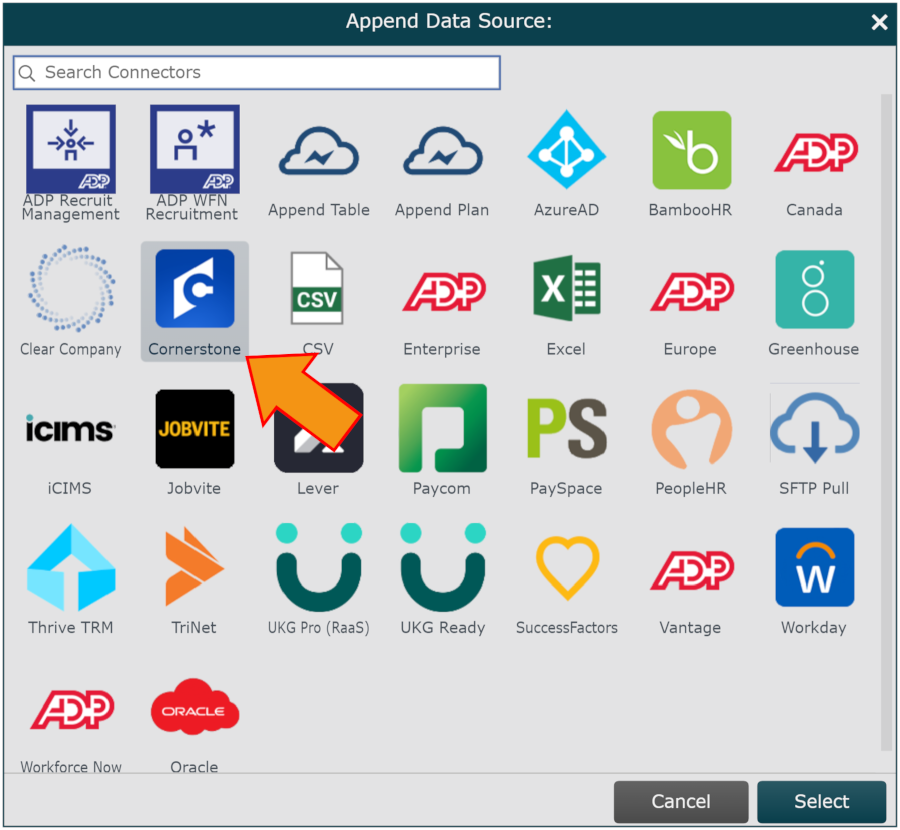
Enter the following information into the corresponding text boxes:
Subdomain - Company subdomain
Client ID - Generated when registering the application in Cornerstone
Client Secret - Generated when registering the application in Cornerstone
Check the ATS checkbox (under the Configuration heading).
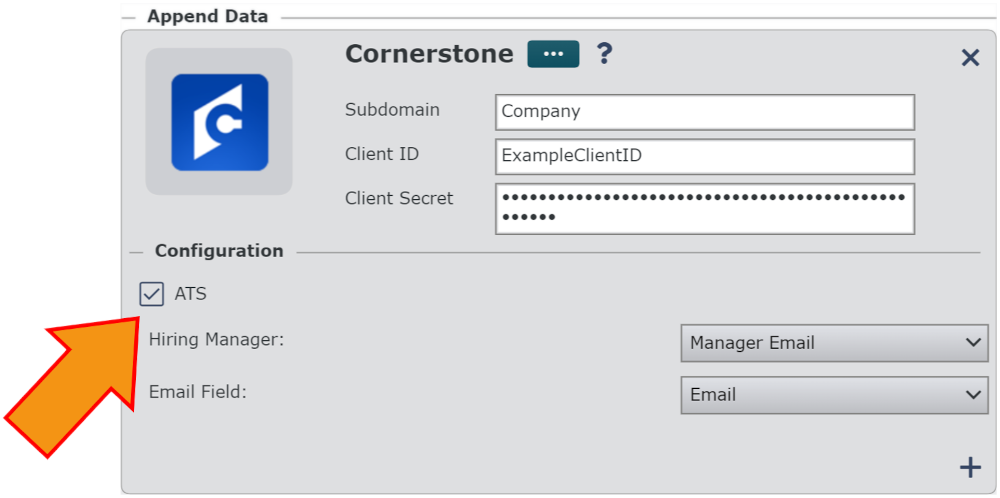
Click on the Hiring Manager dropdown menu, and then select the field from the Cornerstone used to identify the Hiring Manager (i.e. Hiring Manager Email).
Click on the Email dropdown menu, and then select the field associated with Email in the Main Data Source.
Click on Save, and then Refresh.