Workday Connector
Audience
Audience: Administrators
Overview
Workday is a Human Resource Capital Management solution. OrgChart directly connects to Workday. The following article provides step-by-step instruction for setting up a Workday connector.
Setting up a Workday Connector
Log in to OrgChart.
Click on the Mode Switcher icon in the Top Toolbar, and then select the Setup option. The Setup panel is displayed.

Click on the Chart Settings tile. The Source panel is displayed.
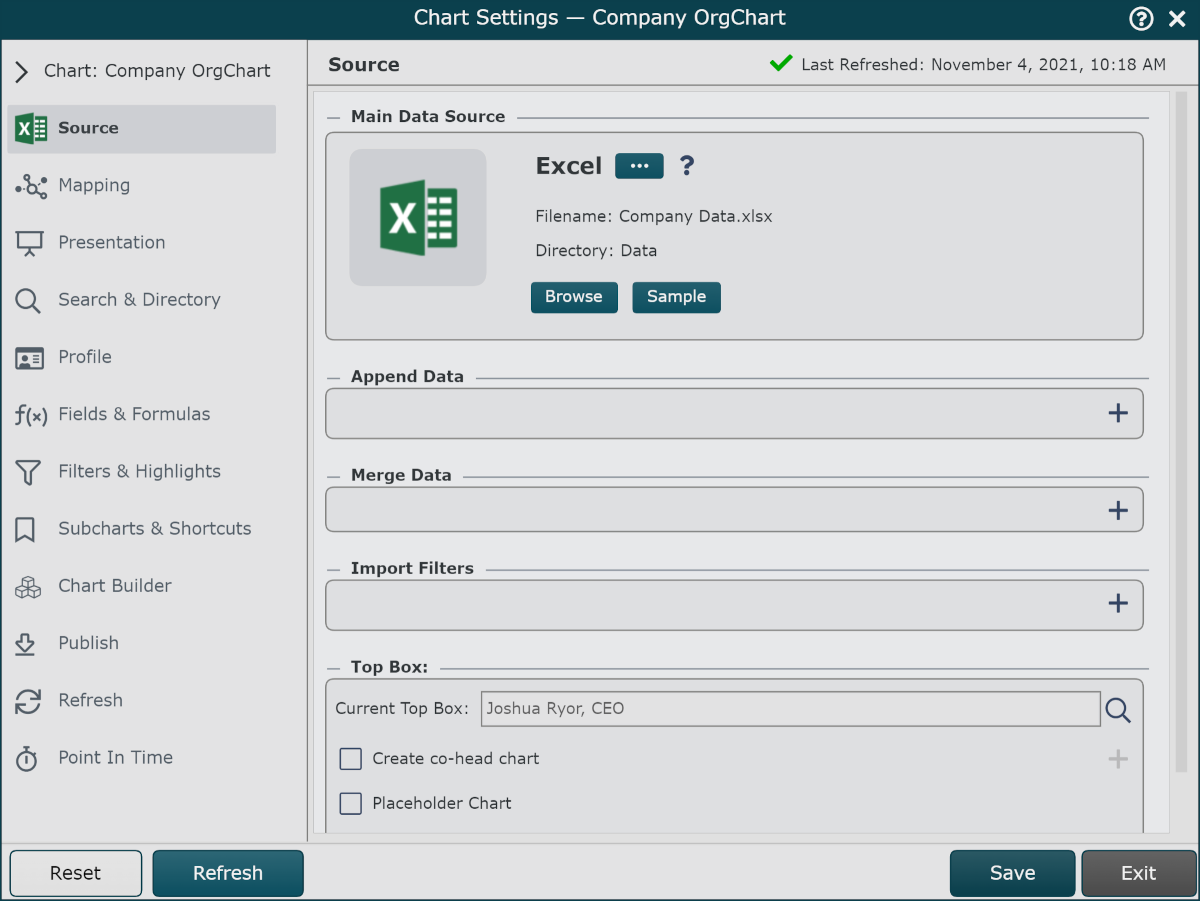
Click on the
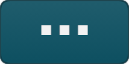 under the Main Data Source heading. The list of Main Data Source connectors is displayed.
under the Main Data Source heading. The list of Main Data Source connectors is displayed.Click on the Workday icon, and then click on Select.
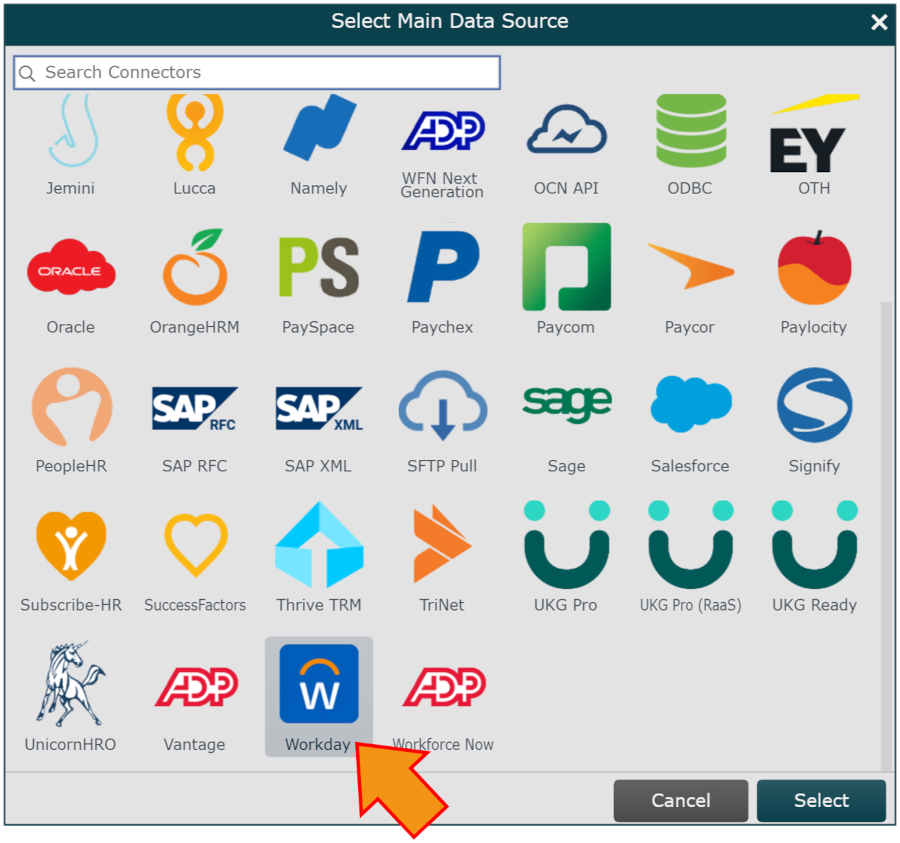
Enter the following information into the corresponding text boxes:
User Name - User name of the Workday service user account that created the employee report
Password - Password for the Workday service user account
Endpoint - JSON URL copied in step 16 of the Workday Configuration article.
Click on the
 icon (under the Main Data Source heading) to test that the credentials provided are valid.
icon (under the Main Data Source heading) to test that the credentials provided are valid.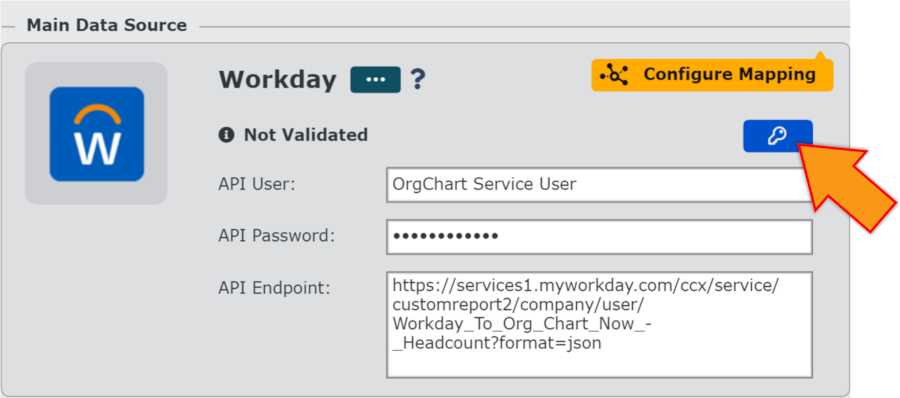
Note
If authorization fails, a Failed Authorization alert is displayed, detailing the invalid credential(s). Re-enter valid credentials, and then re-test until you receive a successful authorization.
Click on the yellow Configure Mapping button, and then click on Save Changes. The Chart Settings: Mapping panel is displayed.
Click on the yellow Load Mapping button.
Ensure that OrgChart has mapped the fields correctly, and then click on Save, and then Refresh.