Workday Configuration
Audience:
Audience: Administrators
Overview
Workday is a Human Resource Capital Management solution. OrgChart directly connects with Workday. The following article provides step-by-step instructions for configuring a Workday connector.
Configuring a Workday Connector
OrgChart uses Workday RaaS (Reports as a Service) to query data from Workday (Reference https://community.workday.com/node/134011 for more information about Workday RaaS).
To begin the integration, Administrators must set up an Advanced Report Type custom report in Workday, so that web services can be enabled.
Sign in to Workday.
In the Search bar, type Create custom report.
Click the Create Custom Report task. The Create a Custom Report page is displayed.
Type "OrgChartData" into the Report Name text box.
Enter the name of the data source (from which you will be extracting your Workday Data ) in the Data Source text box (i.e., All Active Employees)
Select the Enable As Web Service option.
Click OK.
Scroll down to the Additional Info section, and then click on the Columns tab.
Enter the name of the fields you wish to include in the report in the Fields text box.
Click the + icon (to the left) to add more fields to the report.
Add (at least) the following required prompts to the report:
Emplid
ManagerEmplid
Name
BusinessTitle
Click on OK, and then click Done.
Search for the newly created custom report in the search bar.
Click on the Actions tab, and then click on Web Services.
Select the View URLS option.
Right click on JSON, and then click Copy URL.
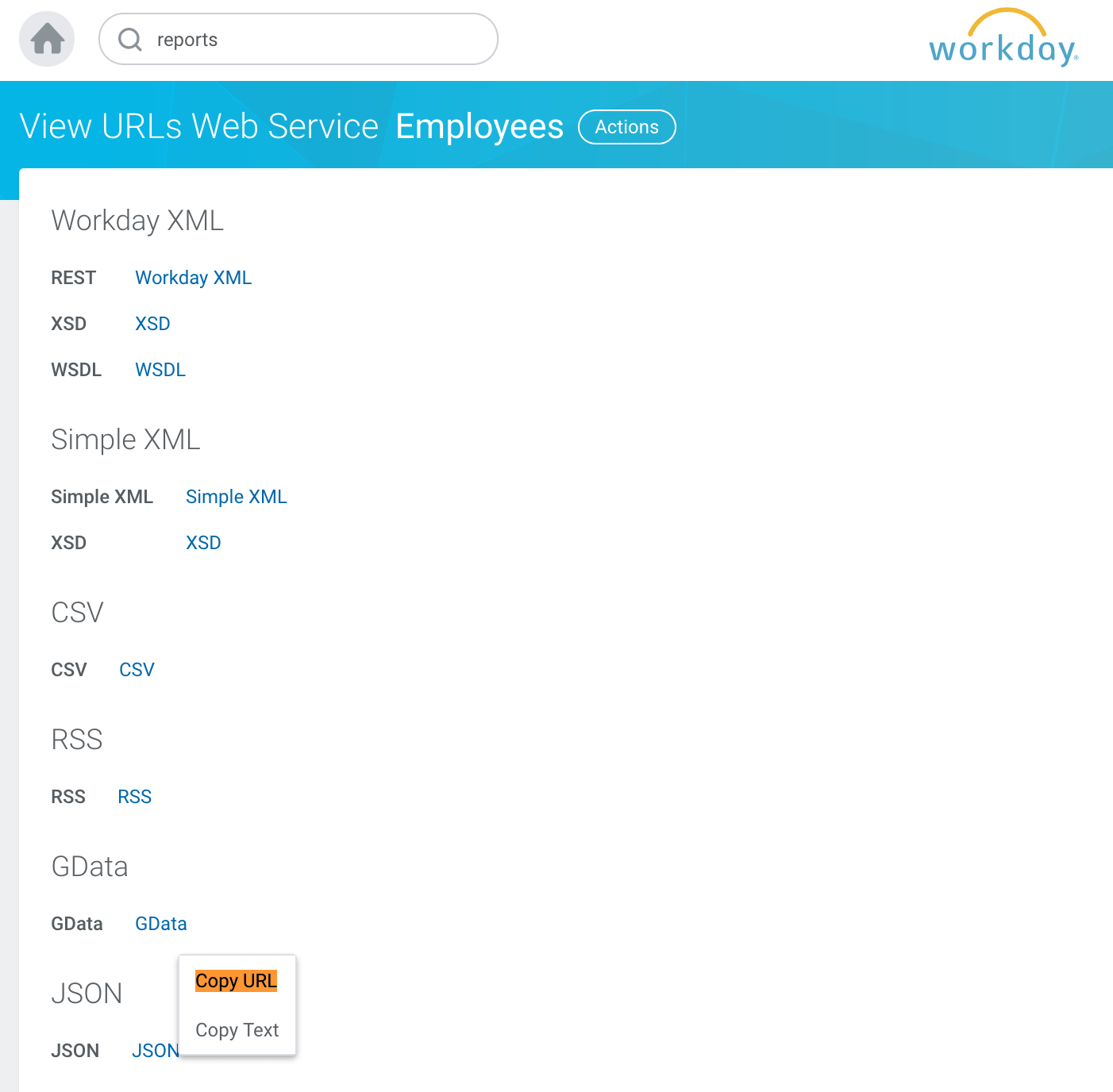
Paste this URL is a separate document, as you will need it to finalize your Workday connector setup.