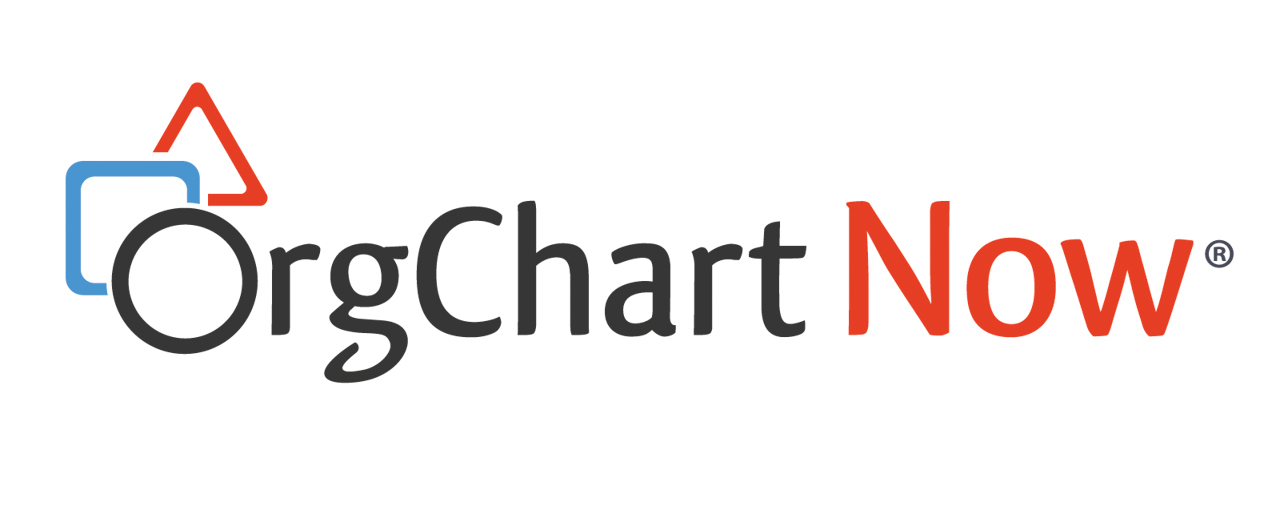Field Manager
Overview
The Field Manager allows you to add, delete or update field and formula definitions within a specific Chart Document.
Note
Fields that are configured in the Field Manager will only apply to the open Chart Document.
To create and manage fields and formulas for a Master Chart, use the Chart Settings: Fields and Formulas panel.
Accessing the Field Manager
Click on the Document dropdown menu, and then select the Fields & Formulas option.
User Interface
 |
Create a new field |
 |
Delete field(s) and formula(s) |
 |
Create a custom formula |
 |
Edit the selected custom formula |
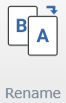 |
Rename field or formula |
 |
Save changes and exit Field Manager |
 |
Cancel changes and exit Field Manager |
Field Type and Properties

To set field properties (including type), select a field and then use the field properties area at the bottom of the page to set field type and properties.
Common Field Properties
The following options are available for all fields and custom formulas:
-
Field Type - the field type determines how a field is displayed and processed. The following options are available:
-
Text
-
Number
-
Image
-
Date
-
-
Field Label - the field label allows you to set an alternate name for a field.
-
For example, a simple label such as "Compensation" could be set to override the underlying field label "Annual_Comp_USD". This is common when extracting chart data from an external HR system.
-
Text Field Properties
-
Link Type - determines the action when you select a field displayed in a chart box. By default, no action is performed.
-
Hyperlink - launches hyperlink in a new browser window
-
Email - send email to associated email address
-
Phone - call using default phone application
-
Skype - call using Skype
-
-
Break Characters - set which characters are used for text wrapping
-
For example, you can break on the "@" sign for email addresses. Multiple characters can be set.
-
Number Field Properties
The Number field type allows you to control how numeric fields are shown.
-
Set the number of decimal places shown (0.00 vs 0.0)
-
Set Prefix character to be shown before a number (for example, "$")
-
Set Postfix character to be shown after a number (for example, "USD")
-
Set number to be shown as a percentage (for example, 0.2 is shown as 20%)
-
Use 1,000 Separator (1,000 vs 1000)
Image Field Properties
The Image field type allows you to:
-
Follow a URL to retrieve an image (for example, http://orgchartguide.wdfiles.com/local--files/workwphotos/jsmith.jpg)
-
Follow a Path within your account to retrieve an image (for example, "Photos:jsmith.jpg" will retrieve an image from the Photos directory)
Reference the Working with Photos topic for more information.
Date Field Properties
The Date field type allows you to:
-
Set the display format for a date (for example, January 28, 2017 vs 01.28.2017