Lever Connector Setup
Audience:
Audience: Administrators
Overview
Lever is a comprehensive Applicant Tracking System that provides recruitment data management solutions for HR professionals. OrgChart integrates with Lever as an append data source to allow administrators to display open, on-hold, closed, and draft requisitions on their org charts. The following article provides step-by-step instructions for setting up a Lever connector.
Setup a Lever Connector
Log in to OrgChart.
Click on the Mode Switcher icon in the Top Toolbar, and then select the Setup option. The Setup panel is displayed.

Click on the Chart Settings tile. The Source panel is displayed.
Click on the
 icon (under the Append Data heading).
icon (under the Append Data heading).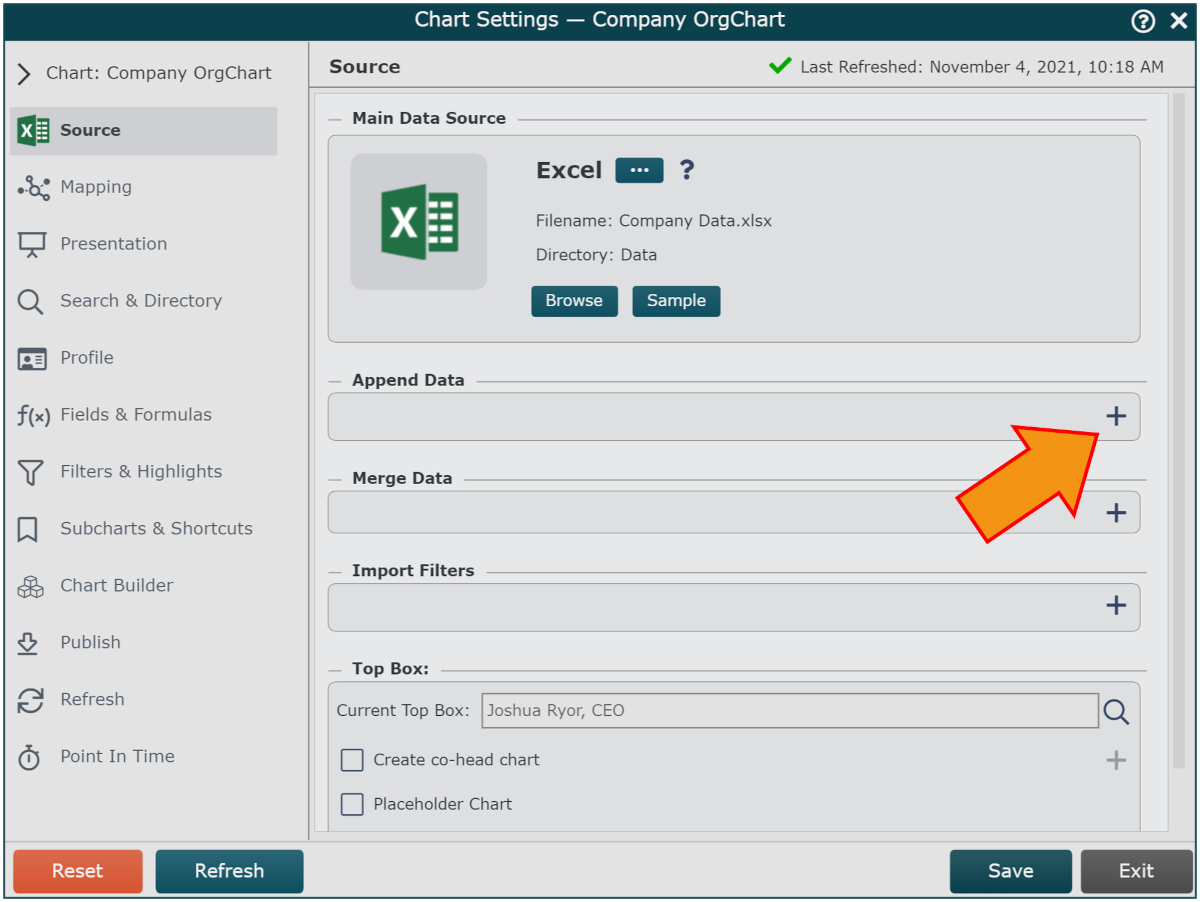
Click on the Lever icon in the Append Data Source menu, and click on Select.
Enter the Lever API Token (generated in your Lever profile) into the API Token text box. Contact your Lever System Administrator for more information.
Optionally, check the All Requisitions checkbox to pull open, on-hold, closed, and draft requisitions into the chart.
Note
Note: Open requisitions are pulled by default. Do not check the All Requisitions checkbox if you only want to include open requisitions.
Select the field mapped to Email (in the Main Data Source) from the Email Field dropdown.
Optionally check the Separate boxes for each open job requisition checkbox to display a box for each available opening listed under the same requisition ID. For example, if one open job requisition lists 5 available positions, OrgChart will generate 5 separate open requisition boxes.
Click Save, and then Refresh.