Conditional Row Level Security
Audience:
Audience: Administrators Edition: Enterprise
Overview
Row Level Security allows Administrators to restrict the fields seen in employee records.
Conditional Row Level Security allows Administrators to restrict the fields shown in certain records.
This restriction applies to Excel outputs, boxes on the chart, the Profile, and all other occurrences of the field within the application.
Accessing Conditional Row Level Security
Click on the Mode Switcher icon in the Top Toolbar, and then select the Setup option. The Setup panel is displayed.
Click on the Account Settings tile.
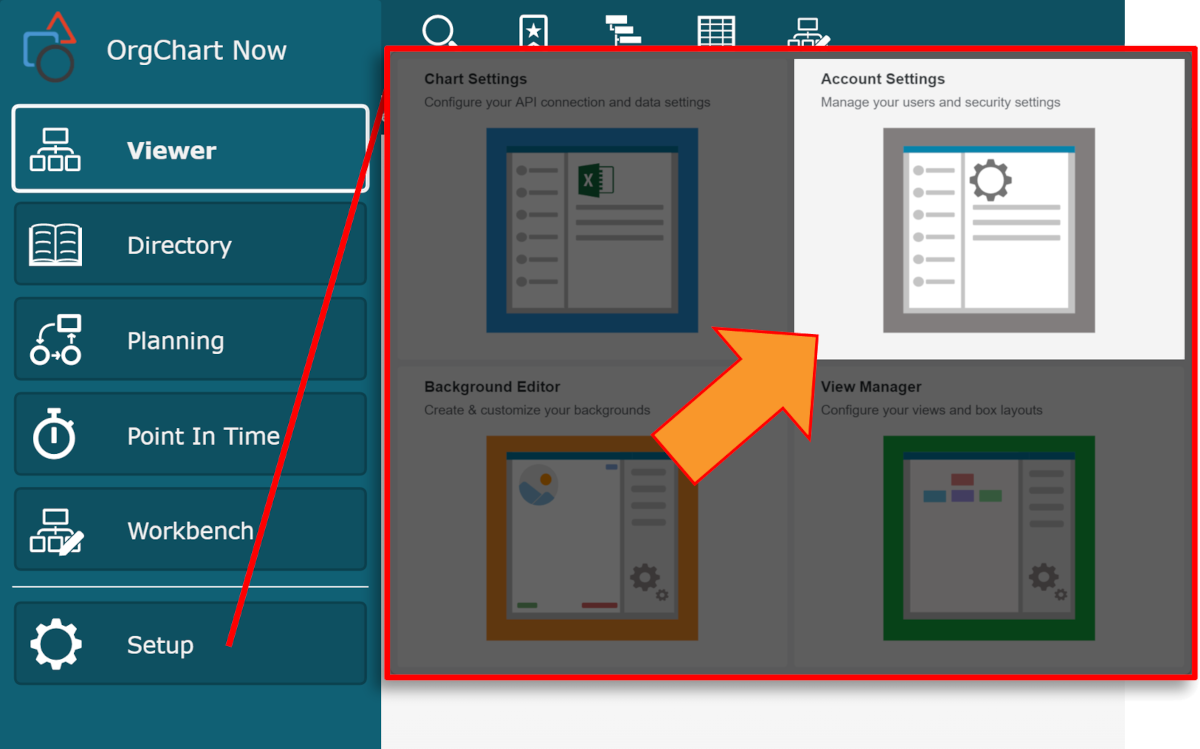
Click on the Security tab in the left side menu.
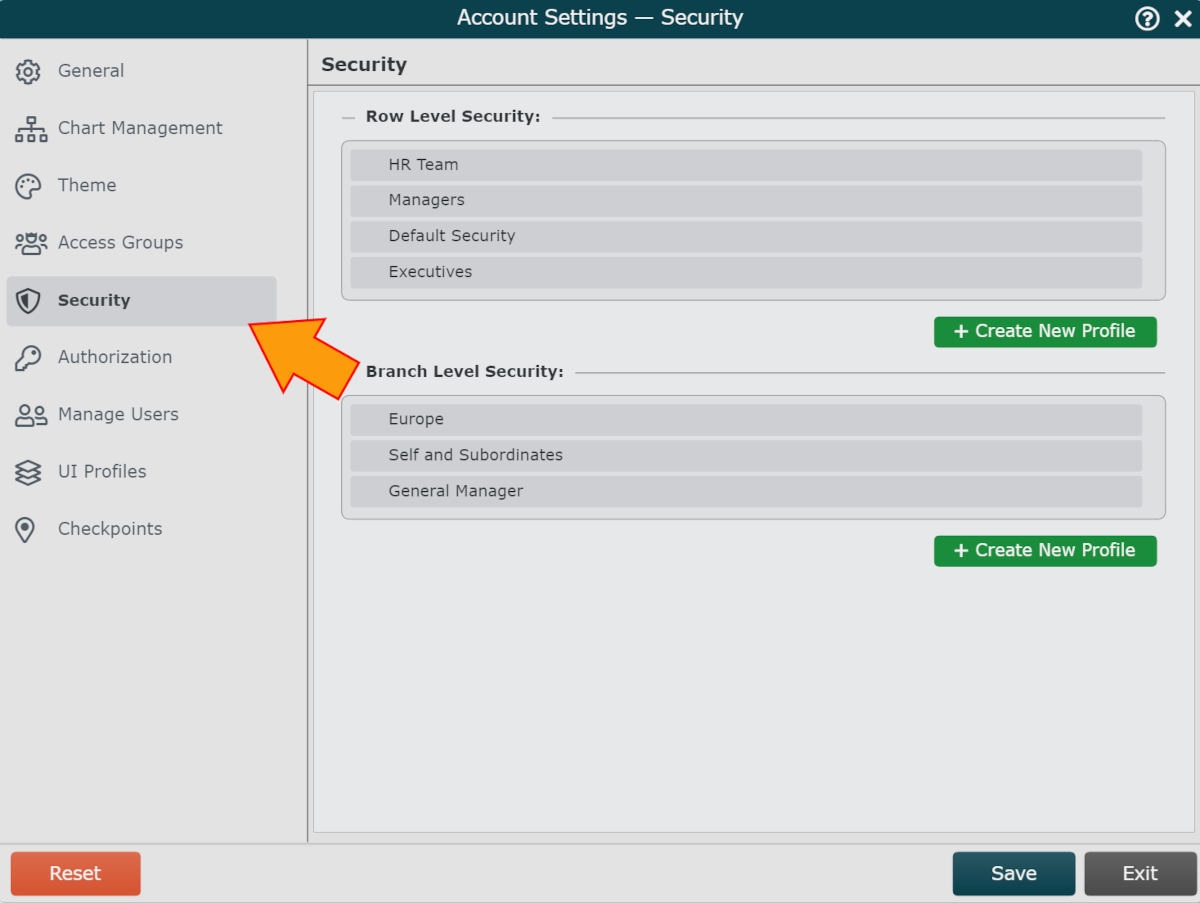
Create a New Row Level Security profile, or mouse over an existing one, and then click on the  icon.
icon.
Click on the  icon (to the right of the Security Rules heading). Conditional Rule 1 appears in the Security Rules column.
icon (to the right of the Security Rules heading). Conditional Rule 1 appears in the Security Rules column.
Click on Conditional Rule 1, and then click on the  icon (to the right of the Definitions heading).
icon (to the right of the Definitions heading).
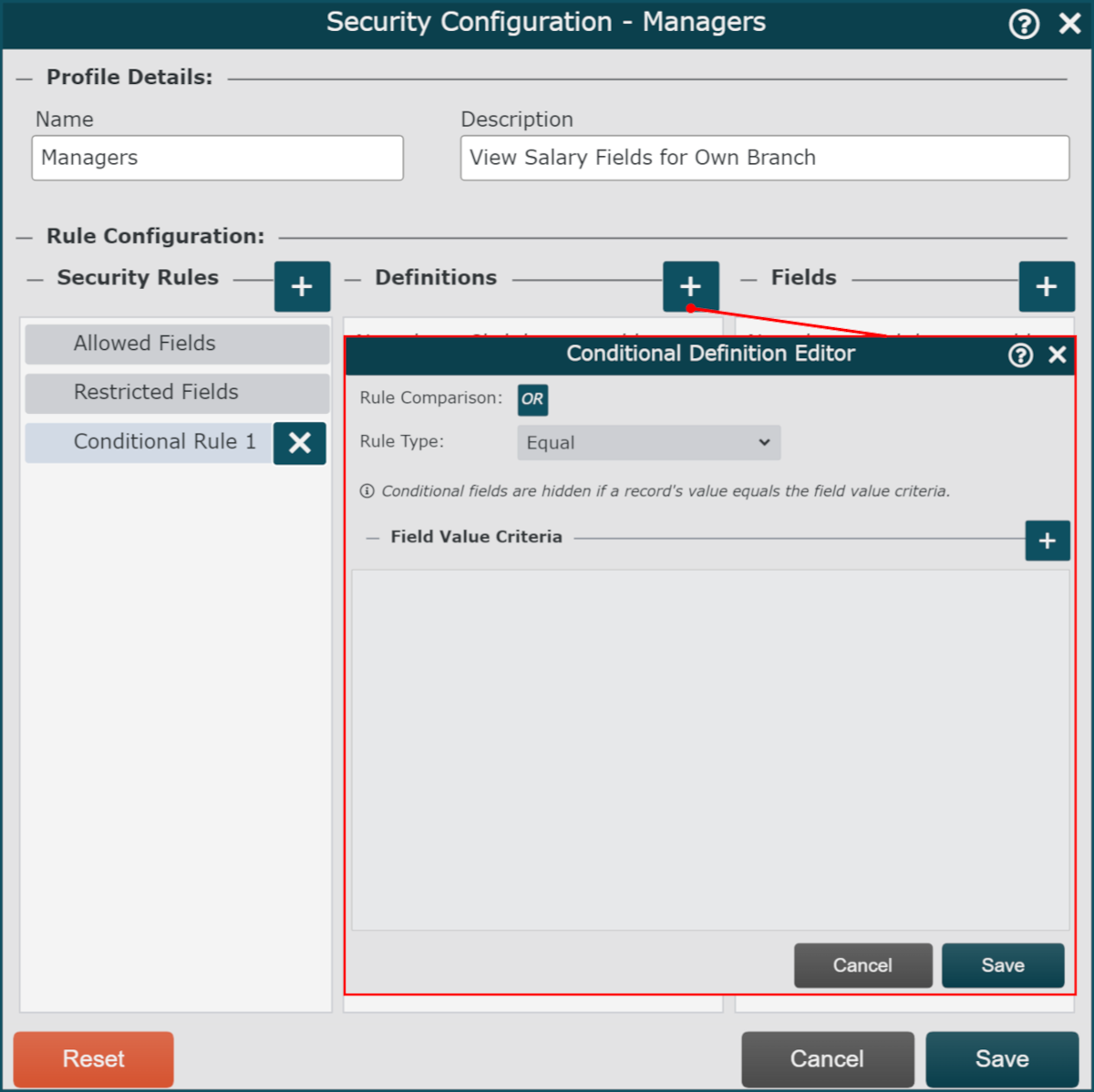
The Conditional Definition Editor panel is displayed.
Conditional Definition Options
The following options are only available after adding a Conditional Security Rule.
Rule Comparison | Click on the text OR or AND to set the logical operator used to determine how the selected Conditional Definition will be compared against the others. |
Rule Type dropdown | Conditional fields are hidden depending upon the relationships between the Rule and the Field Value Criteria. Click to select one of the following Rule Types:
|
 | Add conditional Field Value Criteria. |
Field dropdown | Click to select a target field for the given condition. |
Value dropdown | Click to select a field value for the given condition. |
 | Remove field condition from definition. |