Limit Fields Import Filter
Audience
Audience: Administrators
Overview
A Limit Fields Import Filter controls which fields to import from the data source of the selected Master Chart. The following section provides step-by-step instruction for creating a Limit Fields Import Filter that removes sensitive fields from the query.
Reference the Import Filter article to explore additional Import Filter options not shown below.
Creating a Limit Fields Import Filter
Log in to OrgChart.
Click on the Mode Switcher icon in the Top Toolbar, and then select the Setup option. The Setup panel is displayed.

Click on the Chart Settings tile, and then scroll down to the Import Filter section.
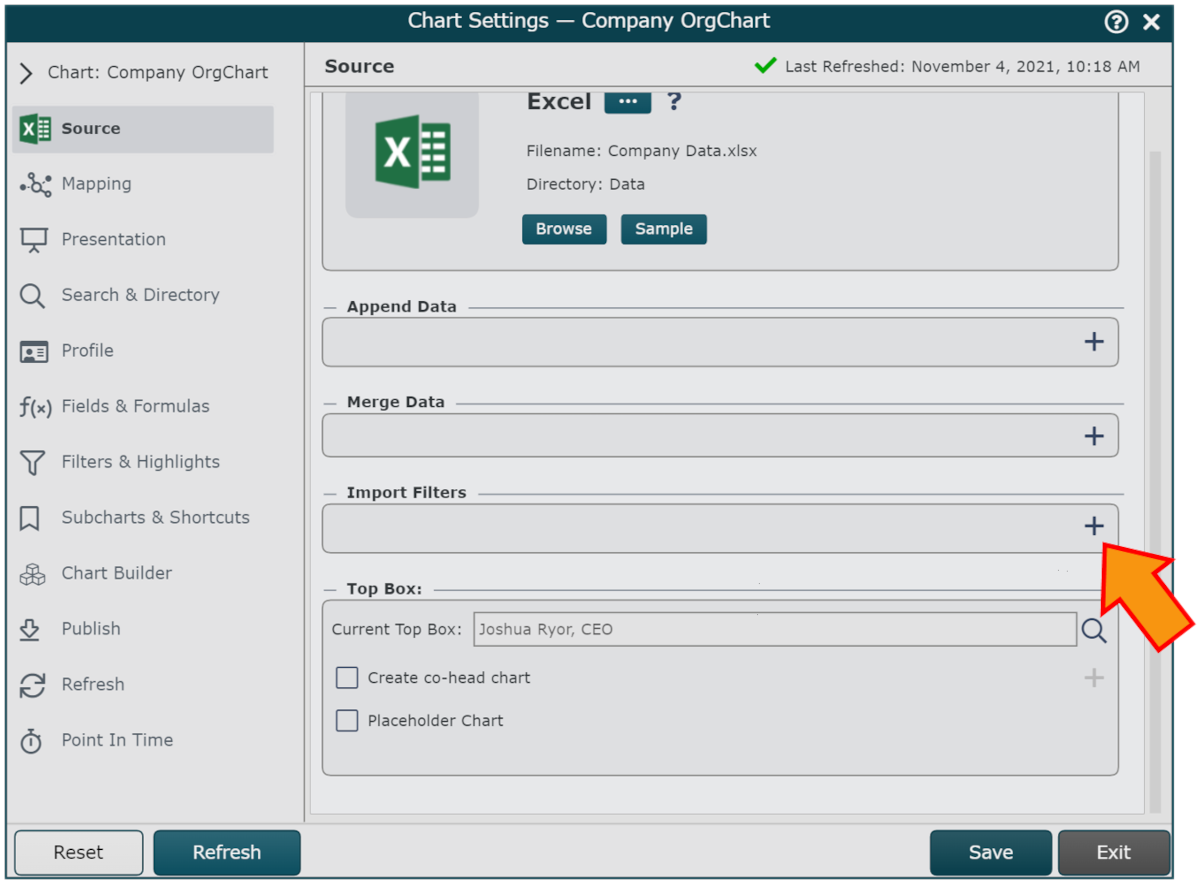
Click on the
 icon (under the Import Filter heading).
icon (under the Import Filter heading).Click on the Filter Type dropdown menu, and then select the Limit Fields option. A list of available fields is displayed in the Restrict query to fields section.
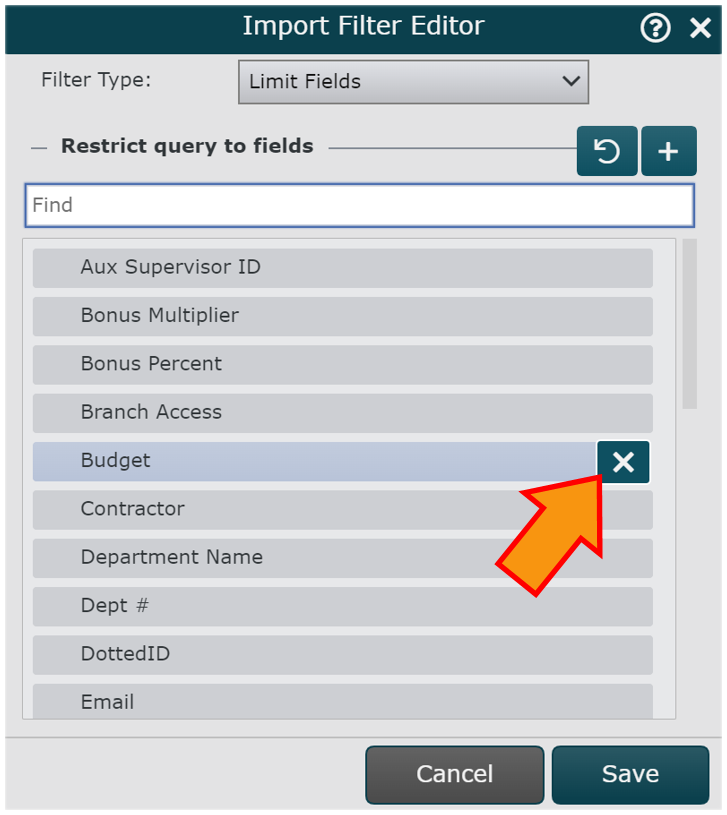
Mouse over a field (i.e. Budget) that you do not want to import into the selected Master Chart, and then click on the
 .
.Caution
Do not remove the fields mapped to PersonID or SupervisorID. These fields are required in order to successfully generate an OrgChart.
Note
If you accidentally remove a field from the query that you would like to add back, click on the
 icon, and then select the desired field from the dropdown menu.
icon, and then select the desired field from the dropdown menu.Optionally, click on the
 icon to reset the field list to the original options.
icon to reset the field list to the original options.Repeat step 5 until you have removed the desired fields from the query. The remaining fields displayed in the Restrict query to fields section will be the only fields pulled into the selected Master Chart.
Click on Save to add the Import Filter to the selected Master Chart.
Click on Save, and then Refresh.