Salesforce Connector Setup
Audience
Audience: Administrators
Overview
OrgChart uses a REST API to directly connect to Salesforce, and pull employee data from Salesforce objects. The following article provides step-by-step instructions for setting up a Salesforce connector.
Setting up a Salesforce Connector
Log in to OrgChart.
Click on the Mode Switcher icon in the Top Toolbar, and then select the Setup option. The Setup panel is displayed.

Click on the Chart Settings tile. The Source panel is displayed.
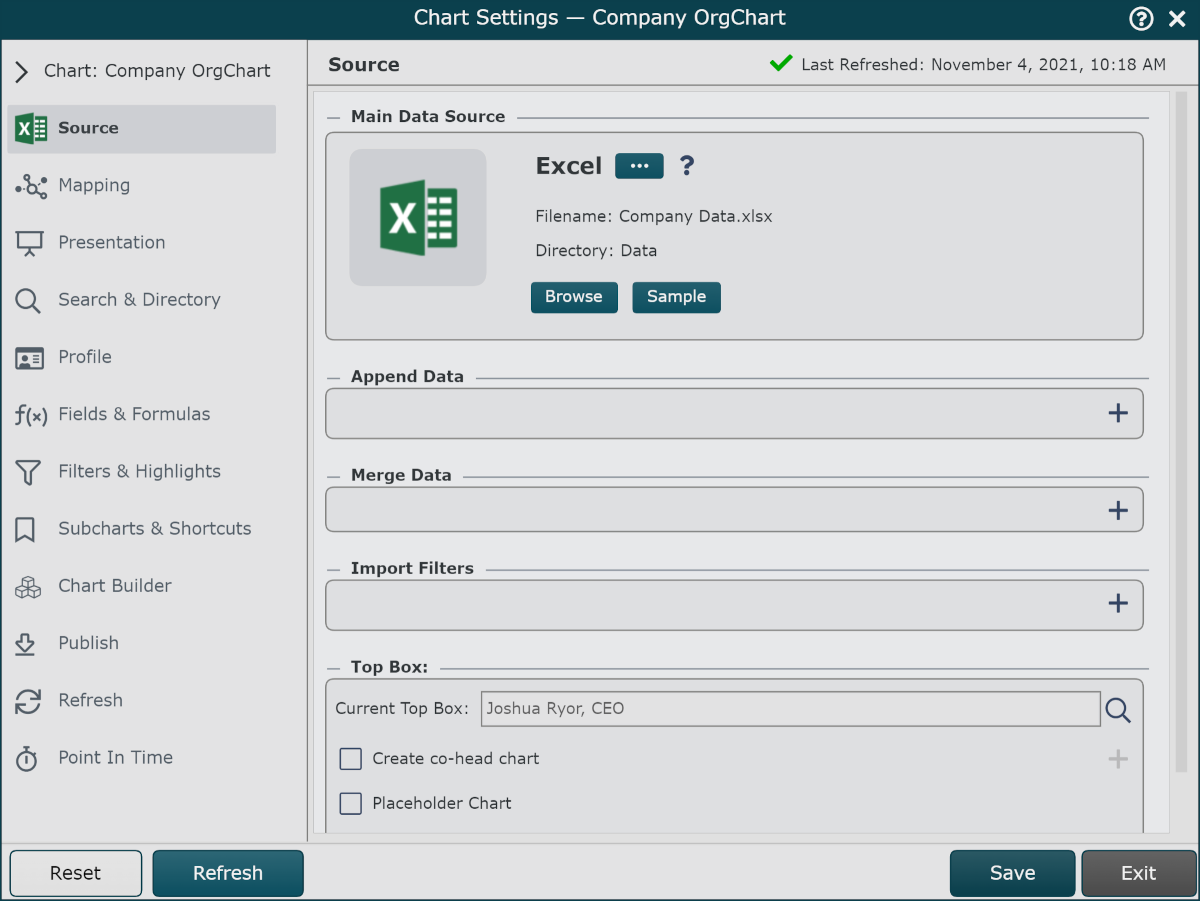
Click on the
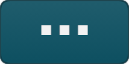 under the Main Data Source heading. The list of Main Data Source connectors is displayed.
under the Main Data Source heading. The list of Main Data Source connectors is displayed.Click on the Salesforce icon, and then click Select.
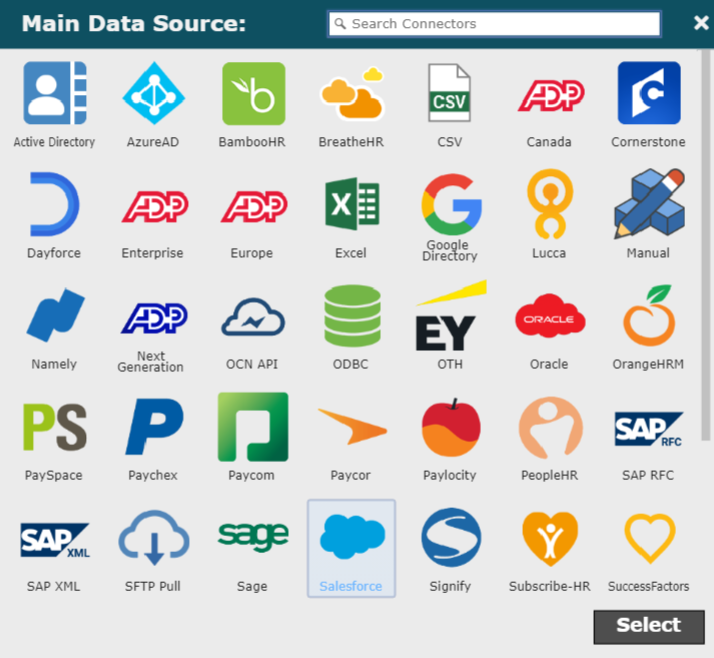
Provide enter the following information into the corresponding textboxes:
User ID - Username of the administrator account used to reset the Security Token
Password - Password of the administrator account used to reset the Security Token
Security Token - Provided in email after resetting Security Token in Salesforce
Sandbox checkbox - Check if you are using Salesforce as a sandbox environment
Enter the Search Query (unique to your Salesforce instance) in the Query text box. Reference the article Salesforce Configuration for more information.
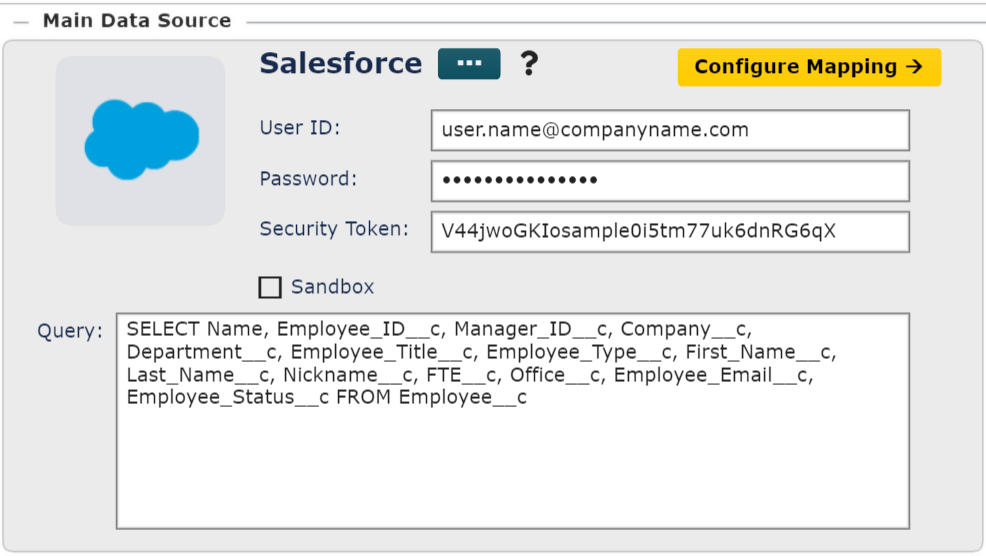
Click Save and then Refresh.