Oracle Connector Setup
Audience:
Audience: Administrators
Overview
OrgChart can import data directly from Oracle. The following article provides step-by-step instructions for setting up an Oracle connector in OrgChart.
In order to complete setup, you will need the following information:
REST Server URL - The URL of your Oracle Cloud service containing the endpoint for querying worker relationships. For example, https://servername.fa.us2.oraclecloud.com/hcmRestApi/resources/11.13.18.05/workers
Important
Important: Generally, the Oracle resource workers (endpoint shown above) will have the worker relationship information necessary for creating the reporting hierarchy in OrgChart.
User Name and Password - User name and Password of the API service user with permissions to access the resources you're querying
Note
Note: Contact your Oracle System Administrator if you have questions regarding the required information above.
Oracle Connector Setup
Log in to OrgChart.
Click on the Mode Switcher icon in the Top Toolbar, and then select the Setup option. The Setup panel is displayed.

Click on the Chart Settings tile. The Source panel is displayed.
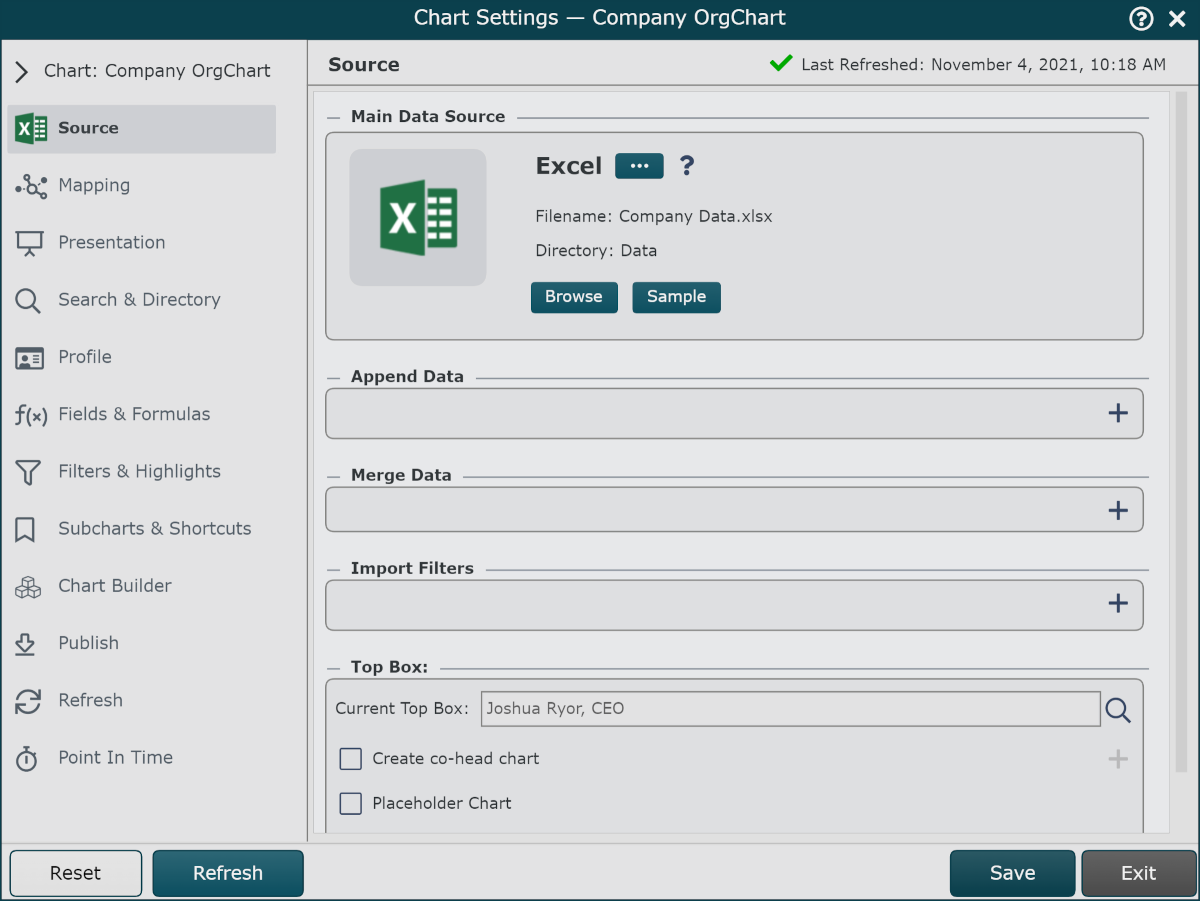
Click on the
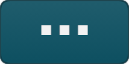 under the Main Data Source heading. The list of Main Data Source connectors is displayed.
under the Main Data Source heading. The list of Main Data Source connectors is displayed.Click on the Oracle icon, and then click on the Select button.
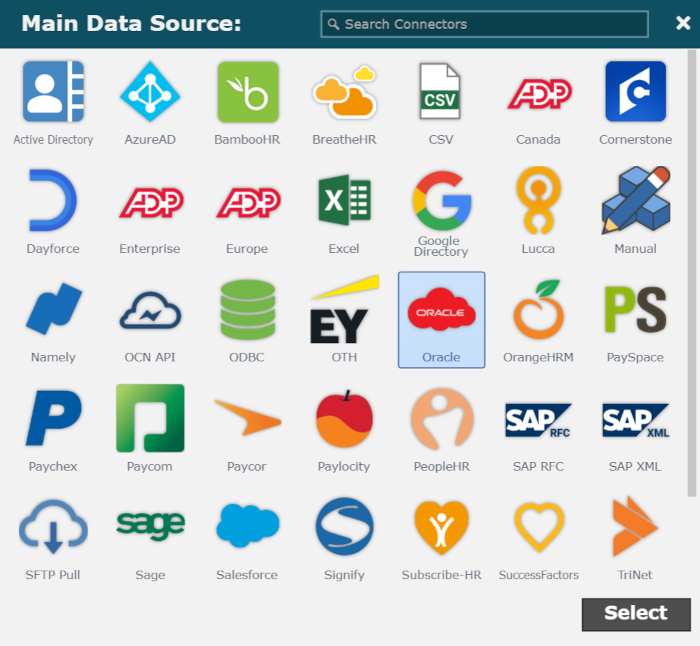
Enter the REST Server URL, User Name, and Password in the corresponding text boxes.
Enter a comma delineated list of the Child Resources that contain the reporting structure (work relationships) for your organization in the Child Resources text box (under the Configuration heading).

Note
Note: Reference the Oracle Employee Information documentation for more more information regarding reporting structure.
Optionally, enter a pre-defined Finder (e.g. 'findByPersonId) in the Finder text box. Finders are constructed with the help of your Oracle System Administrator, and allow OrgChart to retrieve only records that match the Finder criteria.
Optionally, enter a query parameter in the Parameter text box. OrgChart will only retrieve records matching the query parameter. Reference the Common Queries section below for queries associated with common use cases.
Note
If you would like to one of the following query parameters, please check the Specify Full Query checkbox to the left of the Parameters text box, and then enter the full query:
fields
onlyData
limit
offset
totalResults
orderBy
links
include
includeChildren
showAnnotations
metadataMode
resources
The following screenshot is an example of a fully specified query:

Click Save, and then Refresh. The data nested in the Child Resources queried is pulled into OrgChart. To supplement the data that has been pulled in, reference the Oracle Merge Data article.
Common Queries
OrgChart allows you to specify which employee records are pulled into OrgChart. If you specify a query, OrgChart will only return records matching the specified parameter(s). The following is a non-exhaustive list of commonly used queries, and associated use cases.
Query | Use Case |
|---|---|
workRelationships.TerminationDate is null | Import all employees who have not been terminated |
workRelationships.TerminationDate > today | Import all employees who have a future termination date. |
Note
Query may vary slightly depending upon the parent resource and employee data structure. Bolded elements of the queries above are specific to OrgChart, and will not change.
Compound Queries
You can enter multiple queries into the Query text box. The following format must be used when querying Oracle data with multiple parameters:
(Query1) comparison value(Query2)
The following is an example of a compound query that will pull employees who have not been terminated, or employees with a termination date set in the future:
(workRelationships.TerminationDate is null) or (workRelationships.TerminationDate > today)