PeopleHR Configuration
Audience
Audience: Administrators
Overview
PeopleHR is a web-based Human Resource Management software. OrgChart directly connects to PeopleHR. The following article provide step-by-step instructions for configuring a PeopleHR connector.
Configuring a PeopleHR Connector
Log in to PeopleHR.
Click on Settings at the bottom of the left side panel.
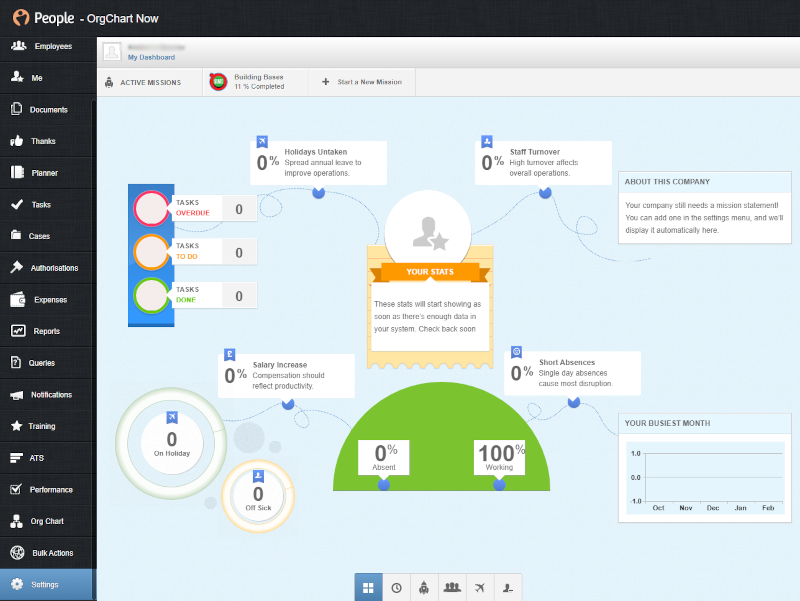
Select API from the Settings list.
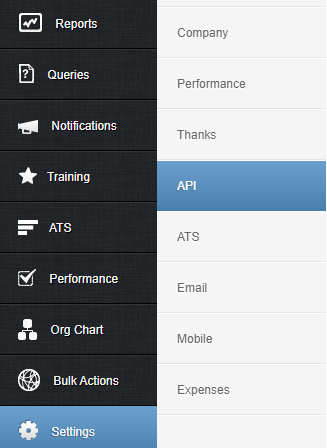
Click on the + icon in the top left of the API Key Management table. The following screen is displayed:
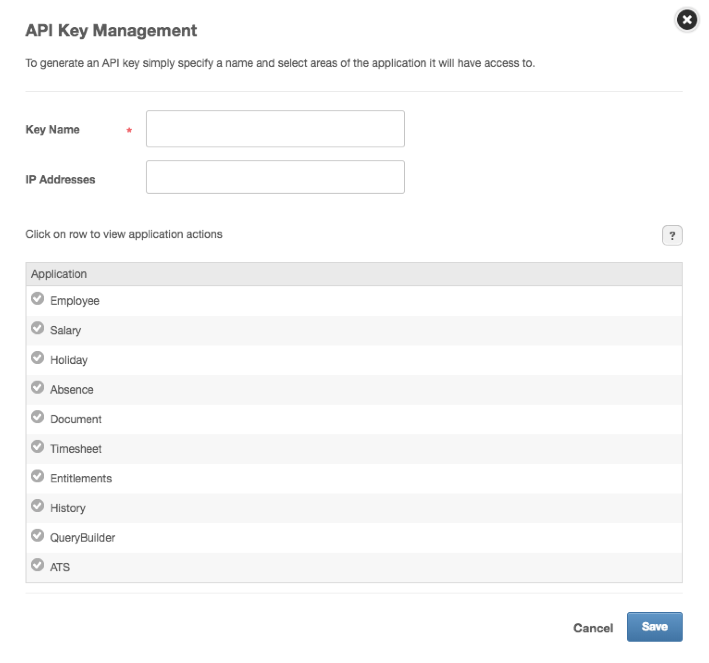
Enter a Name for the API Key in the Key Name text box.
Click on the Employee option from the Application list. Optionally, you can select additional items from the list to import other data into OrgChart.
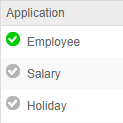
Check the Get All Employee Detail checkbox (in the Select Permissions section). Additional permissions may need to be given depending on the data you would like to access in OrgChart.
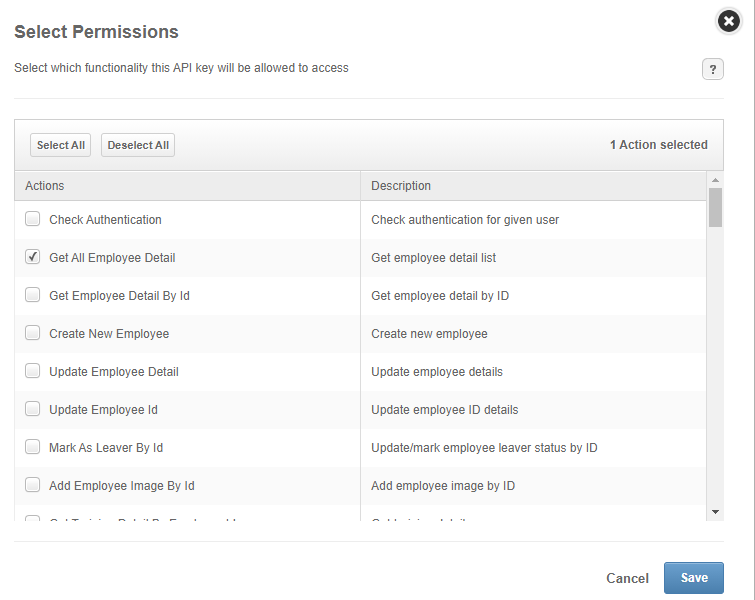
Click Save.
Click on the
 icon (in the right-most column of the API Key Management table) to copy the new API Key to your clipboard.
icon (in the right-most column of the API Key Management table) to copy the new API Key to your clipboard.