PeopleHR Connector Setup
Audience
Audience: Administrators
Overview
PeopleHR is a web-based Human Resource Management software. OrgChart directly connects to PeopleHR. The following article provides step-by-step instructions for setting up a PeopleHR connector.
Setting up a PeopleHR Connector
Log in to OrgChart.
Click on the Mode Switcher icon in the Top Toolbar, and then select the Setup option. The Setup panel is displayed.

Click on the Chart Settings tile. The Source panel is displayed.
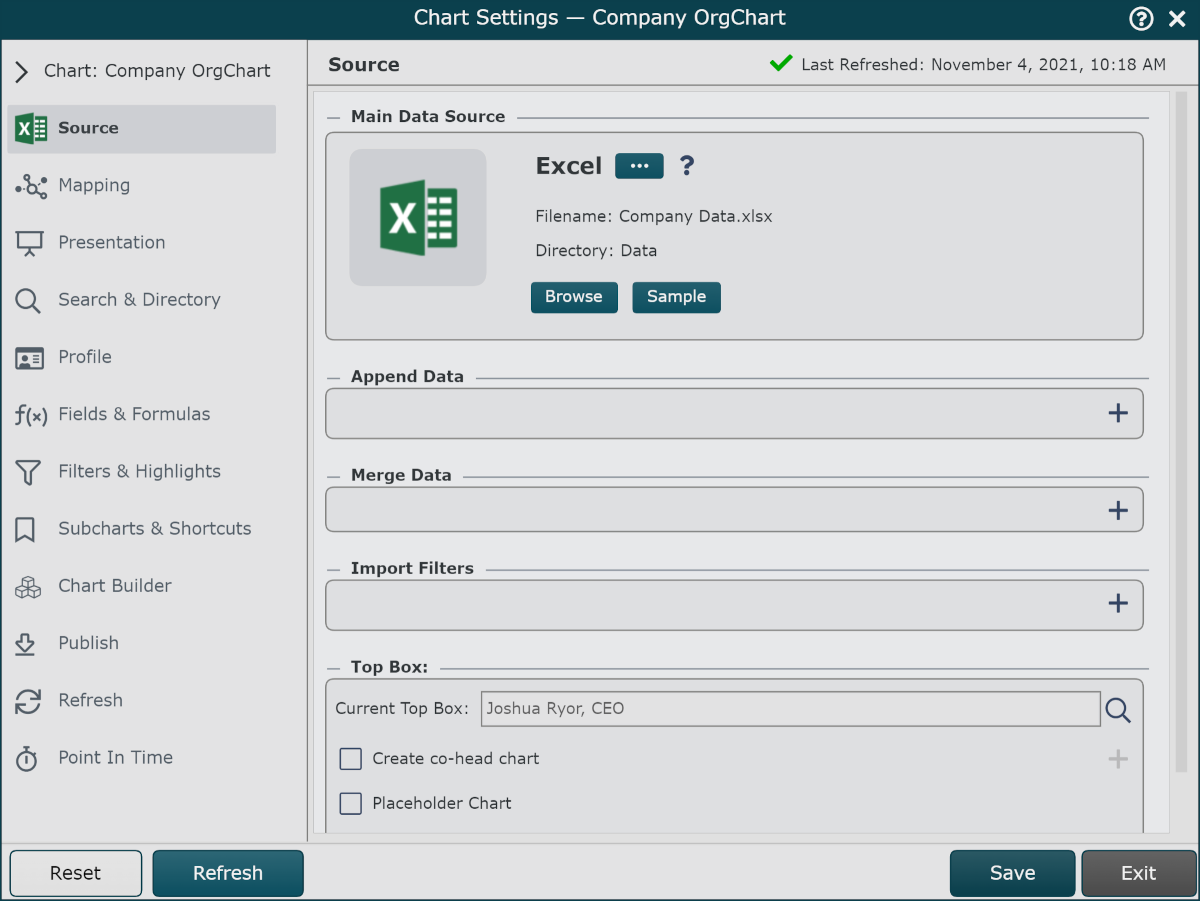
Click on the
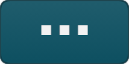 under the Main Data Source heading. The list of Main Data Source connectors is displayed.
under the Main Data Source heading. The list of Main Data Source connectors is displayed.Click the PeopleHR icon, and then click Select.
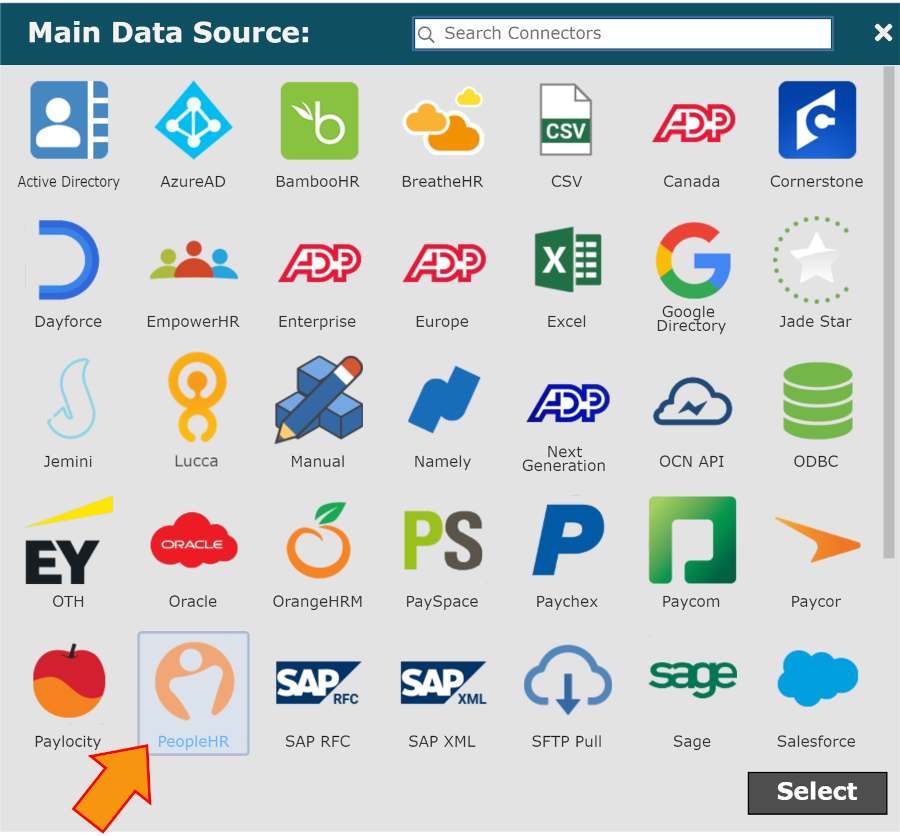
Enter the following information into the corresponding text boxes:
API Key - The API Key copied to your clipboard (in step 9 of the PeopleHR Configuration article).
Use Query checkbox - Optionally, check to pull a custom query from PeopleHR. When checked, enter the name of the custom query into the Use Query text box.
Note
Custom queries are required for pulling any custom fields. Reference the PeopleHR Custom Fields article for more information.
Query All Fields - Optionally, check to pull all fields from the Employee Details query.
Caution
This option includes pulling sensitive data fields. For a list of the fields that are available in the Employee Details query, please contact your PeopleHR representative.
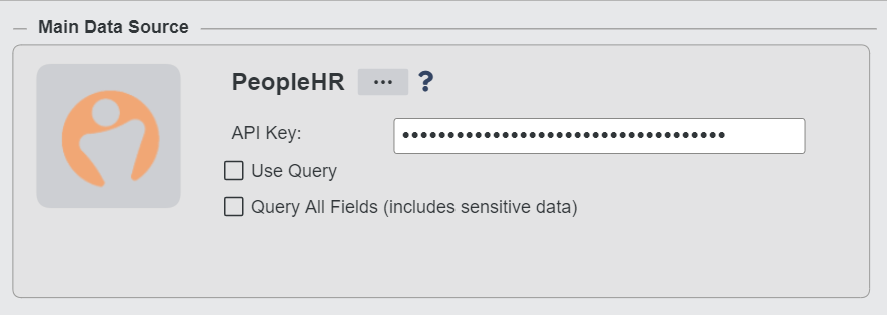
Click Save, and then Refresh.