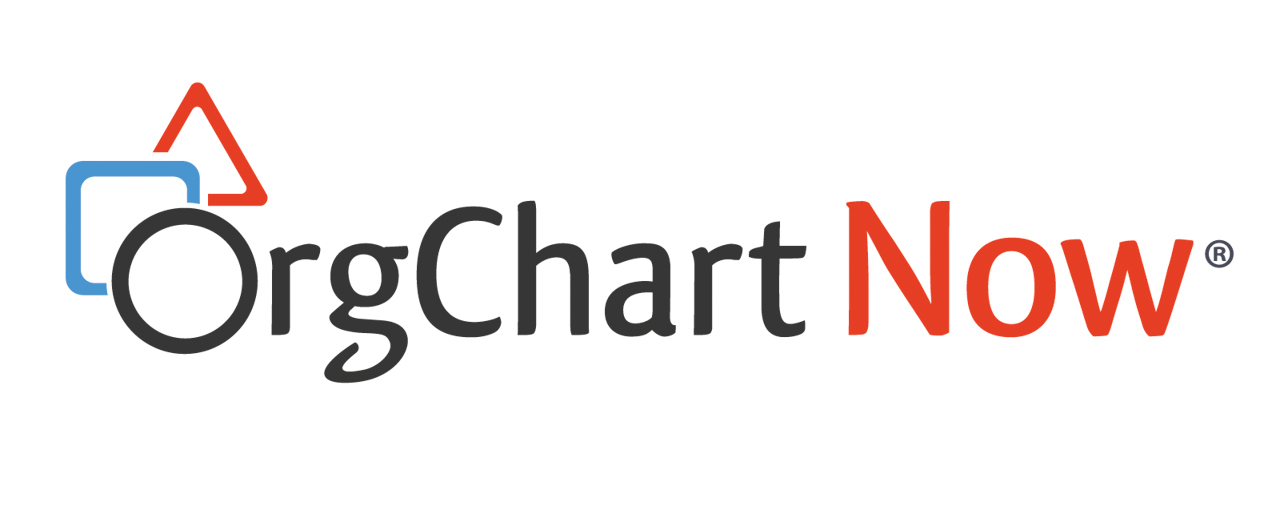- OrgChart Overview
- Quick Start Guides
- Top Toolbar
- Viewer
- Directory
- Planning
- Point in Time
- Workbench
- View Manager
- Chart Settings
- Account Settings
- Connectors
- Append Data Connectors
- Merge Data Connectors
- Photo Integrations
- Active Directory
- ADP
- ADP Recruitment
- Append Table
- Azure AD
- BambooHR
- Breathe HR
- ClearCompany
- Cornerstone
- CSV
- Dayforce
- Excel
- Google Directory
- Greenhouse
- iCIMS
- Jobvite
- Lever
- Namely
- Oracle
- OrangeHRM
- Paychex
- Paycom
- Paycor
- Paylocity
- PaySpace
- PeopleHR
- Sage
- Salesforce
- SFTP Pull
- Signify
- Subscribe HR
- SuccessFactors
- Thrive TRM
- TriNet
- UKG Pro (API)
- UKG Pro (RaaS)
- UKG Pro (RaaS) ATS
- UKG Ready
- Unicorn HRO
- Workday
- Append Data Connectors
- Topics
- Admin User Impersonations
- Automatically Export to SharePoint
- Auto-Assignment Example
- Auxiliary Reporting
- Co-Head Example
- Creating a Master Chart
- Creating a Master Page
- Creating Shortcuts
- Dynamic Localization
- Flat File Prep
- Formulas
- Functional Charts
- Import Filters
- Index Page
- Inverted Charts
- Level Charts
- Multi-Chart Documents
- Pie Chart Example
- Point-in-Time Charts
- Restricted Link Setup
- Security Profiles
- SSO Configuration
- Release Notes
- Troubleshooting
- Legal
- Contact Us
UKG Pro (RaaS) ATS Connector Setup
Audience
Audience: Administrators
Overview
UKG Pro (RaaS) ATS is an Applicant Tracking System used to manage open requisitions throughout the recruitment process. OrgChart can pull open requisitions directly from from UKG Pro (Raas) ATS to supplement the Main Data Source.
Setting up a UKG Pro (RaaS) ATS Connector
Log in to OrgChart.
Click More > Chart Settings. The Source panel is displayed.
Click on the
 icon (under the Append Data heading).
icon (under the Append Data heading).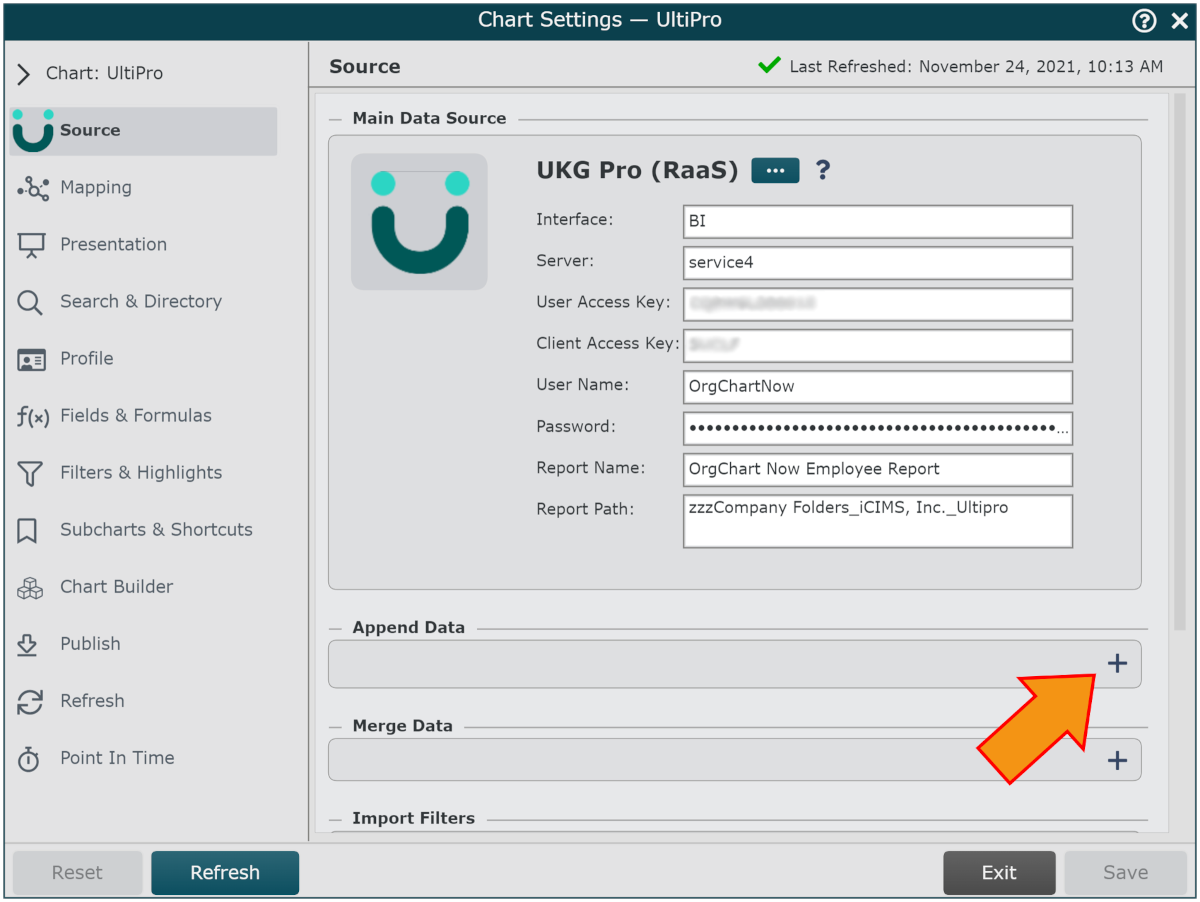
Click on the UKG Pro (RaaS) icon in the Append Data Source menu.
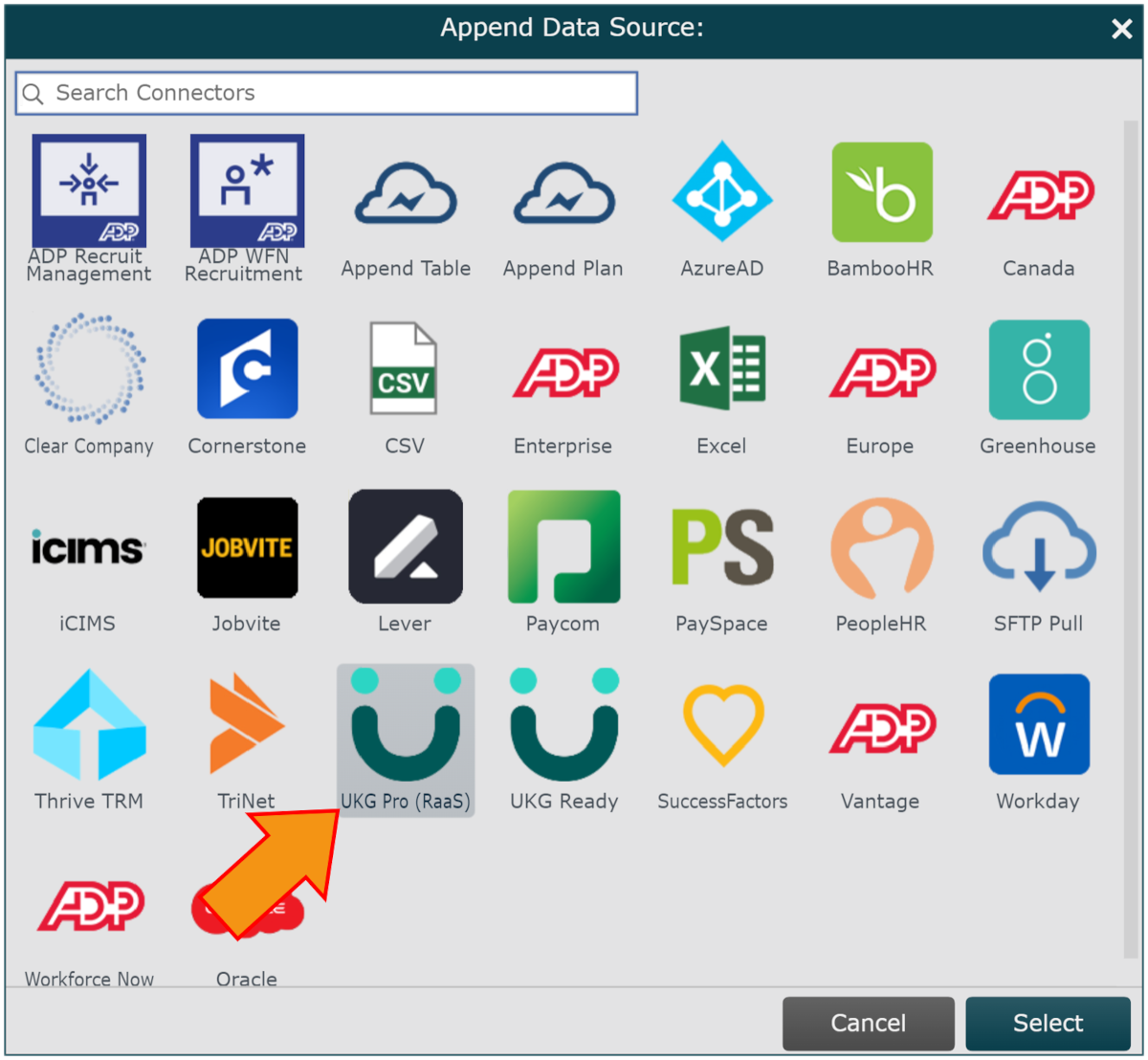
Enter the following information into the corresponding text boxes:
Interface - Name of UKG Pro (RaaS) Interface (for example, BI, BIT, or WS)
Server - The first part of the Business Intelligence web server endpoint address
User Access Key - API Key associated with the Web Service User account
Client Access Key - Customer API Key
User Name - User name of the Web Service User account
Password - Password for the Web Service User account
Report Name - Name of the Open Jobs Report
Report Path - The folder path used to access the Open Jobs Report
Check the ATS checkbox (under the Configuration heading).
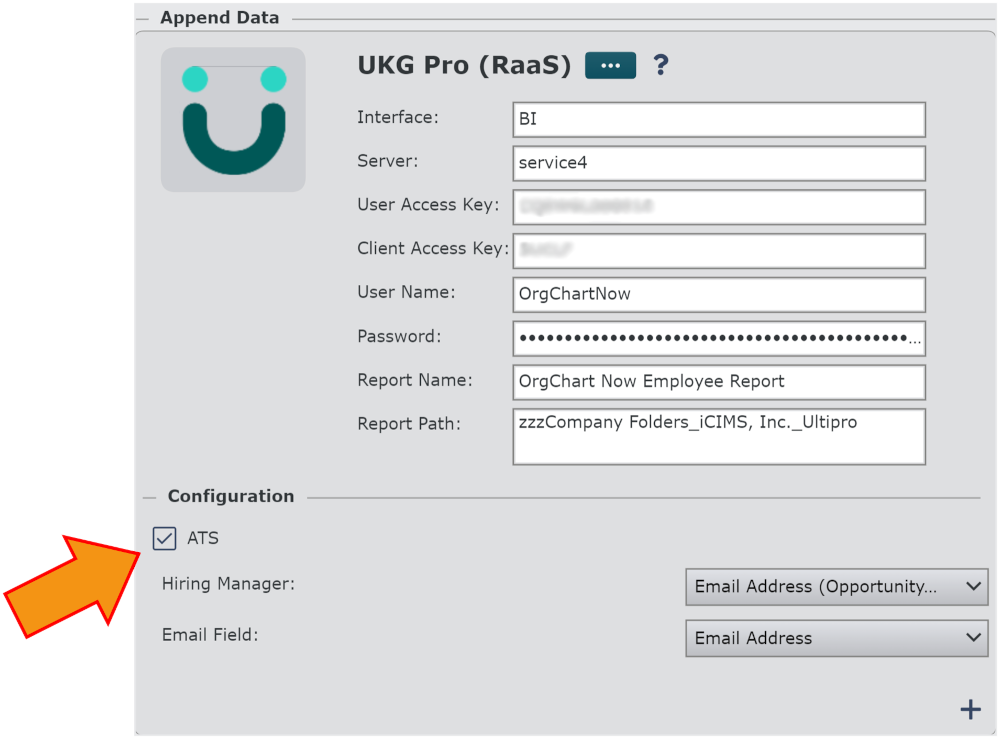
Click on the Hiring Manager dropdown menu, and then select the field associated with the Hiring Manager's email.
Click on the Email Field dropdown menu, and then select the field associated with the open requisition's email.
Click on Save, and then Refresh.