Lookup Example
Audience
Audience: Administrators
Overview
A Lookup Aggregated Field looks up employees according to the Columns and/or Rows field(s), and then sums a specified field for those records.
For example, you could create a Lookup Aggregated Field to find the total salary per department.
The following article provides step-by-step instructions for creating a Lookup Aggregated Field.
Defining a Lookup Aggregated Field
Log in to OrgChart.
Click on the Mode Switcher icon in the Top Toolbar, and then select the Setup option. The Setup panel is displayed.

Click on the Chart Settings tile, and then click on the Fields & Formulas tab in the left side menu.
Click on the f(x) Create button, and then select the Aggregated Field option.
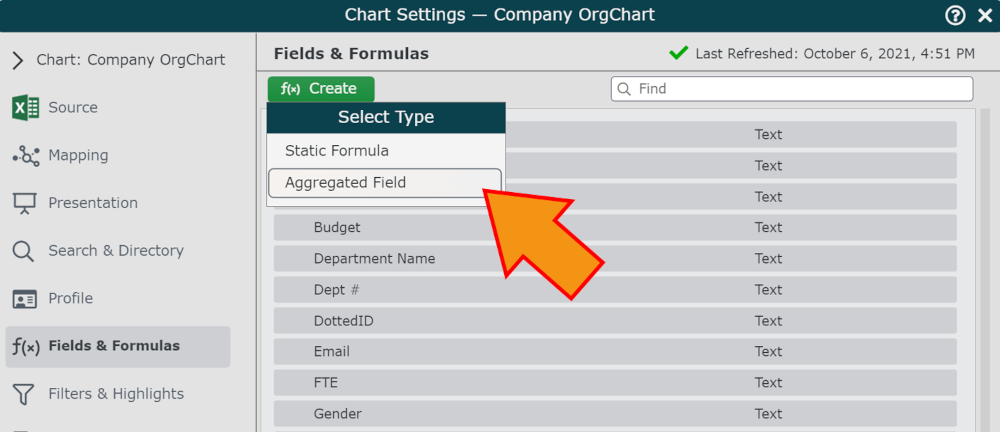
Enter a name (e.g., Salary per Department) for the Aggregated Field in the Formula Name text box.
Select a field (i.e. Department Name) from the Fields section, and then click and drag it into either the Columns or Rows sections.
Click on the
 icon (to the right of the Results heading), and then select the Lookup option.
icon (to the right of the Results heading), and then select the Lookup option.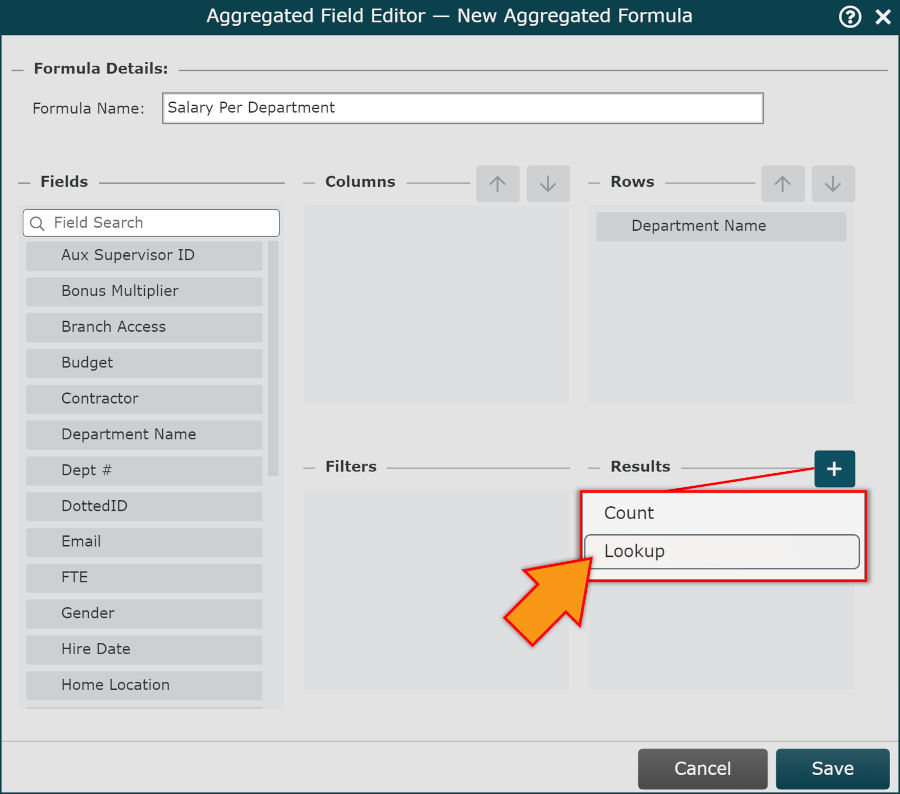
Mouse over the Lookup operation, and then click on the
 icon.
icon.Search for and select the field that you'd like to lookup in the employee records (e.g., Salary).
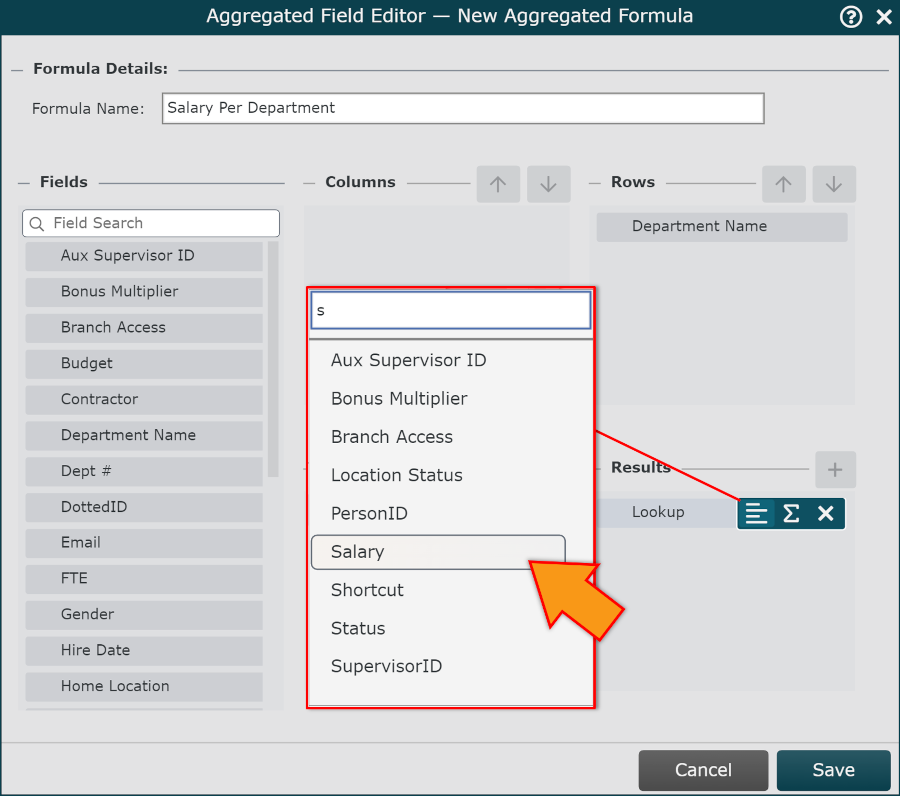
Note
You can filter the values that are included in the Aggregated Field calculation. Reference steps 6 and 7 of the Aggregated Fields article for more information on filtering.
Click on Save. The Aggregated Field is added to the list of Fields & Formulas .
Click on Save and then Refresh. The field can now be used in an Enumerated Table.