Count Example
Audience
Audience: Administrators
Overview
A Count Aggregated Field counts the number of employees with a value for the selected field(s).
For example, you could create a Count Aggregated Field to calculate the number of remote, hybrid, and in-office employees.
The following article provides step-by-step instructions for creating a Count Aggregated Field.
Defining a Count Aggregated Field
Log in to OrgChart.
Click on the Mode Switcher icon in the Top Toolbar, and then select the Setup option. The Setup panel is displayed.

Click on the Chart Settings tile, and then click on the Fields & Formulas tab in the left side menu.
Click on the f(x) Create button, and then select the Aggregated Field option.
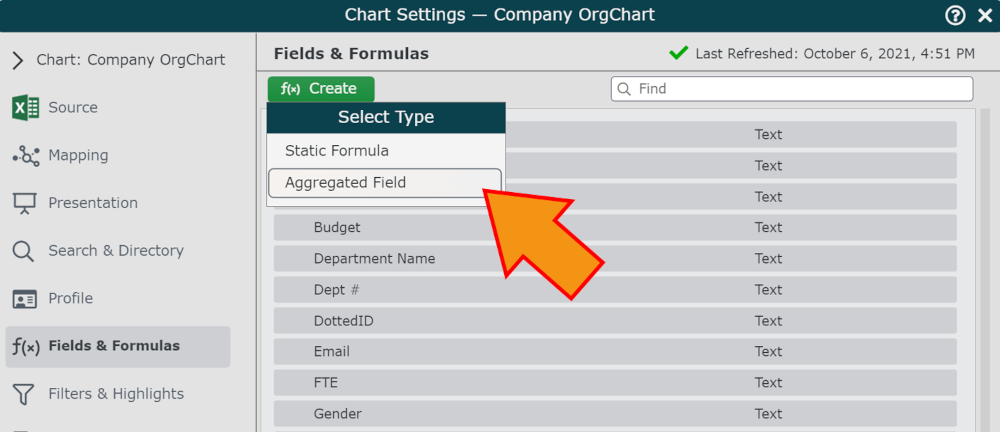
Enter a name (e.g., Employee Location Status) for the Aggregated Field in the Formula Name text box.
Select a field (i.e. Location Status) from the Fields section, and then click and drag it into either the Columns or Rows sections.
Click on the
 icon (to the right of the Results heading), and then select the Count option.
icon (to the right of the Results heading), and then select the Count option.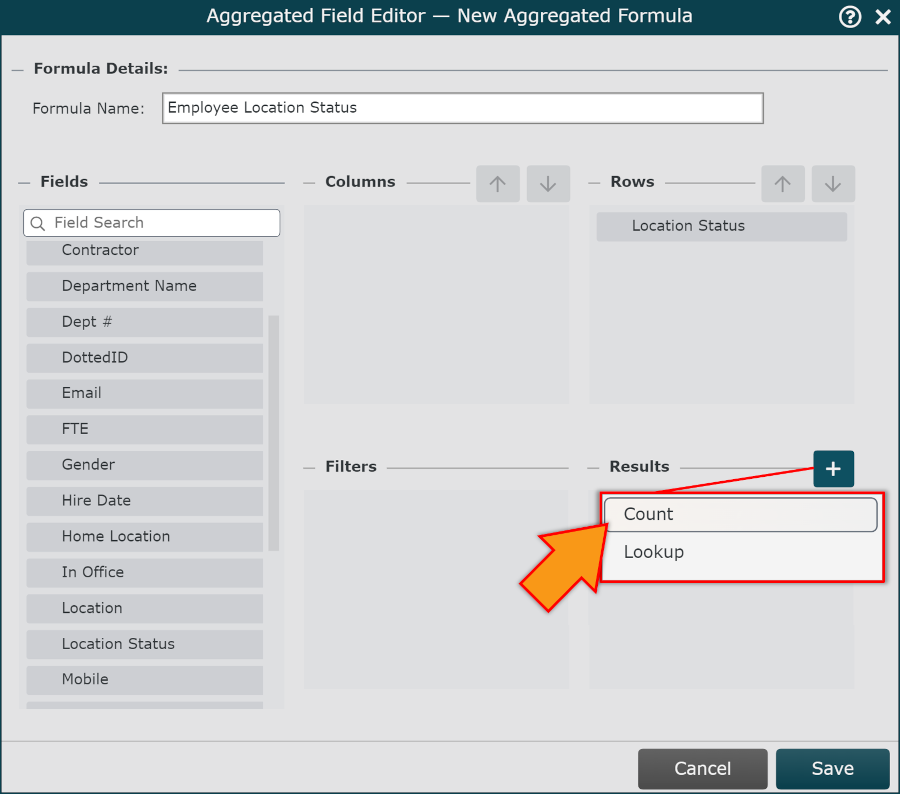
Note
You can filter the values that are included in the Aggregated Field calculation. Reference steps 6 and 7 of the Aggregated Fields article for more information on filtering.
Click on Save. The Aggregated Field is added to the list of Fields & Formulas .
Click on Save and then Refresh. The field can now be used in an Enumerated Table.